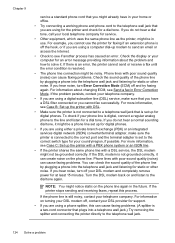HP Officejet Pro 8600 Support Question
Find answers below for this question about HP Officejet Pro 8600.Need a HP Officejet Pro 8600 manual? We have 3 online manuals for this item!
Question posted by lglenn2006 on December 9th, 2012
Why Won't My Hp8600 Plus Print The Last Few Lines On The Bottom Of My Page?
My printer stops printing part way thru the line that is 2" up from the bottom of the paper. aargh!
Current Answers
Related HP Officejet Pro 8600 Manual Pages
Similar Questions
Can I Make My Hp8600 Plus Printer Print Black And White As Default On Airprint
(Posted by gagnejrh11 10 years ago)
Hp 8600 Pro Plus Prints Faded Red
why does my HP 8600 Pro Plus prints faded red. seems to print all other colors fine. Just got the pr...
why does my HP 8600 Pro Plus prints faded red. seems to print all other colors fine. Just got the pr...
(Posted by chascutting 11 years ago)