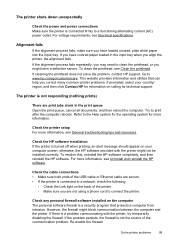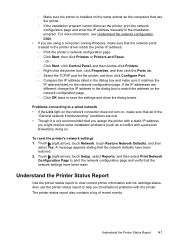HP Officejet Pro 8600 Support Question
Find answers below for this question about HP Officejet Pro 8600.Need a HP Officejet Pro 8600 manual? We have 3 online manuals for this item!
Question posted by gagnejrh11 on October 28th, 2013
Can I Make My Hp8600 Plus Printer Print Black And White As Default On Airprint
The person who posted this question about this HP product did not include a detailed explanation. Please use the "Request More Information" button to the right if more details would help you to answer this question.
Current Answers
Related HP Officejet Pro 8600 Manual Pages
Similar Questions
How To Make A Hp Photosmart 5510d Printer Print Black And White Only
(Posted by Shawillca 10 years ago)
How To Set Hp Officejet Pro 8600 Plus To Print Black & White Instead Of Color
(Posted by Dicingle 10 years ago)
How To Print Black By Default On The Hp Officejet 8600
(Posted by kjiruchir 10 years ago)
Can I Make My Hp 8600 Plus Printer Print Black And White As Default On Airprint
(Posted by mitacoch 10 years ago)
How To Make My Hp Office Jet 4500 Desktop Printer Print Black And White
(Posted by iwiPo 10 years ago)