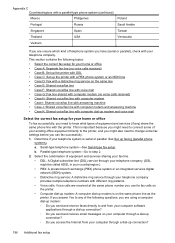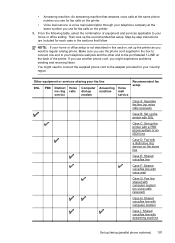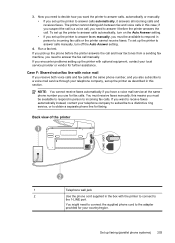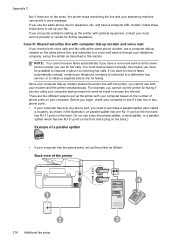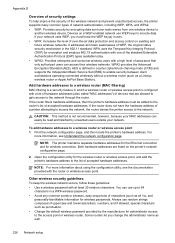HP Officejet Pro 8600 Support Question
Find answers below for this question about HP Officejet Pro 8600.Need a HP Officejet Pro 8600 manual? We have 3 online manuals for this item!
Question posted by ngtanis on April 5th, 2013
Printing Number Of Copies From Computer To Printer.
My printer can print number of copies when I use the "copy" key on the printer, but when I want to print multiple copies from the computer, the printer only prints one copy. What am I doing wrong?
Current Answers
Related HP Officejet Pro 8600 Manual Pages
Similar Questions
Why Does My Officejet Pro 8600 Leave Lines When I Use The Document Feeder
(Posted by immik5palm 10 years ago)
Officejet Pro 8600 User Guide How To Use The Speed Dial Fax
(Posted by mainfsm 10 years ago)
Hp Officejet Pro 8600 Says Phone Line In Use When There Is A Dial Tone
(Posted by prplshi 10 years ago)
Printer Does Not Print What's Wrong?
(Posted by Nonnacalandra 11 years ago)
Showing Print Cartridge In Wrong Slot
Printer showing cartridge in wrong slot, have had them both out and cleaned them and refitted them b...
Printer showing cartridge in wrong slot, have had them both out and cleaned them and refitted them b...
(Posted by jamespark1 12 years ago)