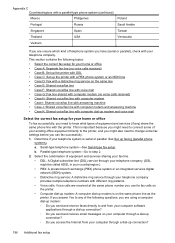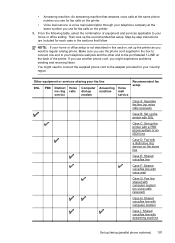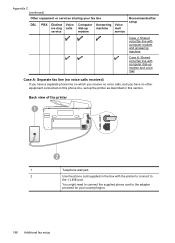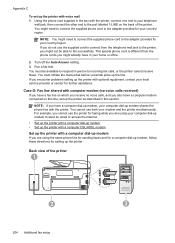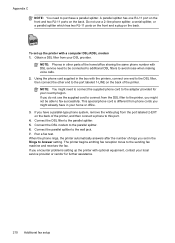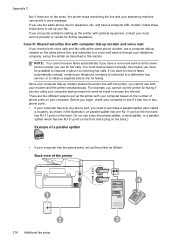HP Officejet Pro 8600 Support Question
Find answers below for this question about HP Officejet Pro 8600.Need a HP Officejet Pro 8600 manual? We have 3 online manuals for this item!
Question posted by adimiryanb on January 16th, 2014
How To Setup Dsl Modem Router To Receive Faxes To Hp 8600 Multifunction Printer
The person who posted this question about this HP product did not include a detailed explanation. Please use the "Request More Information" button to the right if more details would help you to answer this question.
Current Answers
Related HP Officejet Pro 8600 Manual Pages
Similar Questions
Mismatched Paper When Receiving Faxes Hp Officejet 8600
(Posted by chabacdeb 10 years ago)
Can't Receive Fax Hp Officejet 4500a-f
(Posted by TIMCOloooki 10 years ago)
The Receiving Fax Machine Does Not Support Color Faxing Hp 8600
(Posted by Doctadan 10 years ago)
Connect A New Dsl Combination Modem/router To My Hp Wireless Photosmart Printer
Where do I find network names in the wireless network setup. All I get is connect using push button ...
Where do I find network names in the wireless network setup. All I get is connect using push button ...
(Posted by cgpearl1021 12 years ago)