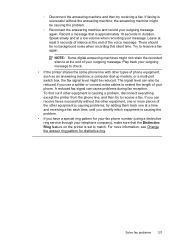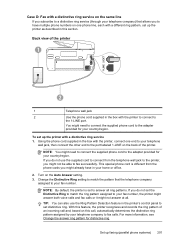HP Officejet Pro 8600 Support Question
Find answers below for this question about HP Officejet Pro 8600.Need a HP Officejet Pro 8600 manual? We have 3 online manuals for this item!
Question posted by Heywlhi on March 11th, 2014
How To Officejet Pro Change Auto Answer Rings
The person who posted this question about this HP product did not include a detailed explanation. Please use the "Request More Information" button to the right if more details would help you to answer this question.
Current Answers
Related HP Officejet Pro 8600 Manual Pages
Similar Questions
How To Set Officejet Pro 8600 To Answer After Voicemail
(Posted by rlmay 10 years ago)
How To Print Color On A Hp Officejet Pro 8600 Yahoo Answers
(Posted by dokarenb 10 years ago)
Why Does Our Hp Officejet Pro 8600 Fax Machine Ring During An Outside Call?
Why do we hear the fax ringing when calling home and when receiving an outsidecall? We have one phon...
Why do we hear the fax ringing when calling home and when receiving an outsidecall? We have one phon...
(Posted by jgdonnelly 11 years ago)
Officejet 6500 E709n Auto Answers With The Auto Answer Set To Off
officejet 6500 e709n auto answers with the auto answer set to off intermittantly. Not good when an...
officejet 6500 e709n auto answers with the auto answer set to off intermittantly. Not good when an...
(Posted by bsuth 12 years ago)