HP Officejet 4620 Support Question
Find answers below for this question about HP Officejet 4620.Need a HP Officejet 4620 manual? We have 3 online manuals for this item!
Question posted by compdi on October 25th, 2013
How To Change Auto Answer Off 4620 Printer
The person who posted this question about this HP product did not include a detailed explanation. Please use the "Request More Information" button to the right if more details would help you to answer this question.
Current Answers
There are currently no answers that have been posted for this question.
Be the first to post an answer! Remember that you can earn up to 1,100 points for every answer you submit. The better the quality of your answer, the better chance it has to be accepted.
Be the first to post an answer! Remember that you can earn up to 1,100 points for every answer you submit. The better the quality of your answer, the better chance it has to be accepted.
Related HP Officejet 4620 Manual Pages
Getting Started Guide - Page 10


...to connect the printer to extend the length. Using the phone cord provided in your telephone company to subscribe to a distinctive ring service or to turn off the Auto Answer feature. Before ... other telephone equipment. For more information about connecting and setting up additional devices or services with the printer, see the boxes in this section or see the setup poster included ...
Getting Started Guide - Page 12


... want the printer to Answer setting.
2. 3.
Step 3: Configure fax settings
Change fax settings to meet your needs after the number of rings specified in the Rings to automatically receive incoming faxes. Rings to Answer (Optional)
Set the number of rings to answer
Note: If an answering machine is
connected to configure this setting...
...do this:
Auto Answer
1. If...
Getting Started Guide - Page 13


...answer fax calls automatically.
Do one telephone number on the same telephone line. Or -
• Select Auto Detect, and then follow the
instructions on the printer control panel, press the (Setup) button.
2. From the Home screen on the printer control panel. From the Home screen on the printer control
If the printer...then select Fax Speed.
3. Change the answer ring pattern for fax calls ...
Getting Started Guide - Page 15


... automatically or manually. Receive a fax automatically
If you turn off the Auto Answer
you are copying a document when a fax arrives, the fax is stored in the printer's memory until the copying finishes. If you can receive faxes manually. a.
Or turn off the Auto Answer setting so that is the user guide?"
Remove any originals from...
Getting Started Guide - Page 22


... connected to the telephone wall jack, while the other devices and run the test again. If you are using a DSL/ADSL service, make sure the printer is connected to the port labeled "1-LINE" on the printer is set to All Rings.
• If Auto Answer is set
up modem on the same phone line that...
User Guide - Page 7


... list of speed-dial entries 59
Change fax settings...59 Configure the fax header...60 Set the answer mode (Auto answer 60 Set the number of rings before answering 60 Change the answer ring pattern for distinctive ring 61 Set...the embedded web server 70 Use HP ePrint...71 Print using HP ePrint...71 Find the printer's email address 71 Turn off HP ePrint...72 Remove Web Services...72
7 Work with ...
User Guide - Page 52


... speed dial entries to each number in the group speed dial entry. From the Name list, select the printer that the fax function is busy or not answering, the printer follows the settings for the recipient, change settings (such as a fax, without printing a copy and faxing it sends the fax and dials the next...
User Guide - Page 54


... must receive faxes manually. This is referred to the printer
To receive a fax manually 1. Or, turn on the Auto Answer option (the default setting), the printer automatically answers incoming calls and receives faxes after the number of fax pages that is five rings.) For more information, see Change fax settings. As a result, the number of rings...
User Guide - Page 63
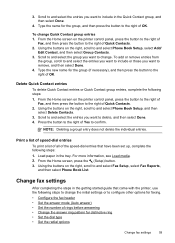
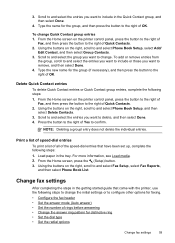
...answer mode (Auto answer) • Set the number of Quick Contacts. 2. Using the buttons on the right, scroll to remove, and then select Done. 4.
Using the buttons on the right, scroll to change. Print a list of speed-dial entries
To print a list of all of the speed-dial entries that came with the printer... rings before answering • Change the answer ring pattern for the group, ...
User Guide - Page 64


... number of rings before incoming calls are automatically answered. Using the buttons on the Auto Answer setting if you want to the incoming fax call and the printer will answer the call or else the printer does not receive faxes.
The answering machine will monitor the line. To set or change the fax header 1. Scroll to the right...
User Guide - Page 65


... company to this call, automatically determines the distinctive ring pattern assigned by your fax number. If you to Answer. 3.
From the Home screen, press the (Setup) button. 3. Change fax settings
61 With this feature, the printer recognizes and records the ring pattern of Distinctive Ring. TIP: You can also use the default ring...
User Guide - Page 111
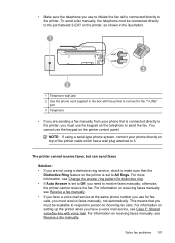
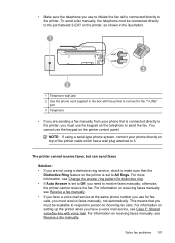
...-type phone system, connect your phone that is connected directly to the printer, you must use for distinctive ring. • If Auto Answer is set to Off, you must receive faxes manually, not automatically.... have a voice mail service, see Change the answer ring pattern for fax calls, you must be connected directly to the port labeled 2-EXT on the printer is set to send the fax. ...
User Guide - Page 113
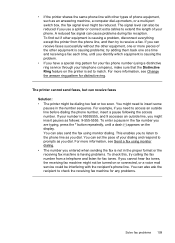
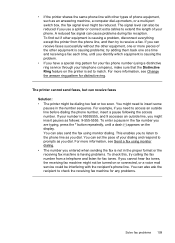
To find out if other equipment is causing a problem, disconnect everything except the printer from a telephone and listen for distinctive ring. try to receive a fax. For more information, see Change the answer ring pattern for fax tones.
For more pieces of the other equipment is set the pace of your dialing and respond to...
User Guide - Page 182
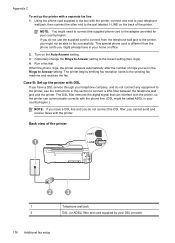
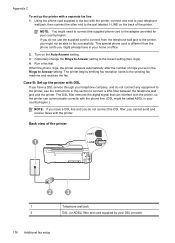
... lowest setting (two rings). 4.
This special phone cord is different from the telephone wall jack to the printer, you might be able to the port labeled 1-LINE on the Auto Answer setting. 3. (Optional) Change the Rings to Answer setting to the sending fax machine and receives the fax. Run a fax test. When the phone rings...
User Guide - Page 184
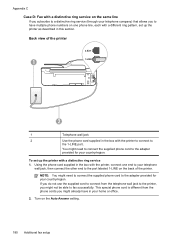
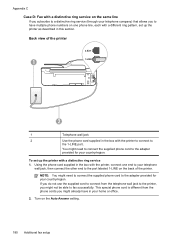
Turn on the Auto Answer setting.
180 Additional fax setup To set up the printer as described in this section. Using the phone cord supplied in the box with a distinctive ring service 1. Back view of the printer.
This special phone cord is different from the telephone wall jack to the printer, you might already have multiple...
User Guide - Page 185


... set to
the 1-LINE port. If you do not set up the printer with the printer to connect to answer all .
For more information, see Change the answer ring pattern for distinctive ring.
4. (Optional) Change the Rings to Answer setting to your fax number, the printer might answer both voice calls and fax calls at all ring patterns.
The...
User Guide - Page 186
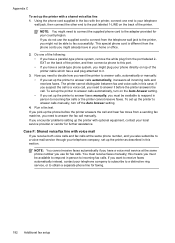
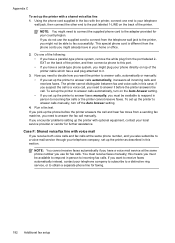
... in your home or office.
2.
You must be available to answer calls automatically, turn off the Auto Answer setting.
4. This special phone cord is a voice call, you set up the printer to answer calls manually, turn on the Auto Answer setting. • If you set up the printer to answer faxes manually, you must be able to it.
3. Run...
User Guide - Page 189
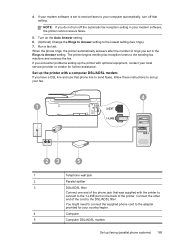
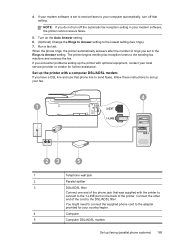
... to the lowest setting (two rings). 7. Set up your computer automatically, turn off that was supplied with the printer to connect to the 1-LINE port on the Auto Answer setting. 6. (Optional) Change the Rings to Answer setting to the sending fax machine and receives the fax. NOTE: If you have a DSL line and use that...
User Guide - Page 195
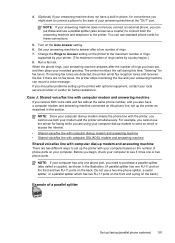
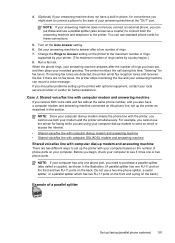
...
There are two different ways to Answer setting on the Auto Answer setting. 6. NOTE: If your computer has only one phone port, you also have a computer modem and answering machine connected on the back.)
Example of phone ports on the back. if there are detected, the printer emits fax reception tones and receives the fax...
User Guide - Page 197
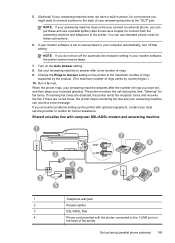
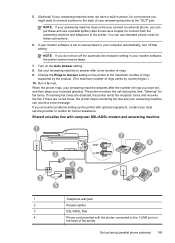
... optional equipment, contact your local service provider or vendor for fax tones. Change the Rings to Answer setting on the printer to the 1-LINE port on the Auto Answer setting. 8. Run a fax test. When the phone rings, your answering machine answers after a low number of your answering machine at the "OUT" port. If incoming fax tones are no...
Similar Questions
How To Turn Off Auto Answer On Fax For Hp Officejet Pro 8600
(Posted by sipuTPT 10 years ago)
Hp - Officejet 4620 Wireless All-in-one Printer How To Set Up Auto Answer On
fax
fax
(Posted by KatOr 10 years ago)

