HP Officejet Pro 8600 Support Question
Find answers below for this question about HP Officejet Pro 8600.Need a HP Officejet Pro 8600 manual? We have 3 online manuals for this item!
Question posted by lilbjoelit on April 20th, 2014
Officejet 8600 How To Remove Paper Tray
The person who posted this question about this HP product did not include a detailed explanation. Please use the "Request More Information" button to the right if more details would help you to answer this question.
Current Answers
There are currently no answers that have been posted for this question.
Be the first to post an answer! Remember that you can earn up to 1,100 points for every answer you submit. The better the quality of your answer, the better chance it has to be accepted.
Be the first to post an answer! Remember that you can earn up to 1,100 points for every answer you submit. The better the quality of your answer, the better chance it has to be accepted.
Related HP Officejet Pro 8600 Manual Pages
Getting Started Guide - Page 6


... Services:
HP ePrint
HP ePrint is connected using HP ePrint.
You can also choose paper and print quality settings on the network.
Once you enable Web Services on the printer...Scan to Email and Fax to Email
Note: These features are only supported by HP Officejet Pro 8600 Plus and HP Officejet Pro 8600 Premium.
• A valid email address
• Outgoing SMTP server information
•...
Getting Started Guide - Page 15


...guide?" Receive a fax automatically
If you have paper loaded in the main tray.
If you turn off so that you to use legal-size paper, the printer reduces the fax so that it... a sending fax
connected to another number • Set the paper size for received faxes • Set automatic reduction for faxing.
b. The
2. Remove any originals from memory • Poll to receive a fax...
Getting Started Guide - Page 20


...on the option you select when you install the HP software, the user guide might have removed all latches and covers
in good working properly. using (such as a USB cable or Ethernet...then follow the onscreen instructions.
2. How do I install the user guide? Problems setting up .
tray and that the paper is working order. properly.
• Make sure you are lit or blinking.
• Make...
Setup Poster - Page 1


... clear and ink flowing smoothly. Install the optional tray 2.
For more efficient support, and printer support alerts...automatic two-sided printing accessory (duplexer). In addition, some sounds. OFFICEJET PRO 8600 1
2
Start
www.hp.com/go /inkusage.
7
Register the ... including:
Setting the language and location Loading paper
Installing the ink cartridges Installing the printer software...
User Guide - Page 4
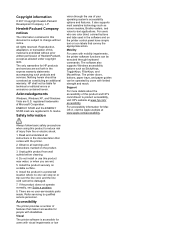
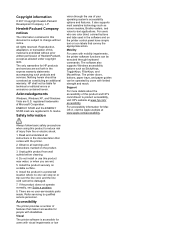
... a number of injury from wall outlets before cleaning.
4.
HP shall not be operated by users with visual impairments or low The printer doors, buttons, paper trays, and paper guides can step on the printer control panel have simple text or icon labels that convey the appropriate action. Unplug this product near water, or...
User Guide - Page 5


... HP Officejet Pro 8600 Plus and HP Officejet Pro 8600 Premium 15 Control-panel display icons 15 Change printer settings...18 Select the mode...18 Change printer settings 18 Finding the printer model number 19 Select print media...19 Recommended papers for printing and copying 19 Recommended papers for photo printing 20 Tips for selecting and using media...
User Guide - Page 14


... automatic document feeder (ADF) • Load media • Insert a memory device • Install the accessories • Maintain the printer • Turn the printer off
NOTE: If you are using your operating system's accessibility options and features. The printer doors, buttons, paper trays, and paper guides can be executed through keyboard commands. Support
For more...
User Guide - Page 27


... and using the ADF. The ADF does not support double-sided documents or other paper sizes.
The document feeder tray holds a maximum of 35 or 50 sheets of the media.
or Letter-size ... using media. Slide the media into the document feeder tray. NOTE: Remove all originals from the document feeder tray before lifting the lid on A4 or Letter-size paper can copy, scan, or fax a one-sided, ...
User Guide - Page 34
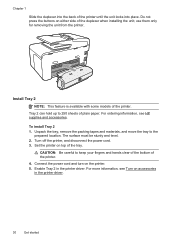
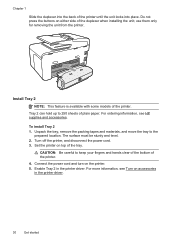
use them only for removing the unit from the printer. Install Tray 2
NOTE: This feature is available with some models of plain paper.
Turn off the printer, and disconnect the power cord. 3.
To install Tray 2 1.
Do not press the buttons on top of the duplexer when installing the unit; Tray 2 can hold up to 250 sheets...
User Guide - Page 55


...Digital Filing provides robust, general-office scanning-as well as helping reduce paper consumption and waste. In addition, you to one or more email ...paper pages again! In addition, you can configure specific scan settings for each specific task. These digital solutions include the following topics: • What are only supported by HP Officejet Pro 8600 Plus and HP Officejet Pro 8600...
User Guide - Page 102


... current or default printer. For voltage requirements, see Solve
paper-feed problems.
•
(Power button) light is on...paper jam, see Clear jams.
• For paper-feed problems, such as the paper skew and paper pick, see Electrical specifications.
• Media is loaded correctly in the input tray and is not jammed in the printer.
• All packing tapes and materials are removed...
User Guide - Page 108


....
For information about how to do so. CAUTION: Wait until you have a new ink cartridge available before removing the old ink cartridge.
Solution 3: Check the paper loaded in the input tray
Solution: Make sure the paper is loaded correctly and that it was wrinkled or too thick.
Chapter 9
NOTE: Ink level alerts and indicators...
User Guide - Page 109


... its original packaging inside a resealable plastic bag on a flat surface in the input tray. When you are ready to print, remove only the paper you are running into each other paper type that you use HP papers or any unused photo paper to the plastic bag. If this did not solve the issue, try the next...
User Guide - Page 112
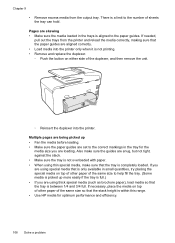
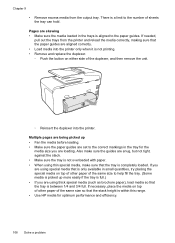
... correct markings in small quantities, try placing the special media on either side of sheets the tray can hold. Chapter 9
• Remove excess media from the printer and reload the media correctly, making sure that the paper guides are aligned correctly. • Load media into the printer. There is between 1/4 and 3/4 full. If...
User Guide - Page 138


... is entered in the correct format in the input tray or resolve the error condition. If the memory is full... been entered. In addition, the default filename of paper, load paper in the HP software. To see the information in... uses only the letters or characters supported by HP Officejet Pro 8600 Plus and HP Officejet Pro 8600 Premium. For more information, see the documentation available for...
User Guide - Page 159
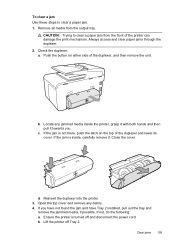
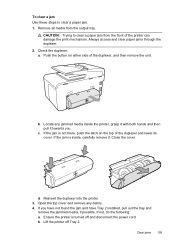
... the printer is inside the printer, grasp it with both hands and then pull it . To clear a jam Use these steps to clear a paper jam from the output tray. Close the cover. a. Locate any debris. 4. Remove all media from the front of the duplexer and lower its cover. Open the top cover and...
User Guide - Page 160


... the printer, ensure the carriage has moved to the right of the automatic document feeder. - d. To clear a paper jam in the center of the automatic document feeder.
2. Chapter 9
c. Lift the tab located on the right side of the printer or from Tray 2. Remove the jammed media from the bottom of the printer. WARNING!
User Guide - Page 161


... or
torn. • Do not combine different paper types and paper sizes in the input tray. • Use paper types that are printing on light weight paper. the entire
stack of paper first
and then add paper. For more paper jams are removing it back in place.
5. Do not try to add paper while the printer is about to run...
User Guide - Page 165


... • Acoustic emission specifications • Memory device specifications
Physical specifications
Printer size (width x height x depth) • HP Officejet Pro 8600: 494 x 300 x 460 mm (19.4 x 11.8 x 18.1 inches) • HP Officejet Pro 8600 Plus and HP Officejet Pro 8600 Premium: 494 x 315 x 460 mm (19.4
x 12.4 x 18.1 inches) • With Tray 2: Adds 82 mm (2.6 inches) to the...
User Guide - Page 171


... tray All supported media
60 to 105 g/m2 (16 to 28 lb bond)
Automatic Document Feeder
All supported media except photo paper
60 to 90 g/m2 (16 to 24 lb bond) long grain media only
Capacity
(25 mm or 1.0 inch stacked)
Not applicable
Up to 150 sheets of plain paper (text printing)
HP Officejet Pro 8600...

