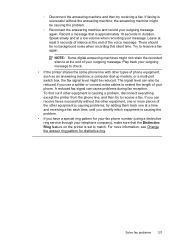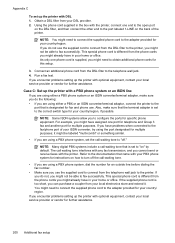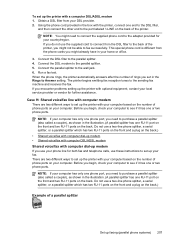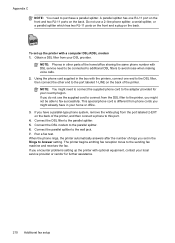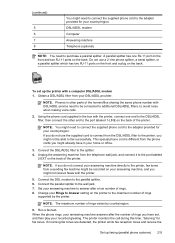HP Officejet Pro 8600 Support Question
Find answers below for this question about HP Officejet Pro 8600.Need a HP Officejet Pro 8600 manual? We have 3 online manuals for this item!
Question posted by atatba on October 16th, 2013
Hr Laserjet Pro8600 How Can You Tell Fax Or Phone Ringing
The person who posted this question about this HP product did not include a detailed explanation. Please use the "Request More Information" button to the right if more details would help you to answer this question.
Current Answers
Related HP Officejet Pro 8600 Manual Pages
Similar Questions
How Do You Turn Off Phone Ringing On Hp Officejet Pro 8600
(Posted by valevdet 10 years ago)
Hp Laserjet M3035 Can Faxes Be Stored?
(Posted by peGB 10 years ago)
How To Change Home Fax Phone Number On Hp Officejet Pro 8600 Plus
(Posted by cdv21baby 10 years ago)
How To Shut My Fax Phone From Ringing On My Hp Officejet Pro 8600
(Posted by Nabtre 10 years ago)
Turn Off Phone Ringing In The Hp8600
I don't want the sound of the simulated phone ringing in my just purchased hp officejet pro 8600 plu...
I don't want the sound of the simulated phone ringing in my just purchased hp officejet pro 8600 plu...
(Posted by clarkh 12 years ago)