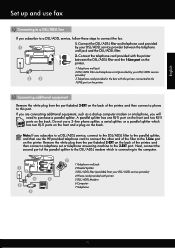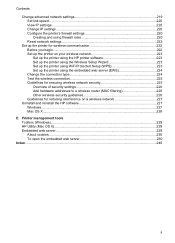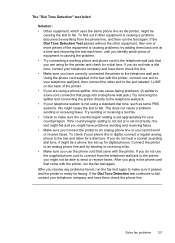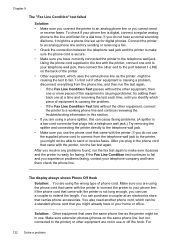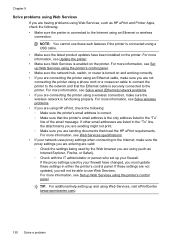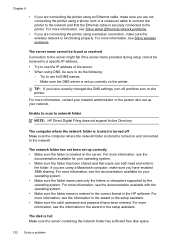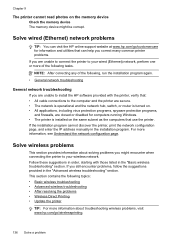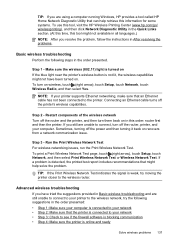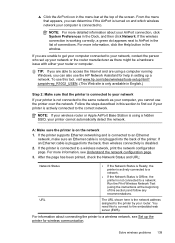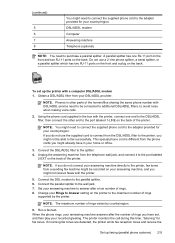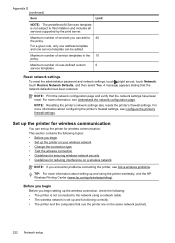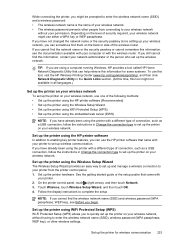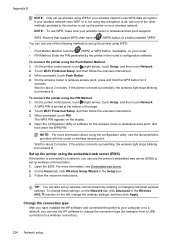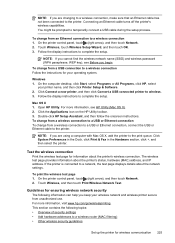HP Officejet Pro 8600 Support Question
Find answers below for this question about HP Officejet Pro 8600.Need a HP Officejet Pro 8600 manual? We have 3 online manuals for this item!
Question posted by dmallekedd120 on January 7th, 2014
Can Hp8600 Printer Be Connected By Cable And Wireless At Same Time
The person who posted this question about this HP product did not include a detailed explanation. Please use the "Request More Information" button to the right if more details would help you to answer this question.
Current Answers
Related HP Officejet Pro 8600 Manual Pages
Similar Questions
My Hp8600 Printer And My Computer Are Both Connected To The Network But My
computer cannot find my printer
computer cannot find my printer
(Posted by Johnmiche 10 years ago)
Do You Need A Usb Cable To Setup A Wireless Hp8600 Printer?
(Posted by drjffpett 10 years ago)
Does Printer Require A Cable Connection For Wireless Connection
(Posted by dmpzz733 10 years ago)
How Do I Connect My Printer To My Wireless Network
(Posted by carlislelarry 10 years ago)