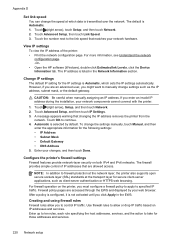HP Officejet Pro 8600 Support Question
Find answers below for this question about HP Officejet Pro 8600.Need a HP Officejet Pro 8600 manual? We have 3 online manuals for this item!
Question posted by ailpa on December 30th, 2013
Hp 8600 Paper Does Not Match Selected
The person who posted this question about this HP product did not include a detailed explanation. Please use the "Request More Information" button to the right if more details would help you to answer this question.
Current Answers
Related HP Officejet Pro 8600 Manual Pages
Similar Questions
How Do I Print A Brochure On Hp 8600 All In One Printer
how do I print a brochure on hp 8600 all in one printer? have a 2 page PDF and word doc with 3 plan...
how do I print a brochure on hp 8600 all in one printer? have a 2 page PDF and word doc with 3 plan...
(Posted by drrjmoore 11 years ago)
Hp 8600 Pro Plus Prints Faded Red
why does my HP 8600 Pro Plus prints faded red. seems to print all other colors fine. Just got the pr...
why does my HP 8600 Pro Plus prints faded red. seems to print all other colors fine. Just got the pr...
(Posted by chascutting 11 years ago)
Hp 8600 Prints Crooked Envelopes
I have a HP 8600 set up on my home network. I have only one input tray and have removed the paper an...
I have a HP 8600 set up on my home network. I have only one input tray and have removed the paper an...
(Posted by RJR6357 11 years ago)
Hp 8600 Pro Premium E-all-in-one Printer Email Addresses Problem
I am unable to actually save more than 1 email address in my address book on my HP 8600 Pro Premium ...
I am unable to actually save more than 1 email address in my address book on my HP 8600 Pro Premium ...
(Posted by racebannon1958 11 years ago)
My Hp 8600 Won't Pick Up Photo Paper. This Is A Replacement For One I Purchased
My HP 8600 won't pick up photo paper. This is a replacement for one I purchased 1 week ago, and it h...
My HP 8600 won't pick up photo paper. This is a replacement for one I purchased 1 week ago, and it h...
(Posted by proindustrialdb 12 years ago)