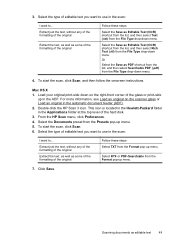HP Officejet Pro 8600 Support Question
Find answers below for this question about HP Officejet Pro 8600.Need a HP Officejet Pro 8600 manual? We have 3 online manuals for this item!
Question posted by nomTJHJ on August 26th, 2013
Does The Hp 8600 Scan To Pdf
The person who posted this question about this HP product did not include a detailed explanation. Please use the "Request More Information" button to the right if more details would help you to answer this question.
Current Answers
Related HP Officejet Pro 8600 Manual Pages
Similar Questions
Hp 8600 Pro Premium E-all-in-one Printer Email Addresses Problem
I am unable to actually save more than 1 email address in my address book on my HP 8600 Pro Premium ...
I am unable to actually save more than 1 email address in my address book on my HP 8600 Pro Premium ...
(Posted by racebannon1958 11 years ago)
Customize Scan Settings Hp 8600
Can you customize the default scan settings for the HP 8600 and how do you do it?
Can you customize the default scan settings for the HP 8600 and how do you do it?
(Posted by Anonymous-58153 12 years ago)
Hp 8600 Scan Issue
recently purchased an hp 8600. black and white scanning does not work. color scanning works fine...
recently purchased an hp 8600. black and white scanning does not work. color scanning works fine...
(Posted by mark29650 12 years ago)