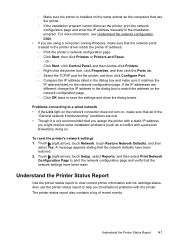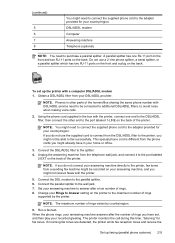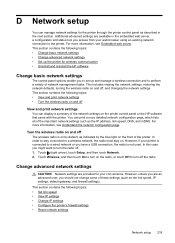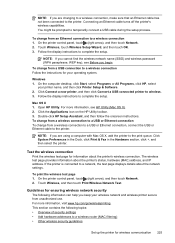HP Officejet Pro 8600 Support Question
Find answers below for this question about HP Officejet Pro 8600.Need a HP Officejet Pro 8600 manual? We have 3 online manuals for this item!
Question posted by twilliams5858 on May 25th, 2012
How Do I Change The Time On The Printer So That It Comes Out On The Faxes
I am trying to change the time on our printer, to have the correct time print out on our faxes. It says Jan-00-00 00:00AM
Have looked in the manual and it doesnt say how to change the time at all.
thank you for your help
tammy
Requests for more information
Request from FaxAuthority on May 28th, 2012 10:31 AM
Please provide your make and model of printer - the instructions are different for each printer
Please provide your make and model of printer - the instructions are different for each printer
Current Answers
Related HP Officejet Pro 8600 Manual Pages
Similar Questions
Printer Can't Print And Blinks All The Time.
I tried to print. Instead the printer keeps on blinking and I can't print.
I tried to print. Instead the printer keeps on blinking and I can't print.
(Posted by charleneme 8 years ago)
How Do I Get The Printer Online As It Currently Says Offline? Thanks.
The message is that the printer is offline, says the network connection is good. I do not know how t...
The message is that the printer is offline, says the network connection is good. I do not know how t...
(Posted by hmparker 8 years ago)
What Fonts Come With The Hp Officejet Pro 8600 Plus E-all-in One Printer
(Posted by cookernel 10 years ago)
My Network Printer Won't Print. It Says My Printer Is Offline. I Have An Hp
officejet pro 8100 printer.
officejet pro 8100 printer.
(Posted by banALL 10 years ago)
My Printer Won't Print. It Says Device Needs Attention \
(Posted by jilly55 12 years ago)