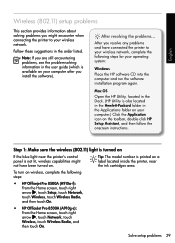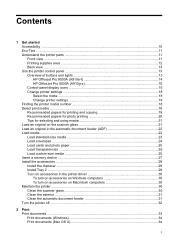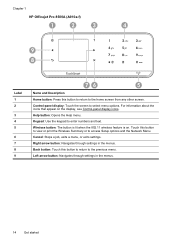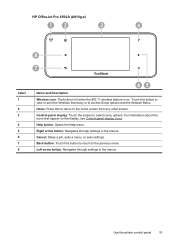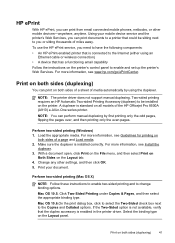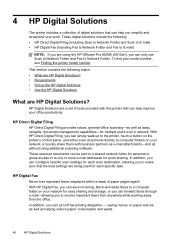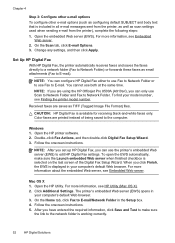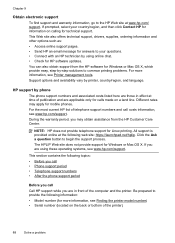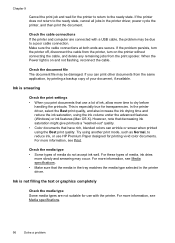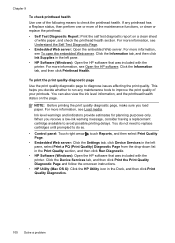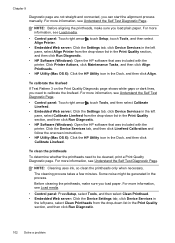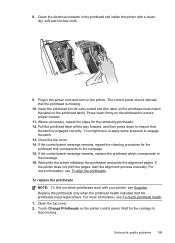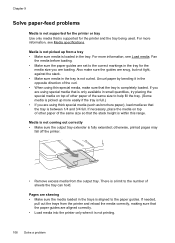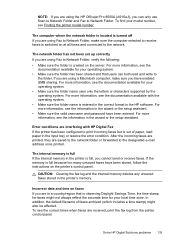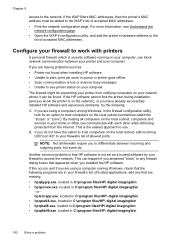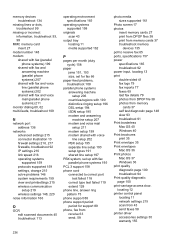HP Officejet Pro 8500A Support Question
Find answers below for this question about HP Officejet Pro 8500A - e-All-in-One Printer - A910.Need a HP Officejet Pro 8500A manual? We have 3 online manuals for this item!
Question posted by sks16scron on September 4th, 2014
How To Print Multiple Prints On A Officejet Pro 8500 910
The person who posted this question about this HP product did not include a detailed explanation. Please use the "Request More Information" button to the right if more details would help you to answer this question.
Current Answers
Related HP Officejet Pro 8500A Manual Pages
Similar Questions
I Cannot Print From My Ipad To My Printer Suddenly. Both Devices Are Connected
to same network
to same network
(Posted by cowfy 10 years ago)
Does The Hp Officejet Pro 8500 A910 Print Two-sided?
(Posted by tomdues 10 years ago)
How To Print As A Booket From A Hp Officejet Pro 8500 A910
(Posted by ahmejma 10 years ago)
Can I Retrieve Old Print Jobs From Officejet Pro 8500 A910
(Posted by rmclpberna 10 years ago)
Unable To Print Hp Officejet Pro 8500 910 Won't Print
(Posted by jfdrake 10 years ago)