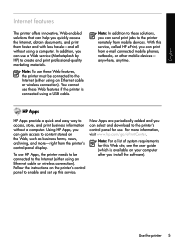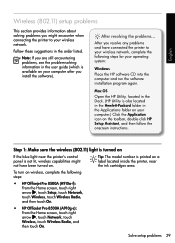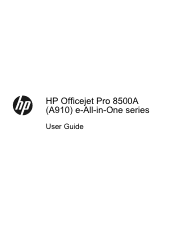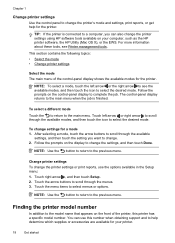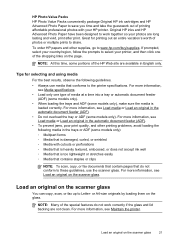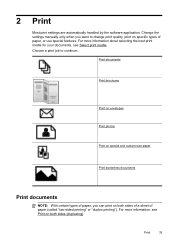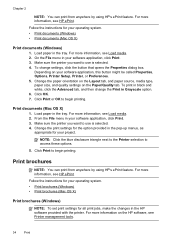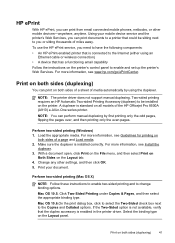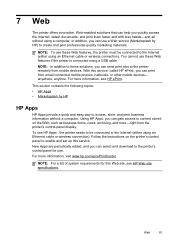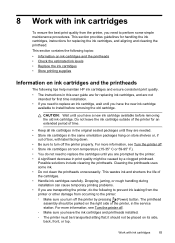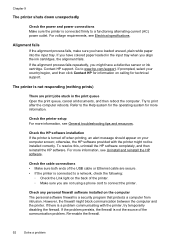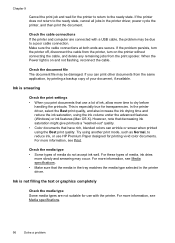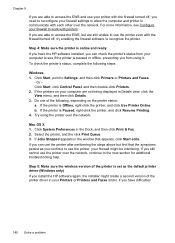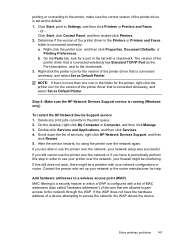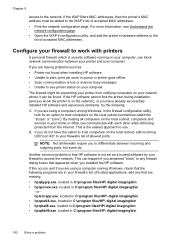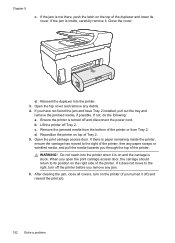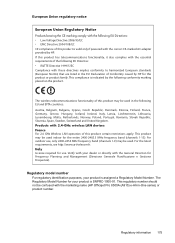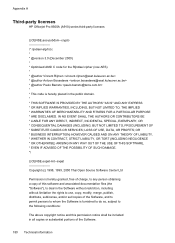HP Officejet Pro 8500A Support Question
Find answers below for this question about HP Officejet Pro 8500A - e-All-in-One Printer - A910.Need a HP Officejet Pro 8500A manual? We have 3 online manuals for this item!
Question posted by rmclpberna on October 20th, 2013
Can I Retrieve Old Print Jobs From Officejet Pro 8500 A910
The person who posted this question about this HP product did not include a detailed explanation. Please use the "Request More Information" button to the right if more details would help you to answer this question.
Current Answers
Related HP Officejet Pro 8500A Manual Pages
Similar Questions
Does The Hp Officejet Pro 8500 A910 Print Two-sided?
(Posted by tomdues 10 years ago)
Hp Officejet Pro 8500 A910 Printing In Black And White When Color Cartridge Is
empty
empty
(Posted by FoxFRIC 10 years ago)
How To Print Mirror On A Hp Officejet Pro 8500 A910
(Posted by caUkba 10 years ago)
Hp Officejet Pro 8500 A910 Printing Black When Color Empty
(Posted by Bkenesnue 10 years ago)
How To Print In Draft Mode Hp Officejet Pro 8500 A910
(Posted by Olabel 10 years ago)