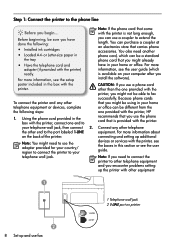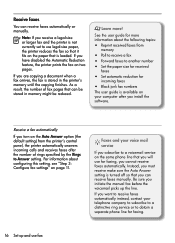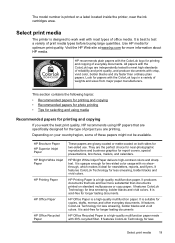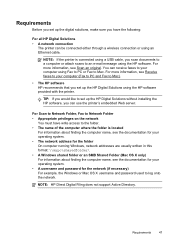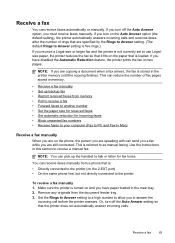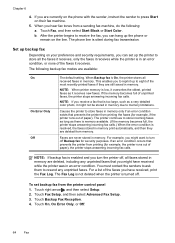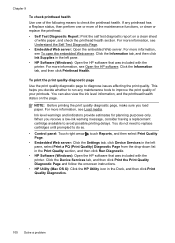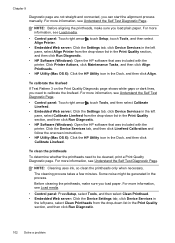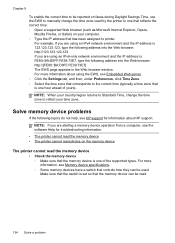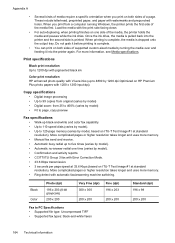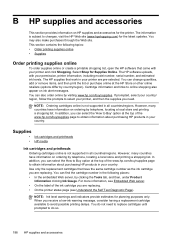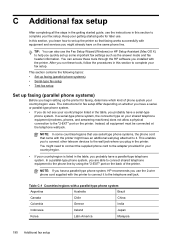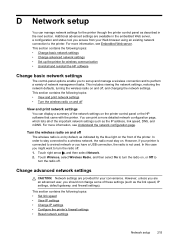HP Officejet Pro 8500A Support Question
Find answers below for this question about HP Officejet Pro 8500A - e-All-in-One Printer - A910.Need a HP Officejet Pro 8500A manual? We have 3 online manuals for this item!
Question posted by nejo on December 7th, 2013
Hp 8500a Wont Feed Paper
The person who posted this question about this HP product did not include a detailed explanation. Please use the "Request More Information" button to the right if more details would help you to answer this question.
Current Answers
Related HP Officejet Pro 8500A Manual Pages
Similar Questions
Hp 8500a Printer Scan Will Not Feed Docs
(Posted by litarizw 9 years ago)
Can You Still Buy A Hp 8500a A910 Printer
(Posted by ssbmifredd 9 years ago)
Hp Officejet Pro 8500 A910 Paper Feeder Will Not Feed Paper
(Posted by Kertbl 10 years ago)