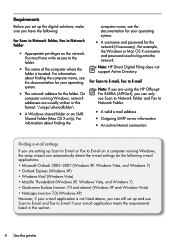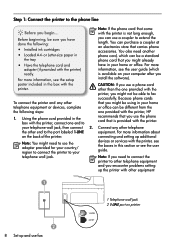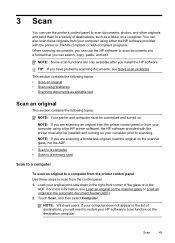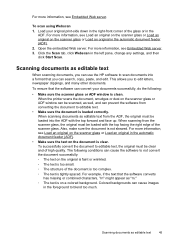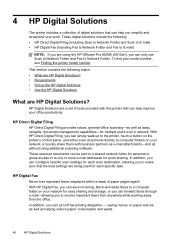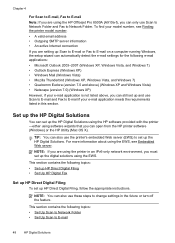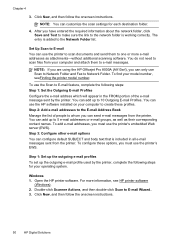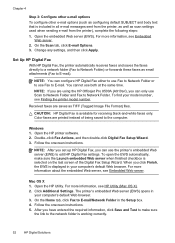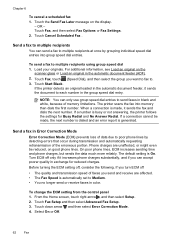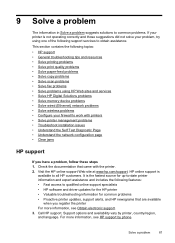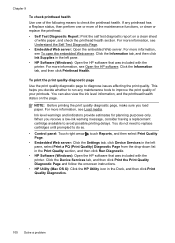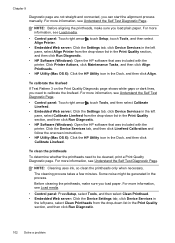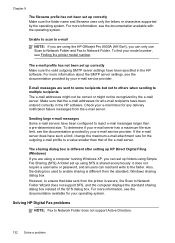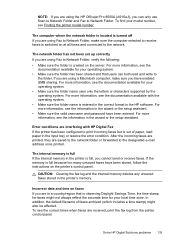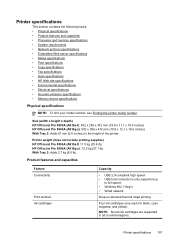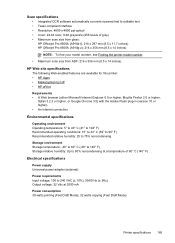HP Officejet Pro 8500A Support Question
Find answers below for this question about HP Officejet Pro 8500A - e-All-in-One Printer - A910.Need a HP Officejet Pro 8500A manual? We have 3 online manuals for this item!
Question posted by litarizw on October 21st, 2014
Hp 8500a Printer Scan Will Not Feed Docs
The person who posted this question about this HP product did not include a detailed explanation. Please use the "Request More Information" button to the right if more details would help you to answer this question.
Current Answers
Answer #1: Posted by DreadPirateRoberts on November 25th, 2014 7:54 AM
How to troubleshoot paper feed issues
How to use manual feed
Related HP Officejet Pro 8500A Manual Pages
Similar Questions
Do Draft Printer Settings Allow You To Print On Labels For Hp 8500a?
(Posted by 1straina2 9 years ago)
Hp 4500 Printer Needs Attention Device Requires Attention Won't Turn Off
(Posted by dfloygote 9 years ago)
Can You Still Buy A Hp 8500a A910 Printer
(Posted by ssbmifredd 9 years ago)
Why Wont My Brand New Hp 1050 Printer Work With My Macbook Pro With The Ox7 Oper
(Posted by mccashd1 11 years ago)