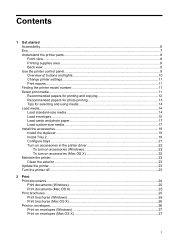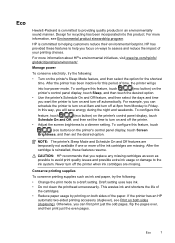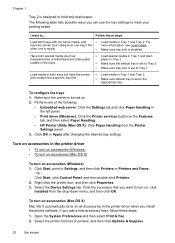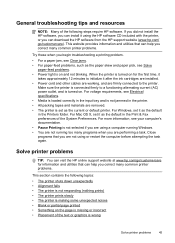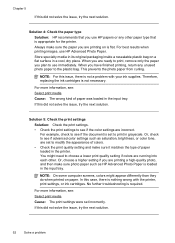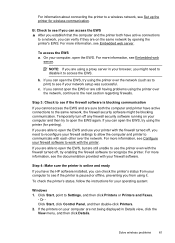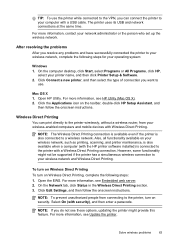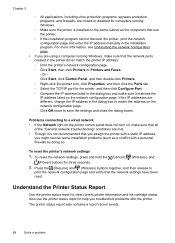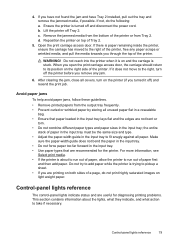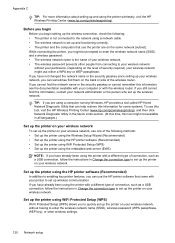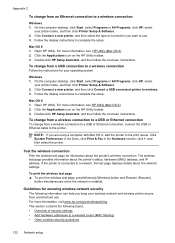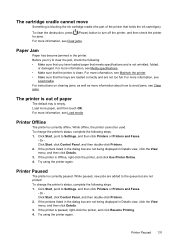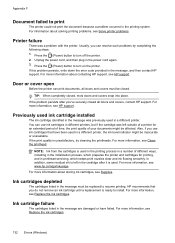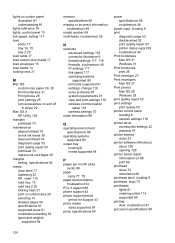HP Officejet Pro 8100 Support Question
Find answers below for this question about HP Officejet Pro 8100.Need a HP Officejet Pro 8100 manual? We have 4 online manuals for this item!
Question posted by kimbla on July 24th, 2014
How To Set Duplex Printing On Officejet Pro 8100
The person who posted this question about this HP product did not include a detailed explanation. Please use the "Request More Information" button to the right if more details would help you to answer this question.
Current Answers
Related HP Officejet Pro 8100 Manual Pages
Similar Questions
Hp Officejet Pro 8100 How To Set Up For Landscape Printing
(Posted by RedWoBil 9 years ago)
How To Change Printing Settings On An Hp Officejet Pro 8100
(Posted by weslelar 9 years ago)
How To Retrieve Page Count On Hp Officejet Pro 8100
(Posted by geniujo 10 years ago)
Hp Officejet Pro 8100 Manual
I added all new three color cartridges, the printer went thru set-up, printed out two sheets , now t...
I added all new three color cartridges, the printer went thru set-up, printed out two sheets , now t...
(Posted by tomashman 10 years ago)
Tray 2 For Officejet Pro 8100
how to get computer to recognize tray 2 for hp officejet pro 8100
how to get computer to recognize tray 2 for hp officejet pro 8100
(Posted by esbee1220 11 years ago)