HP Officejet Pro 8100 Support Question
Find answers below for this question about HP Officejet Pro 8100.Need a HP Officejet Pro 8100 manual? We have 4 online manuals for this item!
Question posted by mahesBunz on September 28th, 2014
How Do I Add A Ip Address To Officejet 8100
The person who posted this question about this HP product did not include a detailed explanation. Please use the "Request More Information" button to the right if more details would help you to answer this question.
Current Answers
There are currently no answers that have been posted for this question.
Be the first to post an answer! Remember that you can earn up to 1,100 points for every answer you submit. The better the quality of your answer, the better chance it has to be accepted.
Be the first to post an answer! Remember that you can earn up to 1,100 points for every answer you submit. The better the quality of your answer, the better chance it has to be accepted.
Related HP Officejet Pro 8100 Manual Pages
Understanding the HP ePrint light - Page 1


OFFICEJET PRO 8100
EN Understanding the ...available but has been turned off . If your network. The light blinks for the printer is unable to take, if necessary. The HP ePrint light blinks
HP ePrint is able... connect successfully, the light blinks and then turns on the information page that includes the email address you turn off .
*CM752-90034* *CM752-90034*
CM752-90034
EN FR ES PT
...
Getting Started Guide - Page 6


... "always permit/allow" option in to view your HP ePrint job status, manage your HP ePrint printer queue, control who can print from HP that allows you to print to your printer's HP ePrint email address to print, and get help for an account on the information page to finish the setup. No...
Getting Started Guide - Page 7
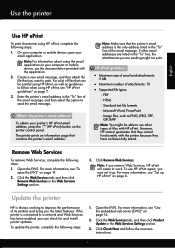
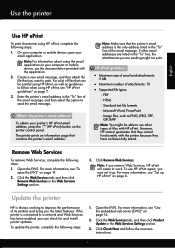
... click Remove Web Services in the Web Services Settings section.
3.
For more information, see "To open your printer's HP ePrint email address, press the (HP ePrint) button on the printer control panel. If the printer is the only address listed in the "To" line of files that you can be able to use other email...
Getting Started Guide - Page 14
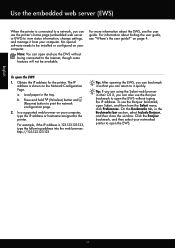
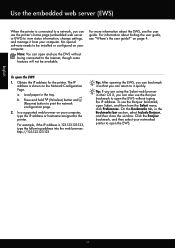
... not be installed or configured on your computer. on the Network Configuration Page. The IP address is shown on page 4.
To use the Bonjour bookmark to open and use the EWS without typing the IP address. a. Obtain the IP address for the printer. No special software needs to be available. For information about the EWS, see "Where...
User Guide - Page 9


... settings 116 Set link speed...117 View IP settings...117 Change IP settings...117 Configure the printer's firewall settings 117 Creating and using firewall rules 118...wireless connection 122 Guidelines for ensuring wireless network security 122 Overview of security settings 123 Add hardware addresses to a wireless router (MAC filtering 123 Other wireless security guidelines 123 Guidelines for...
User Guide - Page 61
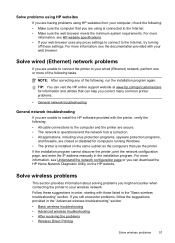
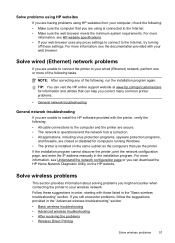
If the installation program cannot discover the printer, print the network configuration page, and enter the IP address manually in the "Advanced wireless troubleshooting" section. • Basic wireless troubleshooting • Advanced wireless troubleshooting • After resolving the problems • Wireless Direct Printing
Solve ...
User Guide - Page 63
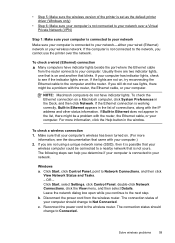
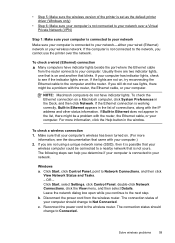
... on , try reconnecting the Ethernet cable to Not Connected. Make sure that came with the IP address and other status information. The following steps can help you determine if your computer is connected ..., or your computer should change to the computer and the router. If you cannot use the printer over a Virtual Private Network (VPN)
Step 1: Make sure your computer is connected to your ...
User Guide - Page 70


... the minimum system requirements.
To print a network configuration page, press the (Wireless) button. • Ping the printer using the IP address from the command prompt (Windows) or from outside and
inside the printer. • Make sure that the printer is located in the Utilities folder in the box, and then click Ping. If a reply appears...
User Guide - Page 72
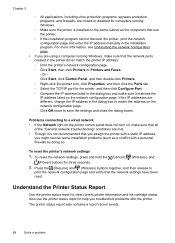
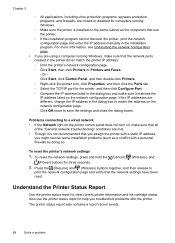
... Properties, and then click the Ports tab. ◦ Select the TCP/IP port for the printer, and then click Configure Port. ◦ Compare the IP address listed in the printer driver match the printer IP address: ◦ Print the printer's network configuration page. ◦ Click Start, then click Printers or Printers and Faxes. - Problems connecting to a wired network • If the...
User Guide - Page 76
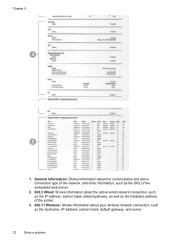
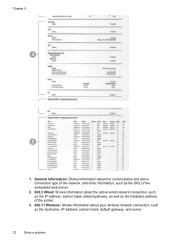
... web server.
2. 802.3 Wired: Shows information about the active wired network connection, such as the IP address, subnet mask, default gateway, as well as the hardware address of the printer.
3. 802.11 Wireless: Shows information about your wireless network connection, such as the hostname, IP address, subnet mask, default gateway, and server.
72
Solve a problem Chapter 5
4
5
1.
User Guide - Page 77
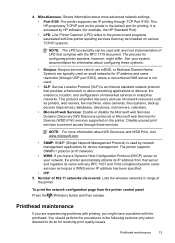
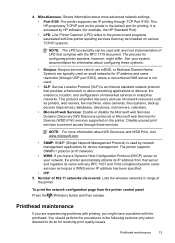
... device management. You should perform the procedures in range of network resources such as a WINS server IP address has been specified.
• IPP: 5. To print the network configuration page from that may be installed on the printer. Miscellaneous: Shows information about more information about configuring these systems.
• Bonjour: Bonjour services (which use...
User Guide - Page 105


Regulatory information 101 The Regulatory Model Number for your product is VCVRA-1101. This regulatory number should not be confused with the marketing name (HP Officejet Pro 8100 ePrinter) or product number. Notice to users in Taiwan
Regulatory model number
For regulatory identification purposes, your product is assigned a Regulatory Model Number.
User Guide - Page 120
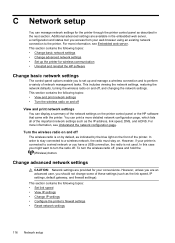
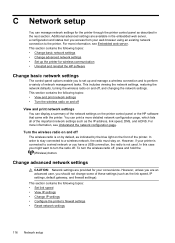
... • Uninstall and reinstall the HP software
Change basic network settings
The control-panel options enable you to set up the printer for the printer through the printer control panel as the IP address, link speed, DNS, and mDNS. For more detailed network configuration page, which lists all of network management tasks. This section contains...
User Guide - Page 121
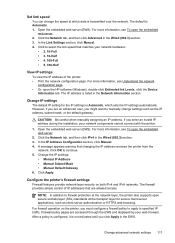
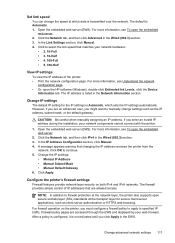
... are an advanced user, you click Apply in the Network Information section. Change advanced network settings 117 In the IP Address Configuration section, click Manual. 4. A message appears warning that changing the IP address removes the printer from the
network.
Open the embedded web server (EWS). For more information, see Understand the network
configuration page. •...
User Guide - Page 122
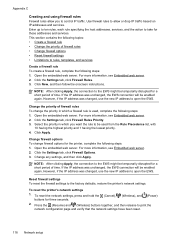
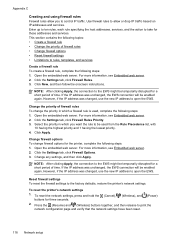
... the highest priority and 1 having the lowest priority. 4.
However, if the IP address was changed , use the new IP address to rules, templates, and services
Create a firewall rule To create a firewall...EWS. If the IP address was unchanged, the EWS connection will be enabled again. To reset the network settings, press and hold the (Cancel), buttons for the printer, complete the following...
User Guide - Page 123
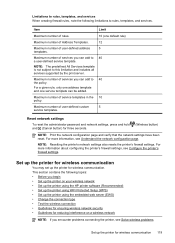
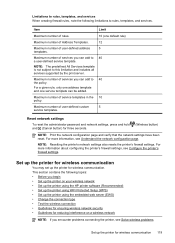
... number of Address Templates.
12
Maximum number of services you can add to rules, templates, and services.
Reset network settings
To reset the administrator password and network settings, press and hold and (Cancel button) for wireless communication.
Maximum number of user-defined custom
5
service templates. For more information about configuring the printer's firewall...
User Guide - Page 126
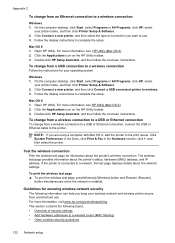
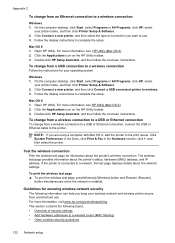
...the following information can help you are using a computer with Mac OS X, add the printer to use .
Test the wireless connection
Print the wireless test page for ensuring... the display instructions to a network, the test page displays details about the printer's status, hardware (MAC) address, and IP address. Open HP Utility. Click System Preferences in the Dock, click Print & ...
User Guide - Page 127


.... Devices on existing and future wireless networks. WPA uses the Temporal Key Integrity Protocol (TKIP) for the wireless router or wireless access point, and add the printer's hardware address to enable security between client workstations operating connected wirelessly without a wireless router (such as well.
Overview of security settings
To help improve the security...
User Guide - Page 131
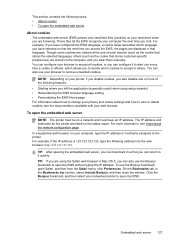
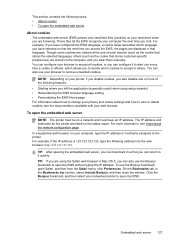
... until you visit. TIP: If you are browsing. Embedded web server 127 For example, if you have an IP address. The IP address and hostname for the printer are cleared at the end of the following address into the web browser: http://123.123.123.123.
Click the Bonjour bookmark, and then select your computer the...
User Guide - Page 141
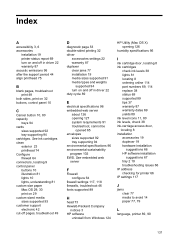
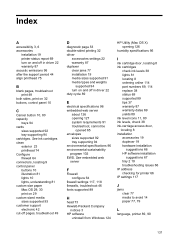
...trays 94 cards
sizes supported 92 tray supporting 94 cartridges. Index
A
accessibility 3, 6 accessories
installation 19 printer status report 69 turn on and off in driver 22 warranty 87 acoustic emissions 96 after the support period...
suggestions 67 tray 2 19 troubleshooting issues 66 IP address checking for printer 66 IP settings 117
J
jams clear 77 media to avoid 14 paper 77, 79
L
language...
Similar Questions
How To Resset Ip Address Officejet 7000
(Posted by helluk8 9 years ago)
How To Find Ip Addresshp Officejet Pro 8100 Wireless
(Posted by Dimdrina 10 years ago)
How To Find The Ip Address Officejet 6000 Wireless Printer
(Posted by testros 10 years ago)

