HP Officejet Pro 8000 Support Question
Find answers below for this question about HP Officejet Pro 8000 - Printer - A809.Need a HP Officejet Pro 8000 manual? We have 3 online manuals for this item!
Question posted by bylegen on April 9th, 2014
How To Load Photo Media Hp Officejet Pro 8000 A809
The person who posted this question about this HP product did not include a detailed explanation. Please use the "Request More Information" button to the right if more details would help you to answer this question.
Current Answers
There are currently no answers that have been posted for this question.
Be the first to post an answer! Remember that you can earn up to 1,100 points for every answer you submit. The better the quality of your answer, the better chance it has to be accepted.
Be the first to post an answer! Remember that you can earn up to 1,100 points for every answer you submit. The better the quality of your answer, the better chance it has to be accepted.
Related HP Officejet Pro 8000 Manual Pages
User Guide - Page 19


...media • Load media • Configure trays • Change print settings • Print on both sides (duplexing) • Print on special and custom-sized media • Print borderless • Print a Web page (Windows only) • Cancel a print job
Select print media... are printing. Use HP media for more information about HP media. Visit the HP Web site at www.hp.com for optimum print...
User Guide - Page 21


... prevent jams, poor print quality, and other printing problems, avoid the following guidelines:
• Always use media that conforms to work together so your HP printer. Select print media
17
affordable professional photos with your photos are sharply creased. • Load envelopes with the flaps facing up with a paper jam or an incorrect print.
• For Tray...
User Guide - Page 22


... the back of the device. • Remove each sheet as an accessory. HP recommends testing any paper before printing the document. Legal (216 x 356 mm;...Photo media • Use the Best mode to print them correctly on customsized media. Allowing wet media to dry. Always use with your media. If not, set the media size in the printer driver, and configure the trays for supported media...
User Guide - Page 28
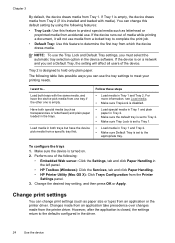
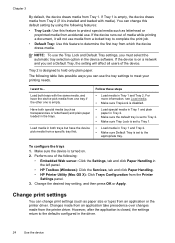
... (Windows): Click the Services, tab and click Paper Handling. • HP Printer Utility (Mac OS X): Click Trays Configuration from the Printer
Settings panel. 3.
Load media in both trays with media). To configure the trays 1.
NOTE: To use .
Load both trays but have the device pick media from accidental use the Tray Lock and Default Tray settings, you must...
User Guide - Page 30


...media types. • Several kinds of media require a specific orientation when you print from a computer using the correct printer and page size in the printer driver. • Do not print on both sides of a page and Load media...information, see Guidelines for printing on
both sides of transparencies, envelopes, photo paper, glossy
media, or paper lighter than 16 lb bond (60 g/m2) or heavier...
User Guide - Page 32
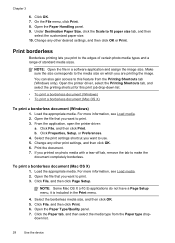
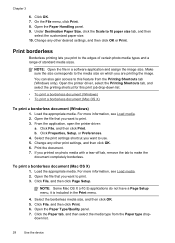
... print job drop-down list.
28
Use the device From the application, open the printer driver:
a. Select the print settings shortcut you printed on which you print to print... panel. 9.
Make sure the size corresponds to the media size on photo media with a tear-off tab, remove the tab to use. 5. For more information, see Load media. 2. Open the file that you want to fit ...
User Guide - Page 33


..., select the items on the HP Printer. Cancel a print job
You can access HP Smart Web Printing from your print ...photo media with control over what you want to
include in Internet Explorer, click the Options tab to make sure Borderless is selected, and change the Borderless Expansion if you have paper loaded in your Web browser supports it is selected. Windows: Double-click the printer...
User Guide - Page 77


.... The printout has a horizontal band of distortion near the bottom of a borderless print
Check the paper type HP recommends that the light blue, gray, or brown hues in areas of graphics on the page. Store photo media in its original packaging inside a resealable plastic bag on a flat surface, in the placement of uniform...
User Guide - Page 124


... Voltage Directive 2006/95/EC • EMC Directive 2004/108/EC CE compliance of this product is valid only if powered with the marketing name (HP Officejet Pro 8000 Printer) or product number.
120 Regulatory information If this product has telecommunications functionality, it also complies with the essential requirements of the following EU Directive: •...
User Guide - Page 125


...: EMEA: Hewlett-Packard GmbH, HQ-TRE, Herrenberger Strasse 140, 71034 Boeblingen, Germany www.hp.com/go/certificates USA : Hewlett-Packard, 3000 Hanover St., Palo Alto 94304, U.S.A. 650...
DoC#: SNPRC-0702-01-A
60, Alexandra Terrace, # 07-01 The Comtech, Singapore 118502
HP Officejet Pro 8000 Printer Series SNPRC-0702-01 C9101A / Automatic 2-Sided Printing Device CB090A / 250-sheet Paper Tray
...
User Guide - Page 126


...only: EMEA: Hewlett-Packard GmbH, HQ-TRE, Herrenberger Strasse 140, 71034 Boeblingen, Germany www.hp.com/go/certificates USA : Hewlett-Packard, 3000 Hanover St., Palo Alto 94304, U.S.A. 650-...DoC#: SNPRC-0702-02-A
60, Alexandra Terrace, # 07-01 The Comtech, Singapore 118502
HP Officejet Pro 8000 Printer Series SNPRC-0702-02 C9101A / Automatic 2-Sided Printing Device CB090A / 250-sheet Paper Tray ...
Wired/Wireless Networking Guide - Page 3


... 14
Safety Information
Always follow basic safety precautions when using an ad hoc wireless network connection 11
Method 1...11 Method 2 (Windows only 11 Configure your HP Officejet/Officejet Pro device 5 Step 3: Test the connection 6
Solving wireless (802.11) problems 6 Basic troubleshooting 6 Advanced troubleshooting 7
Change the connection method 10 Change from a USB connection 10...
Wired/Wireless Networking Guide - Page 4


... of establishing a wireless connection might be available for your wireless router, the router manufacturer, or the person who set up the HP Officejet/Officejet Pro device to use a wireless router, you can connect the HP Officejet/ Officejet Pro device directly to know the following :
• A USB wireless setup cable, included in the box
• The Starter CD that...
Wired/Wireless Networking Guide - Page 5


... the Starter CD into the computer.
2. Follow the onscreen instructions to find the printer. The installation program attempts to complete the installation.
7.
Disconnect the USB wireless setup...the port on the back of the HP device and then to install successfully on the computer.
1. Close any USB port on your HP Officejet/Officejet Pro device
You must run the installation program...
Wired/Wireless Networking Guide - Page 6


... closer to the device.
First, follow the suggestions provided in the Advanced troubleshooting section. If you are encountering problems connecting the HP Officejet/Officejet Pro device to connect, turn them back on your computer.) Select Setup Assistant or Network Setup Assistant from large masonry structures and other electromagnetic devices, such ...
Wired/Wireless Networking Guide - Page 7


... you still do not have indicator lights. Make sure that the HP Officejet/Officejet Pro device is set as the default printer driver (Windows only) (page 10)
6. If the Ethernet connection is working correctly, Built-In Ethernet appears in the order listed:
1. b. HP Officejet Pro 8000 Printer Series
On the HP device's control panel, press and hold the ( ) Wireless button, press...
Wired/Wireless Networking Guide - Page 8


... you can
A. The lights indicate the following steps can determine if the AirPort is only available in English.)
B. Printer Series
HP Officejet 6500 a. Select Print Report, and then select Network Config Page. HP Officejet Pro Press ( ) Wireless button. 8000 Printer Series
After the page has been printed, check the Network Status and URL:
Network Status URL
• If...
Wired/Wireless Networking Guide - Page 9


..., click Control Panel, and then double-click Printers.
2. If you can check the HP device's status from using the HP device (for example,http://192.168.1.101). To access the EWS On your firewall might need to reconfigure your firewall settings to allow the computer and HP Officejet/Officejet Pro device to communicate with each other over...
Wired/Wireless Networking Guide - Page 10


... Mac OS
1.
From the Information and Settings list, select Network Printer Setup Utility.
3. Make sure the wireless version of the printer driver in the print queue.
2. Determine if the version of the HP Officejet/Officejet Pro device is more information see "Configure your Printers or Printers and Faxes folder.
Change the connection method
If you install the software...
Wired/Wireless Networking Guide - Page 11


... the embedded Web server (EWS). Follow the onscreen instructions to change from an Ethernet connection to use "hpsetup". On the HP device's control
All-in the left pane.
3. HP Officejet Pro 8000 Printer Series
On the HP device's control panel, press and hold ( ) Wireless button, press ( ) Resume button three times, and then release ( ) Wireless button.
Connect the...
Similar Questions
How To Turn On The Radio On The Hp Officejet Pro 8000 A809
(Posted by mprothab 10 years ago)
How To Clean Hp Officejet Pro 8000 A809 Printheads
(Posted by sktski 10 years ago)
How To Setup Wireless Feature On Hp Officejet Pro 8000 A809 Series
(Posted by BesAnita 10 years ago)
Hp Officejet Pro 8000 A809 Does Not Print Big Document
(Posted by Krehgrop 10 years ago)
What Type Of Ink Does The Hp Officejet Pro 8000 A809 Take
(Posted by josmayn 10 years ago)

