HP Officejet J6400 Support Question
Find answers below for this question about HP Officejet J6400 - All-in-One Printer.Need a HP Officejet J6400 manual? We have 4 online manuals for this item!
Question posted by tpatton14 on July 14th, 2012
Set Up Fax/phone On J6400
How do I set up my J6400 All in one to take faxes and phone through my phone and know the rings
Current Answers
There are currently no answers that have been posted for this question.
Be the first to post an answer! Remember that you can earn up to 1,100 points for every answer you submit. The better the quality of your answer, the better chance it has to be accepted.
Be the first to post an answer! Remember that you can earn up to 1,100 points for every answer you submit. The better the quality of your answer, the better chance it has to be accepted.
Related HP Officejet J6400 Manual Pages
Wireless Getting Started Guide - Page 9


... for the version of the HP Officejet/Officejet Pro device is connected wirelessly and select Set as the Port description, next to the HP device, make sure the correct version of the following steps:
Windows 1. Click Start, click Control Panel, and then double-click Printers.
2.
Make sure the HP Officejet/Officejet Pro device is online and ready
If you...
Fax Getting Started Guide - Page 3


... India Japan Malaysia Poland Saudi Arabia Taiwan Venezuela
Set up the HP Officejet/Officejet Pro device for faxing, determine whether your HP Officejet/Officejet Pro device, you have a serial-type phone system. Step 1: Identify the type of phone system you have (serial or parallel), check with your HP Officejet/ Officejet Pro device, see "Step 2: Determine the type of telephone system...
Fax Getting Started Guide - Page 4


...to a distinctive ring service, or to obtain a separate phone line for faxing. NOTE: In some countries/regions that use a parallel-type phone system, determine if the HP Officejet/Officejet Pro device will need to change the Auto Answer setting, see the electronic user guide available on the computer after installing the software.
4 Set up the HP Officejet/Officejet Pro device for faxing using...
Fax Getting Started Guide - Page 5


...server (EWS).
Unplug any telephone devices from Solution Center (Windows) or HP Device Manager (Mac OS) at all ring patterns. If you do not set the fax header, date and time settings, and country/region settings. English
Dedicated phone line
Use this setting, see the electronic user guide available on your HP Officejet/Officejet Pro device might answer both voice calls and...
Fax Getting Started Guide - Page 6


... a report.
5.
Make sure the printing supplies are still having problems faxing, check the fax settings listed in the input tray before starting the test.
3. If the HP Officejet/Officejet Pro device has one of the following :
• Tests the fax hardware
• Verifies the correct type of phone cord is connected to delete, and then press OK. For...
Fax Getting Started Guide - Page 8


.... If you are using either a private branch exchange (PBX) or an integrated services digital network (ISDN) converter/terminal adapter, make sure that uses the same phone line as the HP Officejet/Officejet Pro device might be a phone line set to an analog phone line, or you cannot fax successfully. Try to check the line.
Fax Getting Started Guide - Page 9


... keypad on the same phone line with the HP Officejet/Officejet Pro device, check to make sure that the software that came with the HP Officejet/Officejet Pro device:
• Check that the answering machine is working properly.
• Make sure the HP Officejet/Officejet Pro device is set to receive faxes automatically. • Make sure the Rings to Answer setting is causing the...
User Guide - Page 8


... faxing for the device ...82 Set up faxing (parallel phone systems 83 Choose the correct fax setup for your home or office 84 Select your fax setup case 85 Case A: Separate fax line (no voice calls received 87 Case B: Set up the device with DSL 88 Case C: Set up the device with a PBX phone system or an ISDN line 89 Case D: Fax with a distinctive ring...
User Guide - Page 53
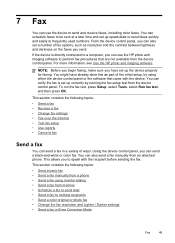
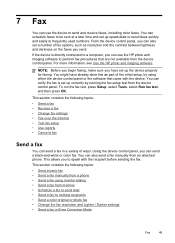
... following topics:
• Send a basic fax • Send a fax manually from a phone • Send a fax using either the device control panel or the software that are not available from the device control panel.
You can also set up the device properly for faxing. To run the fax test, press Setup, select Tools, select Run fax test, and then press OK. From...
User Guide - Page 58


... supports black-and-white faxes, the fax is sent in -One (Fax). 5.
For additional information, see Load originals. 2. Change the fax resolution and Lighter / Darker settings
You can also add recipients from the Phone Book or from your originals. From the Printer pop-up menu, choose Fax Recipients. 6. NOTE: You can change from the device control panel do not...
User Guide - Page 65
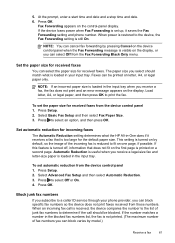
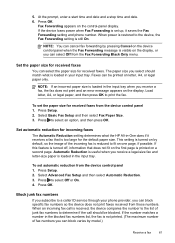
... device, the Fax Forwarding setting is restored to select an option, and then press OK.
Select Advanced Fax Setup and then select Automatic Reduction. 3. Block junk fax numbers
If you receive a fax, the fax does not print and an error message appears on the display.
Press OK. If the device loses power when Fax Forwarding is loaded in your phone...
User Guide - Page 70
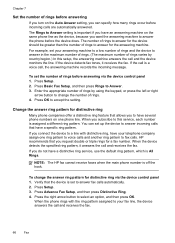
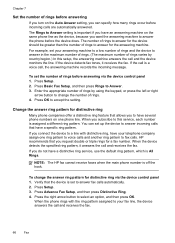
... for distinctive ring
Many phone companies offer a distinctive ring feature that the device is set to answer fax calls automatically. 2.
Press Setup. 2. When the device detects the specified ring pattern, it receives the fax.
Press Advance Fax Setup, and then press Distinctive Ring. 4.
When the phone rings with distinctive ring, have several phone numbers on one ring pattern to...
User Guide - Page 72
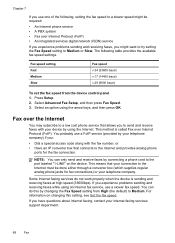
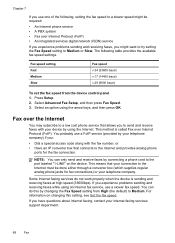
... following table provides the available fax speed settings. Fax over the Internet
You may subscribe to a low cost phone service that allows you to send and receive faxes with the fax number, or • Have an IP converter box that your device by your internet faxing services support department.
68
Fax For information on the device. This means that connects...
User Guide - Page 88
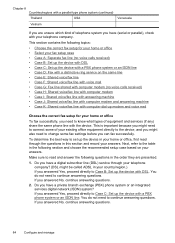
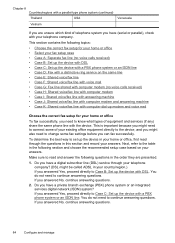
... or office • Select your fax setup case • Case A: Separate fax line (no voice calls received) • Case B: Set up the device with DSL • Case C: Set up the device with a PBX phone system or an ISDN line • Case D: Fax with a distinctive ring service on the same line • Case E: Shared voice/fax line • Case F: Shared voice...
User Guide - Page 89
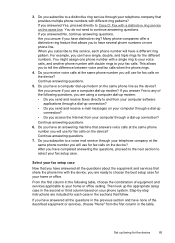
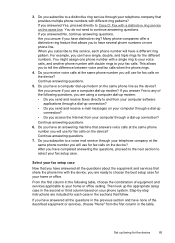
..., each case in the table. Do you have a different ring pattern. After you have an answering machine that provides multiple phone numbers with a distinctive ring service on the same phone line as the device? You do not need to tell the difference between voice and fax calls when the phone rings.
4. If you answered No, continue answering questions. 3.
User Guide - Page 93


... port for multiple purposes. Case D: Fax with a distinctive ring service on the same line
If you subscribe to a distinctive ring service (through your telephone company) that allows you to have problems when connected to the fax/phone port of the device
Set up faxing for multiple purposes; Case C: Set up the device with your PBX phone system for instructions on how...
User Guide - Page 164
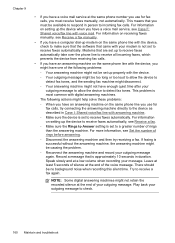
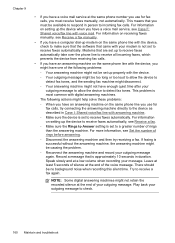
....
• If you have a computer dial-up modem on the same phone line with the device, check to make sure that the software that are set up to receive faxes automatically take over the phone line to receive all incoming faxes, which prevents the device from receiving fax calls.
• If you have an answering machine on receiving...
User Guide - Page 165
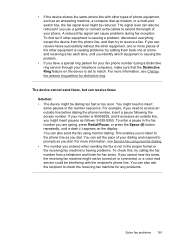
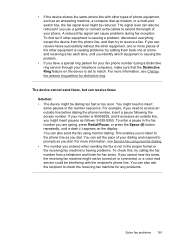
.... If you to listen to check the receiving fax machine for your fax phone number (using a distinctive ring service through your phone. This enables you can set to access an outside line, you have a special ring pattern for any problems.
Solve fax problems 161 A reduced fax signal can also send the fax using monitor dialing. • The number you entered...
User Guide - Page 166


... turned off. If the device detects fax tones, the device receives the fax. You will also need another phone cord to the open port on the answering machine. • Set your answering machine. • Make sure the device is set to the same number of rings before answering. The number of rings to answer for the device should be greater than...
User Guide - Page 214
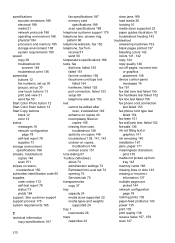
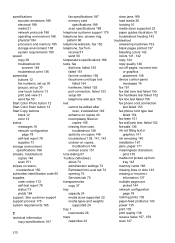
... 146 cut-off pages, incorrect text
or graphics placement 138 device control-panel messages 16 fax 151 fax dial tone test failed 155 fax hardware test failed 152 fax line test failed 156 fax phone cord connection test failed 153 fax phone cord type test failed 154 fax tests 151 fax wall jack test, failed 152 firewalls 136 ink not filling...
Similar Questions
How To Fax From J6400 All-in-one
(Posted by scoforr 10 years ago)
How To Set Up Officejet J6400 Print Wireless For Mac
(Posted by Alphlin 10 years ago)
How To Shut My Fax Phone From Ringing On My Hp Officejet Pro 8600
(Posted by Nabtre 10 years ago)
How Do I Set My Phone To Ring And Fax To Be On? I Would Like To Have Both Availa
(Posted by morklink 11 years ago)
Our Officejet J6400 Does Not Receive Faxes
BUT THE SENDER GETS AN ACKNOWLEDGEMENT THAT THE FAX WAS RECEIVED
BUT THE SENDER GETS AN ACKNOWLEDGEMENT THAT THE FAX WAS RECEIVED
(Posted by CKELLEY333 12 years ago)

