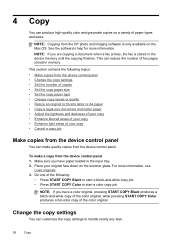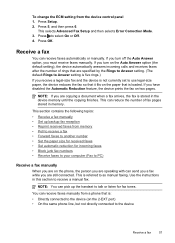HP Officejet J6400 Support Question
Find answers below for this question about HP Officejet J6400 - All-in-One Printer.Need a HP Officejet J6400 manual? We have 4 online manuals for this item!
Question posted by FrWoodPe on May 19th, 2014
Hp J6400 Webscan Where Stored
The person who posted this question about this HP product did not include a detailed explanation. Please use the "Request More Information" button to the right if more details would help you to answer this question.
Current Answers
Related HP Officejet J6400 Manual Pages
Similar Questions
Want To Connect Hp Laserjet M1005 Mfp Printer Wirelessly Through A Printer Serve
Hi, We are a start-up and a 5 man team. We have a HP Laserjet M1005 MFP Printer which we triednt to ...
Hi, We are a start-up and a 5 man team. We have a HP Laserjet M1005 MFP Printer which we triednt to ...
(Posted by parthohc 9 years ago)
Hp Director Cannot Find Printer To Scan Officejet 7300
(Posted by djhapoetb 9 years ago)
How Do I Connect Hp J6400 Wireless Printer To Computer With Windows 7
(Posted by kingkur 10 years ago)
My Hp J6400 All In One Wireless Printer Won't Stay Online
(Posted by sarahkc535 10 years ago)
Can My Ipad 2 Print To A Hp J6400 Wireless Printer
Can my ipad2 print to my hp j6400 wireless printer
Can my ipad2 print to my hp j6400 wireless printer
(Posted by Stephan6 11 years ago)