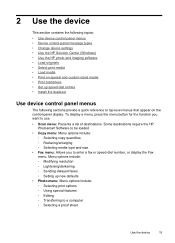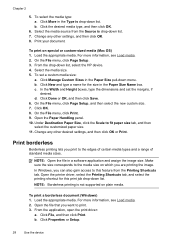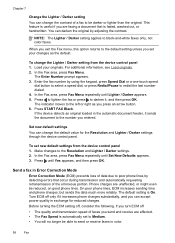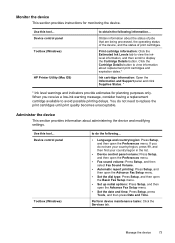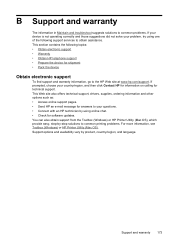HP Officejet J6400 Support Question
Find answers below for this question about HP Officejet J6400 - All-in-One Printer.Need a HP Officejet J6400 manual? We have 4 online manuals for this item!
Question posted by ajluciano3 on December 17th, 2013
Hp 6450 Printer
How do I change the font size on this printer?
Current Answers
Related HP Officejet J6400 Manual Pages
Similar Questions
Hp Solution Center Won't Open Officejet J6400
(Posted by tommmille 9 years ago)
Hp J6400 Printer Says Out Of Paper When Not
(Posted by junabotts 9 years ago)
How To Chang Font Size On Hp Oddicejet 4500 Printer
(Posted by snorosu 10 years ago)
How To Change Font Size On Hp 4500 Printer
(Posted by venlan 10 years ago)
How Do I Change The Font Size For A Hp Office Jet J6480
(Posted by whills 11 years ago)