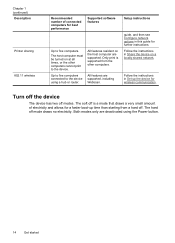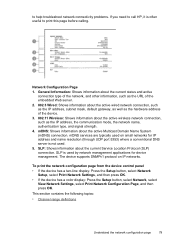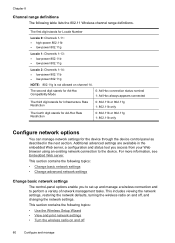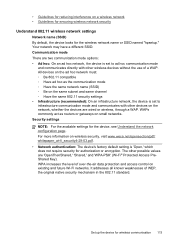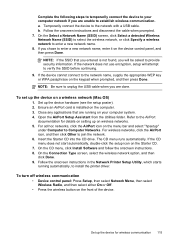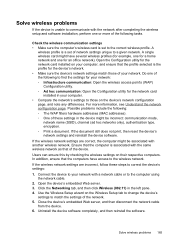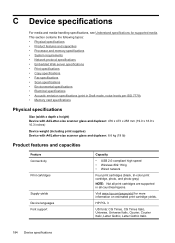HP Officejet J6400 Support Question
Find answers below for this question about HP Officejet J6400 - All-in-One Printer.Need a HP Officejet J6400 manual? We have 4 online manuals for this item!
Question posted by gabide on June 25th, 2011
I Don't Have The Cd To Install The Wireless 802.11 Hp J6400
The person who posted this question about this HP product did not include a detailed explanation. Please use the "Request More Information" button to the right if more details would help you to answer this question.
Current Answers
Related HP Officejet J6400 Manual Pages
Similar Questions
How To Turn On 802.11 Hp Photosmart 4580 Work On Wpa Wireless
(Posted by bisasas 9 years ago)
Does Hp Officejet 6500 - E710a-f, Support Wireless (802.11)
(Posted by gbacdeepbl 9 years ago)
I Have A Hp J6400 Printer, Does The Starter Cd Install The Fax And Scanner?
(Posted by johncguss 9 years ago)
How To Print Double Sided Wirelessly On A Hp J6400
(Posted by cavgeoffr 10 years ago)
Can My Ipad 2 Print To A Hp J6400 Wireless Printer
Can my ipad2 print to my hp j6400 wireless printer
Can my ipad2 print to my hp j6400 wireless printer
(Posted by Stephan6 11 years ago)