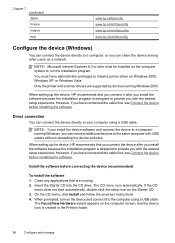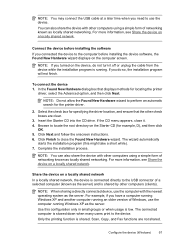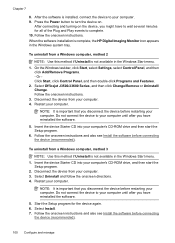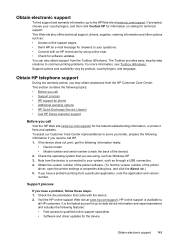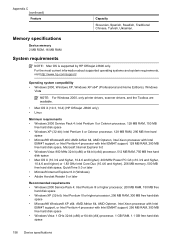HP Officejet J3600 Support Question
Find answers below for this question about HP Officejet J3600 - All-in-One Printer.Need a HP Officejet J3600 manual? We have 2 online manuals for this item!
Question posted by tiarhapn on May 10th, 2014
How To Install Driver Hj3600 To Win8
Current Answers
Answer #1: Posted by animatedgifman on May 10th, 2014 9:58 PM
HP has developed a free diagnostic utility (tool) to help find the best Windows driver for your product: the HP Printer Install Wizard. Following are some common installation problems that the HP Printer Install Wizard can help with:
-
You cannot find your print driver for Windows.
-
You need help using your HP product in the same way you used it with your old operating system.
-
You are not sure which driver you should select.
NOTE: The HP Printer Install Wizard is not available for all products. This tool is available only for Windows 7 and Windows 8 operating systems. The HP Printer Install Wizard works with products connected with a USB cable or with a wired (Ethernet) or wireless network connection. If you would like to connect your product wirelessly, but it is not yet on a wireless network, you need to temporarily connect the product with a USB cable to run the wizard.
HP Printer Install Wizard (<1MB)
Windows 8 Method one: Use the HP Printer Install WizardIf you bought your printer prior to the release of Windows 8, the latest printer driver might not be on the CD that shipped with your product; however, you can easily find and download the latest printer driver using the HP Printer Install Wizard. The Printer Install Wizard is a tool that automatically finds the best Windows 8 driver for your HP printer.
NOTE: The Printer Install Wizard is not available for all HP printers, and is available only for the Windows 7 or Windows 8 operating systems.
The Printer Install Wizard works with printers connected with a USB cable or with a wired (Ethernet) or wireless network connection. If you would like to connect your printer wirelessly, but it is not yet on a wireless network, you need to temporarily connect the printer with a USB cable to run the wizard.
Follow these steps to download and install the HP Printer Install Wizard.
Method two: Download and install the software from the HP websiteFollow these steps to download and install drivers from the HP website.
-
Disconnect the USB cable from both the product and the computer (if you already connected it).
-
Turn the product on.
-
Right-click or touch and hold this link: HP Customer Care, and then click or tap Open in new window.
-
Type your product number, and then click or tap Next. You might also need to click or tap your model in a list of similar products.
-
Click or tap Software & Driver Downloads.
-
Select your operating system, and then click or tap Next.
-
Click or tap the Plus sign () next to Driver, and then click or tap the driver that you want to download.
-
Read through the minimum system requirements and additional instructions. You can also click or tap View directions for complete download instructions. This option allows you to install the software at any time after the download completes.
-
Click or tap Save, and then browse to the location on your computer where you want to save the file.
-
Click or tap Save. The software downloads to your computer. Hint: Make a note of the place that you saved the file, in case you want to install it at a later time.
Related HP Officejet J3600 Manual Pages
Similar Questions
How can i change my driver from Chinese to English words?