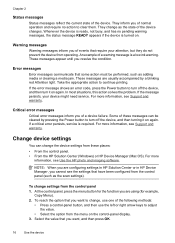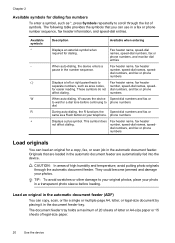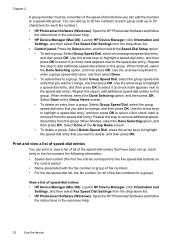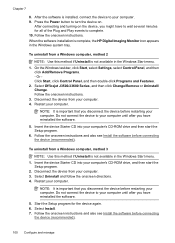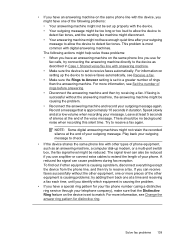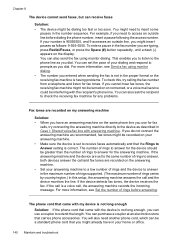HP Officejet J3500 Support Question
Find answers below for this question about HP Officejet J3500 - All-in-One Printer.Need a HP Officejet J3500 manual? We have 2 online manuals for this item!
Question posted by lephalaledebtors on June 27th, 2011
Control Panel
Where can I find the part that goes on the control panel which indicates the functions/names of the buttons? I bought a machine only to find out that there is no indication of what the different buttons does
Current Answers
Related HP Officejet J3500 Manual Pages
Similar Questions
My Printer's (hp Officejet 5600 All-in-one)scanner Is Saying Scanner Failure?
Whenever I turn on my printer, a screen pops up on the monitor saying that there is a SCANNER FAILUR...
Whenever I turn on my printer, a screen pops up on the monitor saying that there is a SCANNER FAILUR...
(Posted by stephaniesalazar714 10 years ago)
Printer Driver For Officejet 5700 For Mac Os X V10.7
Does HP support Max OS 10.7 for it Officejet 5700?
Does HP support Max OS 10.7 for it Officejet 5700?
(Posted by henryreath 11 years ago)
I Need Programs Starter Hp Officejet J3500 For Windows 7 In My Computer, Thanks.
(Posted by valhs 12 years ago)
Hp Officejet J3508 Cartridge Error On Display Panel
new cartridge to replace worn-out cartridge
new cartridge to replace worn-out cartridge
(Posted by starswc 12 years ago)
Hp Officejet J3500
How do I get hp officejet j3500 icon o n desk top ?
How do I get hp officejet j3500 icon o n desk top ?
(Posted by sanchezd0382 13 years ago)