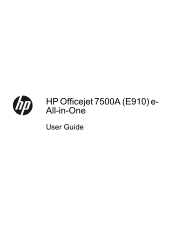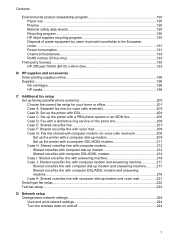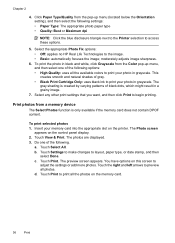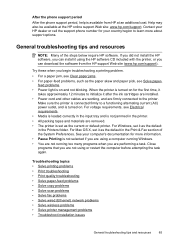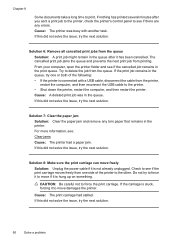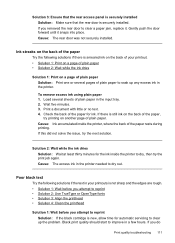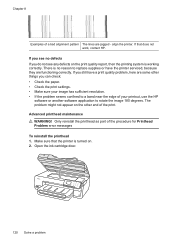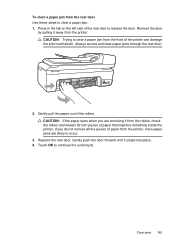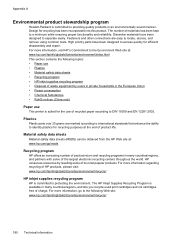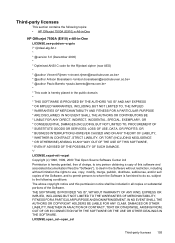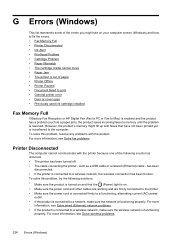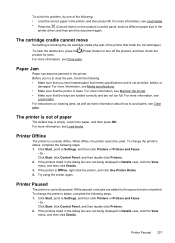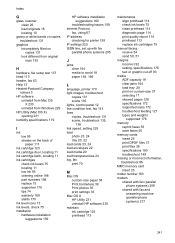HP Officejet 7500A Support Question
Find answers below for this question about HP Officejet 7500A - Wide Format e-All-in-One Printer.Need a HP Officejet 7500A manual? We have 3 online manuals for this item!
Question posted by stevefindlay on May 15th, 2012
I Have An Officejet 7500a Wide And The Print Cartridge Is Jammed In Resting Pos
I have Office Jet 7500A Wide and print cartridge is jammed in the reating position on RHS of printer. It does not move when you open the cartridge door and I have a "Carriage Jam" error with no visible signs of paper jams
Current Answers
Related HP Officejet 7500A Manual Pages
Similar Questions
Office Jet 7500a Indicates Paperjam When There Is No Paper Jam
(Posted by varbial 9 years ago)
How To Print Custom Size Paper With Office Jet 7500a
(Posted by markljos 9 years ago)
Hp Office Jet 7500a Red 'x' Appears On Printer Screen.fails To Print.
(Posted by fandmkerr 10 years ago)
Cartridge Door
why won't the cartridge door close properlyon my hp deskjet f4480? the printer won't work this way. ...
why won't the cartridge door close properlyon my hp deskjet f4480? the printer won't work this way. ...
(Posted by glennpalmore 11 years ago)
Print Cartridge Door
Print cartridge door is broken and i get a door open message
Print cartridge door is broken and i get a door open message
(Posted by jimi 13 years ago)