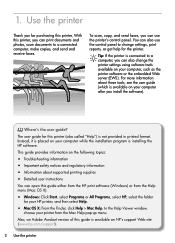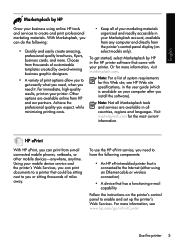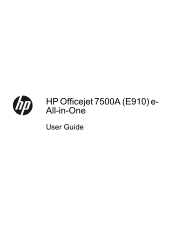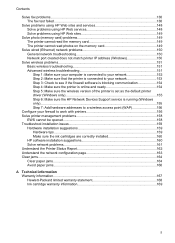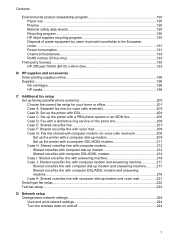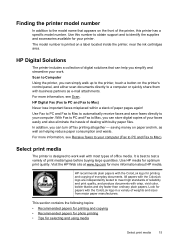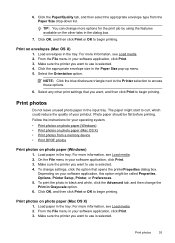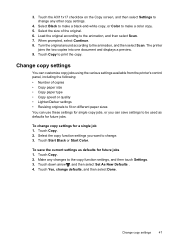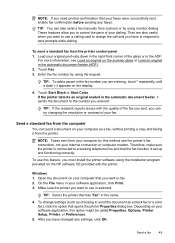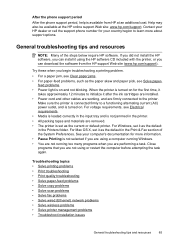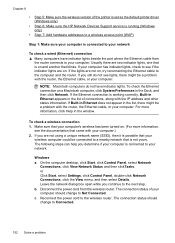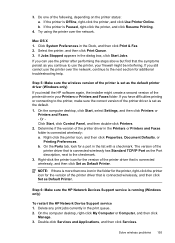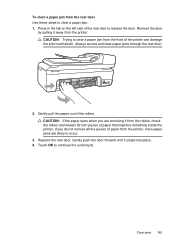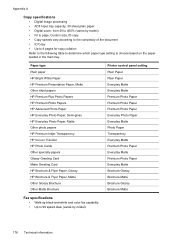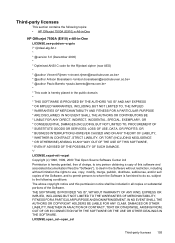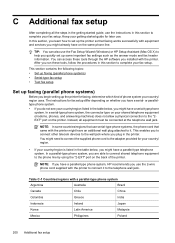HP Officejet 7500A Support Question
Find answers below for this question about HP Officejet 7500A - Wide Format e-All-in-One Printer.Need a HP Officejet 7500A manual? We have 3 online manuals for this item!
Question posted by jfb0black on February 7th, 2014
Step By Step Instructions How Can You Copy On 11x17 Paper On Hp Officejet Pro
8600
Current Answers
Related HP Officejet 7500A Manual Pages
Similar Questions
How To Change Copy Size With Hp Officejet 7500a
(Posted by cougSand 9 years ago)
How To Print On 11x17 Paper Using Hp Officejet Pro 8600
(Posted by joBloom 10 years ago)
How To Print Special Weight Paper Hp Officejet Pro 8600
(Posted by fn44rt 10 years ago)
How To Resize The Copy Size In Hp Officejet Pro 8600
(Posted by hpkucautoru 10 years ago)
Hp Officejet 7500a Prints Blueish, No Reds In Color Copies
HP Officejet 7500A prints blueish, no reds in color copies. Can you explain how to adjust it?
HP Officejet 7500A prints blueish, no reds in color copies. Can you explain how to adjust it?
(Posted by luapsel58 11 years ago)