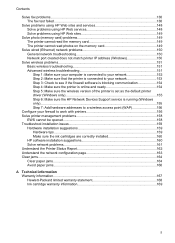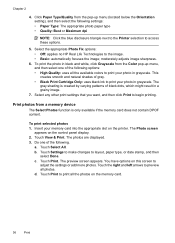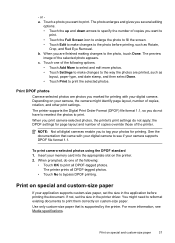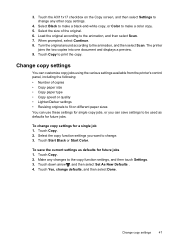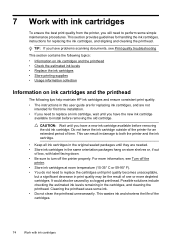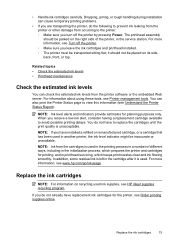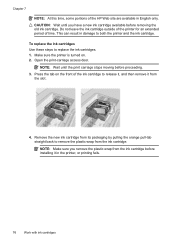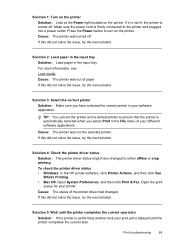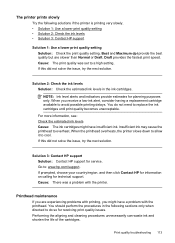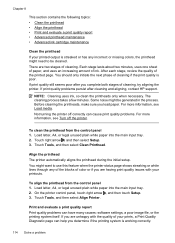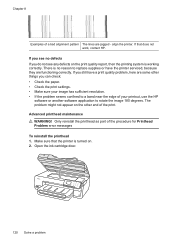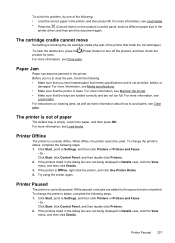HP Officejet 7500A Support Question
Find answers below for this question about HP Officejet 7500A - Wide Format e-All-in-One Printer.Need a HP Officejet 7500A manual? We have 3 online manuals for this item!
Question posted by deanhuangyu on April 5th, 2014
Printer Does Not Print Any Words. I Have A Ready Change A New Ink
printer does not print any words. I have a ready change a new ink
Current Answers
Related HP Officejet 7500A Manual Pages
Similar Questions
The Print Cartridge Cradle Cannot Move Hp Officejet 7500a Wide Format
(Posted by alihelgq 10 years ago)
Hp Officejet 7500a Wide Format E-all-in-one Print Head Wont Align
(Posted by klh01mu 10 years ago)
Hp Officejet 6500 E709a Won't Print Black After Change New Ink
(Posted by svpkrod 10 years ago)
Successful Ink Refill Kits Hp 7500a Wide Format Printer?
I recently purchased this printer, and purchased an ink refill system that required removal of the r...
I recently purchased this printer, and purchased an ink refill system that required removal of the r...
(Posted by leonardsean 11 years ago)
Why Does My Printer Not Print After Fitting A New Ink Cartridge.
(Posted by carolscotting 11 years ago)