HP ENVY 100 Support Question
Find answers below for this question about HP ENVY 100 - e-All-in-One Printer - D410.Need a HP ENVY 100 manual? We have 3 online manuals for this item!
Question posted by carolscotting on May 28th, 2012
Why Does My Printer Not Print After Fitting A New Ink Cartridge.
The person who posted this question about this HP product did not include a detailed explanation. Please use the "Request More Information" button to the right if more details would help you to answer this question.
Current Answers
There are currently no answers that have been posted for this question.
Be the first to post an answer! Remember that you can earn up to 1,100 points for every answer you submit. The better the quality of your answer, the better chance it has to be accepted.
Be the first to post an answer! Remember that you can earn up to 1,100 points for every answer you submit. The better the quality of your answer, the better chance it has to be accepted.
Related HP ENVY 100 Manual Pages
Reference Guide - Page 1
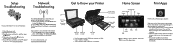
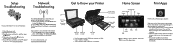
..., and more apps from memory card, USB drive, computer, or Web • Copy 1-sided or 2-sided • Scan to memory card, USB drive, or computer
Printer access door (opened)
Print cartridges
Paper-width guides Paper tray (out)
Apps Manager
Web Wireless
Ink
Services
Setup
Print photos
Apps
Copy
Scan
Touch a button or icon to activate.
Reference Guide - Page 2


... > HP > ENVY 100 eAll-in [English] © 2010 Hewlett-Packard Development Company, L.P.
*CN517-90081*
CN517-90081
Onscreen Help is available at: www.hp.eu/certificates.
Printed in -One D410 > Help. • Mac OS X v10.5 and v10.6: Click Help > Mac Help.
Just send an email to your printer's email address from your printer • Get more Print Apps...
User Guide - Page 3


Contents
1 HP ENVY 100 e-All-in-One D410 series Help 3
2 Get to know the HP ENVY Printer parts ...6 Control panel features ...7
3 How do I?...9
4 Print Print photos ...12 Load media ...14 Print from anywhere ...16 Print Apps ...17 Tips for print success ...18
5 Copy and scan Copy text or mixed documents 19 Scan to a computer, USB drive, or memory card 22 Tips...
User Guide - Page 5
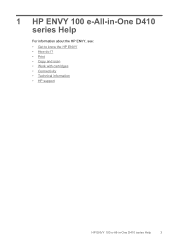
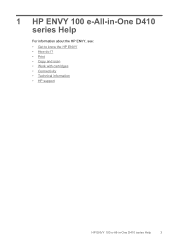
1 HP ENVY 100 e-All-in-One D410 series Help
For information about the HP ENVY, see: • Get to know the HP ENVY • How do I? • Print • Copy and scan • Work with cartridges • Connectivity • Technical information • HP support
HP ENVY 100 e-All-in-One D410 series Help
3
User Guide - Page 8
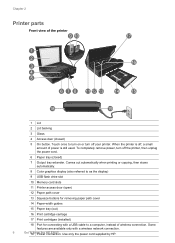
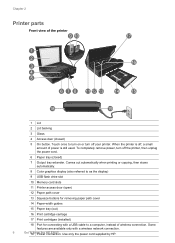
... for removing paper path cover
14 Paper-width guides
15 Paper tray (out)
16 Print cartridge carriage
17 Print cartridges (installed)
18 Port for connecting with a wireless network connection.
6
Get t1o9knoPwowtheer HcoPnEneNcVtiYon. Chapter 2
Printer parts
Front view of the printer
1 Lid
2 Lid backing
3 Glass
4 Access door (closed )
7 Output tray extender. Some
features are...
User Guide - Page 9


...Network, Web, Tools, and Preferences.
11 Ink Status: Opens the Ink Status dashboard, showing estimated ink levels by cartridge.
12 Apps Manager: Opens the Apps Manager... pages, puzzles, and more Apps.
3 Back:: Returns to print from which you can preview your scan.
7 Cancel: Stops ...When the icon is displayed when you first turn on the printer.
2 Get More: If Web Services are turned on ...
User Guide - Page 15
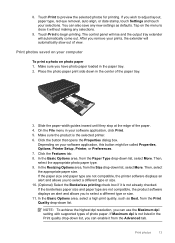
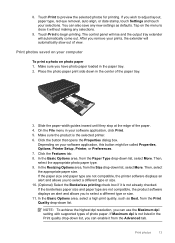
... on your computer
To print a photo on your software application, this button might be called Properties, Options, Printer Setup, Printer, or Preferences. 7....Print to preview the selected photos for printing. In the Resizing Options area, from the Size drop-down list, you can enable it without making any new settings as Best, from the Print Quality drop-down list, select More. 8. Print...
User Guide - Page 20
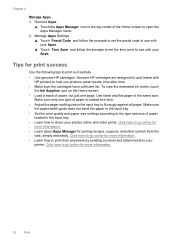
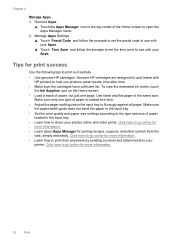
...ink. Genuine HP cartridges are designed for and tested with HP printers to use with your Apps. ▲ Touch Time Zone and follow the prompts to set the postal code to use with your Apps. Use clean and flat paper of the Home screen to fit...Manager menu.
2. Click here to go online for print success
Use the following tips to share your printer. Chapter 4
Manage Apps 1.
Make sure only one...
User Guide - Page 27
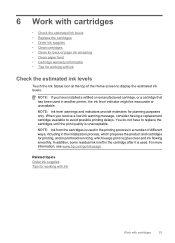
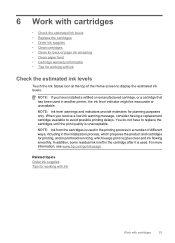
... Tips for planning purposes only. NOTE: Ink level warnings and indicators provide estimates for working with cartridges
25 You do not have installed a refilled or remanufactured cartridge, or a cartridge that has been used in printhead servicing, which prepares the product and cartridges for printing, and in another printer, the ink level indicator might be inaccurate or unavailable...
User Guide - Page 28


Wait for print carriage to move to center of product. a. Lift up lid on . 2.
Insert new cartridge. Open access door. Chapter 6
Replace the cartridges
To replace the cartridges 1.
a. Check that power is on print cartridge, then remove it from packaging.
26
Work with cartridges b. Remove cartridge from slot.
3. Remove cartridge.
User Guide - Page 29
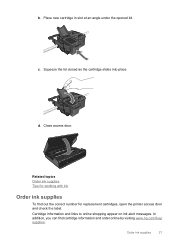
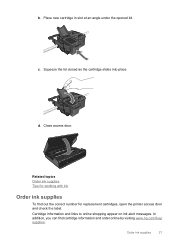
Place new cartridge in slot at an angle under the opened lid.
d.
Related topics Order ink supplies Tips for replacement cartridges, open the printer access door and check the label. In addition, you can find out the correct number for working with ink
Order ink supplies
To find cartridge information and order online by visiting www.hp.com/buy...
User Guide - Page 30


... Tools. 2. Related topics Order ink supplies Tips for working with ink
Clean for working with ink
Clean paper feed
If false 'Out of the printer where ink can build up. A blank page...display the Setup Menu. Chapter 6
NOTE: Ordering cartridges online is not low ink levels or non-HP ink, try cleaning the cartridges.
Clean cartridges
If print quality is unacceptable, and the problem is not...
User Guide - Page 31


... YYYY/ MM format, may be found on each slot. Genuine HP ink cartridges are designed for and tested with HP printers to work with ink cartridges:
• To check the estimated ink levels, touch the Ink Status icon on the Home screen. • Use the correct print cartridges for working with the product. Remove all the paper from the...
User Guide - Page 33
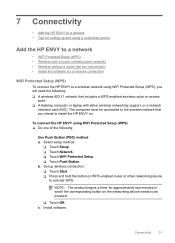
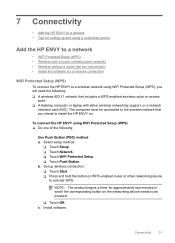
...printer
Add the HP ENVY to a network
• WiFi Protected Setup (WPS) • Wireless with either wireless networking support, or a network
interface card (NIC). NOTE: The product begins a timer for a network connection
WiFi Protected Setup (WPS)
To connect the HP ENVY...button on the networking device needs to be pressed.
❑ Touch OK. 7 Connectivity
• Add the HP ENVY to a network &#...
User Guide - Page 38
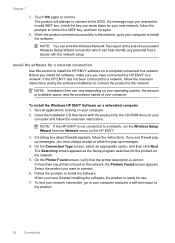
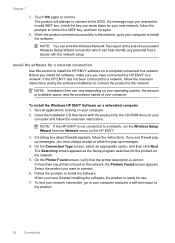
...WEP key, and then try again.
8. NOTE: You can print the Wireless Network Test report at the end of your new network, follow the onscreen instructions. Install the software for the ... On the Printer Found screen, verify that came with the network setup. If the HP ENVY has not been connected to install the software. Quit all applications running on your computer and print a self-...
User Guide - Page 48
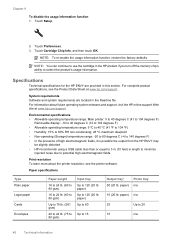
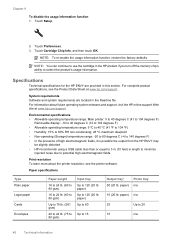
Touch Cartridge Chip Info, and then touch OK.
paper) Up to 60
Up to potential high electromagnetic fields
Print resolution To... function 1. Touch Preferences. 3. Specifications
Technical specifications for the HP ENVY are located in this section. Environmental specifications • Allowable operating temperature range: Main printer: 5 to 40 degrees C (41 to 104 degrees F)
Removable...
User Guide - Page 49
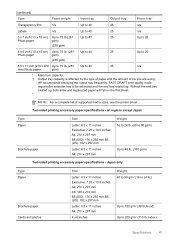
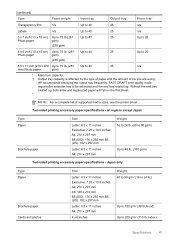
...print quality mode requiresthe extender tray to be extended and the end tray rotated up , both letter and legal-sized paper will fall on the first sheet. *
NOTE: For a complete list of ink...capacity is affected by the type of paper and the amount of supported media sizes, see the printer driver.
index)
Specifications
47 (continued) Type
Paper weight
Input tray*
Output tray†
Photo ...
User Guide - Page 50


... gray) • Maximum scan size from 25-50% (depends on model)
Ink cartridge yield Visit www.hp.com/go/learnaboutsupplies for recycling has been incorporated into this product. Print specifications • Print speeds vary according to the complexity of the document • Panorama-size printing • Method: drop-on-demand thermal inkjet • Language: PCL3...
User Guide - Page 51


....com/hpinfo/globalcitizenship/environment/recycle/
Environmental product stewardship program
49 Material safety data sheets Material safety data sheets (MSDS) can store, organize, or print clips you recycle used print cartridges and ink cartridges free of product life.
Plastics Plastic parts over 25 grams are marked according to international standards that enhance the ability to specific...
User Guide - Page 63
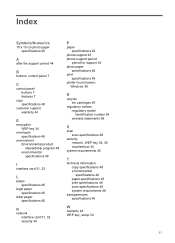
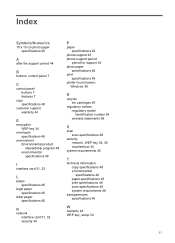
... card 31, 32 security 34
P
paper specifications 46
phone support 43 phone support period
period for support 44 photo paper
specifications 46 print
specifications 48 printer found screen,
Windows 36
R
recycle ink cartridges 49
regulatory notices regulatory model identification number 54 wireless statements 58
S
scan scan specifications 48
security network, WEP key 34, 36...
Similar Questions
P Envy Can I Print Using Color Ink Ony
(Posted by skrajayj 10 years ago)
Does Non Hp Ink Cartridges Work In Hp Envy 100
(Posted by snbal 10 years ago)
Why Won't My Hp Photosmart 7510 Won't Print With New Ink Cartridge
(Posted by kmzhaydn 10 years ago)
H P 8500 Will Not Print After New Ink Cartridge
(Posted by cafbmuth 10 years ago)
How To I Install Ink Cartridge Into D410a Hp Printer
(Posted by marshaschanke 11 years ago)

