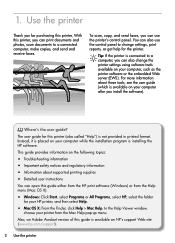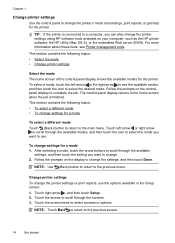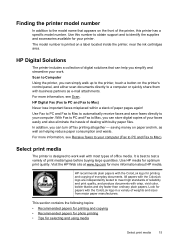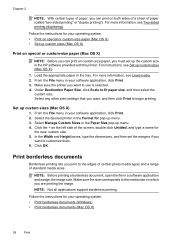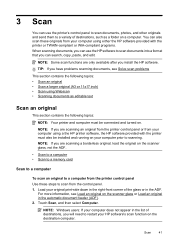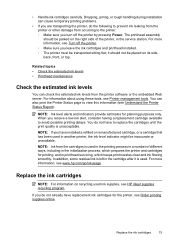HP Officejet 7500A Support Question
Find answers below for this question about HP Officejet 7500A - Wide Format e-All-in-One Printer.Need a HP Officejet 7500A manual? We have 3 online manuals for this item!
Question posted by robersfjf on January 11th, 2014
How To Print 11x17 On Hp 7500a
The person who posted this question about this HP product did not include a detailed explanation. Please use the "Request More Information" button to the right if more details would help you to answer this question.
Current Answers
Related HP Officejet 7500A Manual Pages
Similar Questions
Hp 7500 Wide Format How To Print Envelope
(Posted by hanspphila 10 years ago)
How To Setup Ipad 3 To Print To Hp C7180 All In One Printer
(Posted by addiews 10 years ago)
Mac And Ipad Won't Print On Hp Photosmart Prem C310 Series Printer
(Posted by chnic 10 years ago)
Where Exactly Can I Buy Only A Printhead Of Hp 7500a Officejet? Thank U
I have searched o ova but I need to replace my print head fo hp 7500a
I have searched o ova but I need to replace my print head fo hp 7500a
(Posted by kelvinkunyumbu1 10 years ago)
Print Head Of 7500a
what is the part no. for print head of 7500a
what is the part no. for print head of 7500a
(Posted by bhattacharyabhaskar 11 years ago)