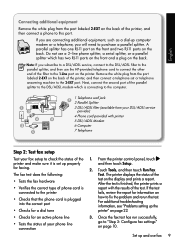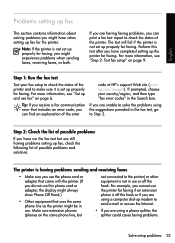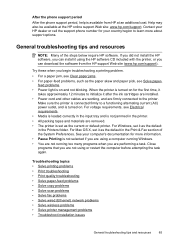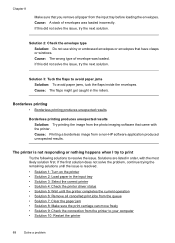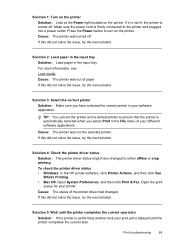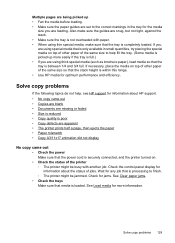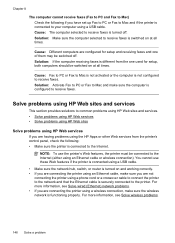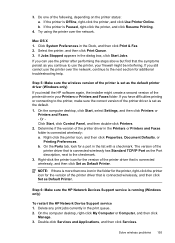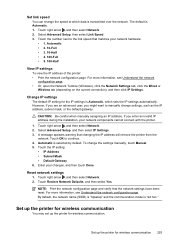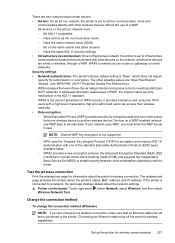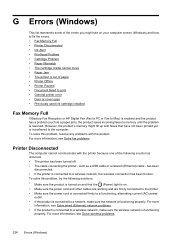HP Officejet 7500A Support Question
Find answers below for this question about HP Officejet 7500A - Wide Format e-All-in-One Printer.Need a HP Officejet 7500A manual? We have 3 online manuals for this item!
Question posted by willyselco on February 10th, 2014
How To Connect Hp 7500a Printer To Computer Ad Hoc Windows 7
The person who posted this question about this HP product did not include a detailed explanation. Please use the "Request More Information" button to the right if more details would help you to answer this question.
Current Answers
Related HP Officejet 7500A Manual Pages
Similar Questions
How To Connect Hp D110 Via Ad Hoc
(Posted by vtodyobr 9 years ago)
How Do I Know Which Color To Change On Hp 7500a Printer?
(Posted by miJUN 10 years ago)
How To Load 4x6 Photo Paper In Hp 7500a Printer
(Posted by pervbel 10 years ago)
How To Connect Hp Photosmart D110 Ad Hoc
(Posted by SEgca 10 years ago)
Cartridge Problem With Hp 7500a Printer '
(Posted by lesterrmakang 11 years ago)