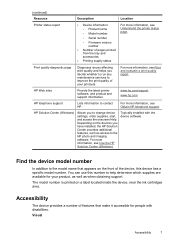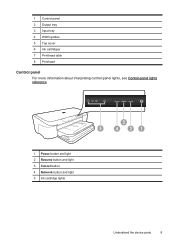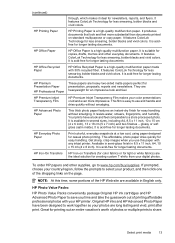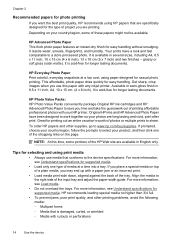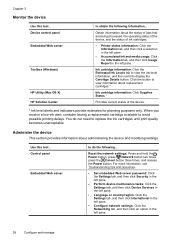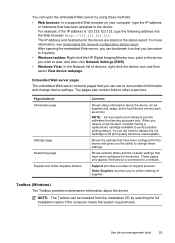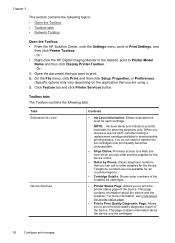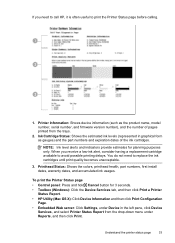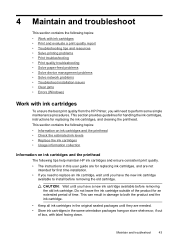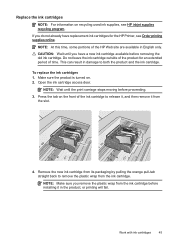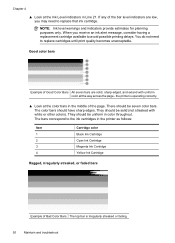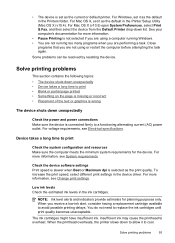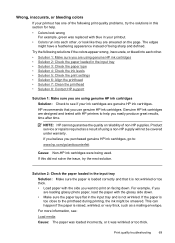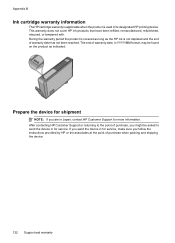HP Officejet 7000 Support Question
Find answers below for this question about HP Officejet 7000 - Wide Format Printer.Need a HP Officejet 7000 manual? We have 3 online manuals for this item!
Question posted by alikooshki on June 11th, 2011
I Have A Hp7000 . I Want To Know Can I Reset The Ink Cartridge .
The person who posted this question about this HP product did not include a detailed explanation. Please use the "Request More Information" button to the right if more details would help you to answer this question.
Current Answers
Related HP Officejet 7000 Manual Pages
Similar Questions
Hp 9000 Designjet Wide Format Printer When Do You Need To Change Out Ink
cartridge?
cartridge?
(Posted by TrOrq 10 years ago)
How To Reset Ink Cartridge Hp Designjet T2300
(Posted by petmarit 10 years ago)
How To Reset Ink Cartridge Hp Officejet 7000 Wide Format
(Posted by alex767MADT 10 years ago)
Hp 7000 Wide Format Printer How To Reset Refill Ink Status
(Posted by magigiov 10 years ago)
Problems Printing And Sharing A Hp Officejet 7000 - Wide Format Printer.
Hi Dudes! I have a HP Officejet 7000 - Wide Format Printer at the office installed in 1 computer and...
Hi Dudes! I have a HP Officejet 7000 - Wide Format Printer at the office installed in 1 computer and...
(Posted by Fumo 12 years ago)