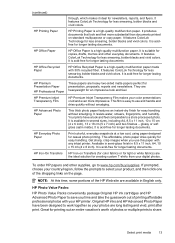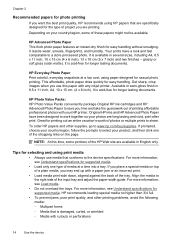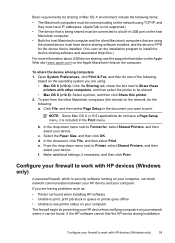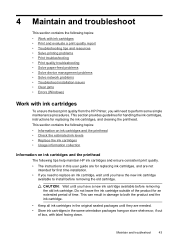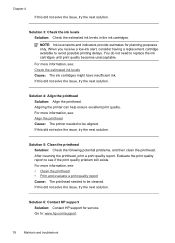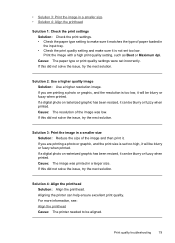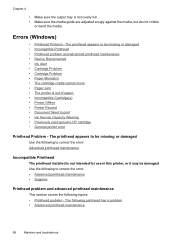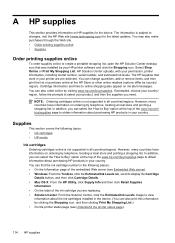HP Officejet 7000 Support Question
Find answers below for this question about HP Officejet 7000 - Wide Format Printer.Need a HP Officejet 7000 manual? We have 3 online manuals for this item!
Question posted by miloradple on June 29th, 2011
Hello. I Have Two Problems With My Hp Officejet 7000 Wide Format Printer.
First - Whenever I print it stops on half page, "Maximized Ink System" appears and after 2-3 minutes it starts printing again but very slowly.
Second - I have CISS System and when I print on second half of page lines appear over it. I tried cleaning printer head several times, but nothing seems to change.
Can you, please, help me?
Best regards, Milorad.
Current Answers
Related HP Officejet 7000 Manual Pages
Similar Questions
Hp Officejet 6000 Print Head Won't Move
(Posted by cegaladyto 9 years ago)
How To Clean Hp Officejet 6210 Print Heads
(Posted by 104lvh 10 years ago)
How To Set Up An Hp Officejet 7000 Wide Format Printer With A Static Ip
(Posted by dherBe 10 years ago)
How To Add Tabloid Page To Hp Officejet 7000 Wide Format Printer
(Posted by reginkente 10 years ago)
Problems Printing And Sharing A Hp Officejet 7000 - Wide Format Printer.
Hi Dudes! I have a HP Officejet 7000 - Wide Format Printer at the office installed in 1 computer and...
Hi Dudes! I have a HP Officejet 7000 - Wide Format Printer at the office installed in 1 computer and...
(Posted by Fumo 12 years ago)