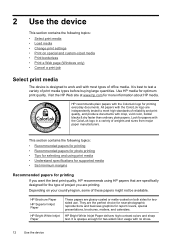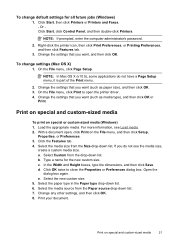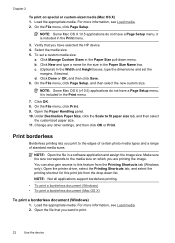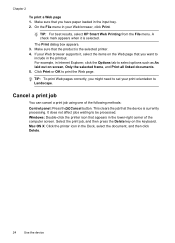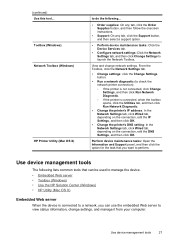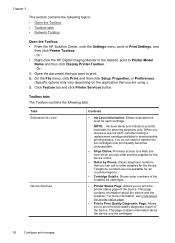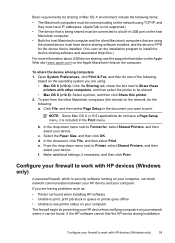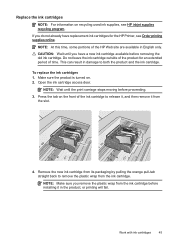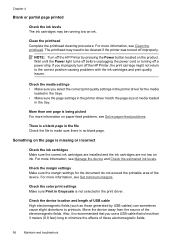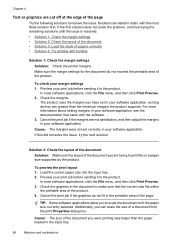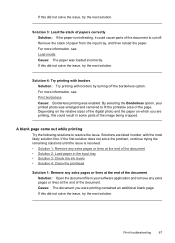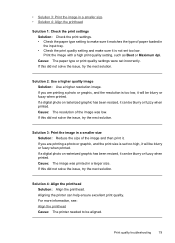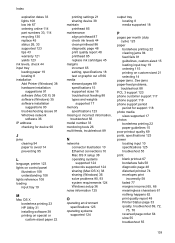HP Officejet 7000 Support Question
Find answers below for this question about HP Officejet 7000 - Wide Format Printer.Need a HP Officejet 7000 manual? We have 3 online manuals for this item!
Question posted by sheiliz2000 on May 20th, 2014
My Hp Officejet 7000 E809, Not Printing On A3 Paper.
My officejet 7000 wont print on A3 paper. when you put an A3 paper its pass it through without printing or its print the size of A4 size paper. i have selected A3 on my PC and on the option on the printer. what can i do to sort this problem out
Current Answers
Related HP Officejet 7000 Manual Pages
Similar Questions
Why Does My Hp Officejet 7000 Wide Format Printer Not Print Black Ink
(Posted by Archoys 10 years ago)
Hp Officejet 7000 Wide-format Printer Won't Feed Paper
(Posted by abuoki 10 years ago)
How To Remove Admin Password In Hp Officejet 7000 Wide Format Printer
(Posted by subhrads 11 years ago)
Problems Printing And Sharing A Hp Officejet 7000 - Wide Format Printer.
Hi Dudes! I have a HP Officejet 7000 - Wide Format Printer at the office installed in 1 computer and...
Hi Dudes! I have a HP Officejet 7000 - Wide Format Printer at the office installed in 1 computer and...
(Posted by Fumo 12 years ago)
Hello. I Have Two Problems With My Hp Officejet 7000 Wide Format Printer.
First - Whenever I print it stops on half page, "Maximized Ink System" appears and after 2-3 minut...
First - Whenever I print it stops on half page, "Maximized Ink System" appears and after 2-3 minut...
(Posted by miloradple 12 years ago)