HP Officejet 7000 Support Question
Find answers below for this question about HP Officejet 7000 - Wide Format Printer.Need a HP Officejet 7000 manual? We have 3 online manuals for this item!
Question posted by Luiscmays on October 17th, 2013
Hp 7000 Printer Utility Does Not Show Clean Print Heads
The person who posted this question about this HP product did not include a detailed explanation. Please use the "Request More Information" button to the right if more details would help you to answer this question.
Current Answers
There are currently no answers that have been posted for this question.
Be the first to post an answer! Remember that you can earn up to 1,100 points for every answer you submit. The better the quality of your answer, the better chance it has to be accepted.
Be the first to post an answer! Remember that you can earn up to 1,100 points for every answer you submit. The better the quality of your answer, the better chance it has to be accepted.
Related HP Officejet 7000 Manual Pages
HP Jetdirect External Print Server Products - External USB Compatibility - Page 2


... backward compatible with these USB network-capable HP printers, AIO's, and MFP's:
HP Business Inkjet 2300, 2600, 2800, and 3000;
HP Officejet Pro K550, K850, K5300, K5400 and 8000
Print and Windows based scanning:
HP Color LaserJet CM1015mfp and CM1017mfp
Print only:
HP Color LaserJet CM3530mfp, CM4730mfp, CM6030mfp, CM6040mfp, 4730mfp; HP Officejet Pro K8600, L7300, L7500, L7600, L7700...
HP Jetdirect External Print Server Products - External USB Compatibility - Page 3


... 895 Cse/Cxi; HP Officejet 6100 series*; HP Color Inkjet cp1160 and cp1700; HP Officejet D, G series, K80/K80xi, and 9100 series; HP PSC 2110*, 2210*, 2400*, 7350, and 7550 All-in-One
* printing only; HP Officejet Pro K550, K850, K5300, K5400, K8600, L7300, L7500, L7600, L7700, 8000, and 8500
Also works with these USB network-capable HP printers:
HP Color LaserJet CM1015...
HP Jetdirect External Print Server Products - External USB Compatibility - Page 4


... in conjunction with these USB network-capable HP peripherals:
HP Color LaserJet 4730mfp*, 9500mfp*; HP specifically disclaims the implied warranty of this information. HP PSC 2110*, 2210*, 2400*, 7350, and 7550 All-in -One
* printing only; HP Officejet 6100 series*; no webscan ** except HP Photosmart 7200 series printers
© February 2007 Hewlett-Packard Development Company...
User Guide - Page 25
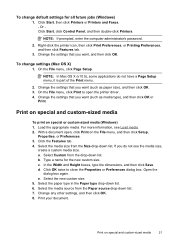
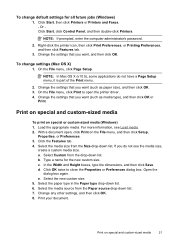
... Save. Select the paper type in the Paper type drop-down list. Print on special or custom-sized media (Windows) 1. Right-click the printer icon, then click Print Preferences, or Printing Preferences, and then click Features tab.
3.
On the File menu, click Print to close the Properties or Preferences dialog box. If you want , and...
User Guide - Page 26
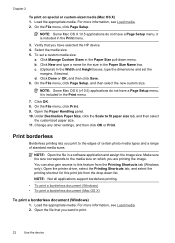
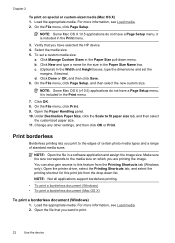
... menu, click Page Setup, and then select the new custom size. Print borderless
Borderless printing lets you have selected the HP device. 4. For more information, see Load media. 2. For more... the printer driver, select the Printing Shortcuts tab, and select the printing shortcut for the size in a software application and assign the image size.
Verify that you are printing the image...
User Guide - Page 31
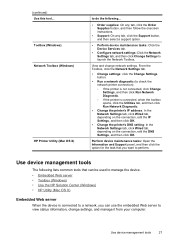
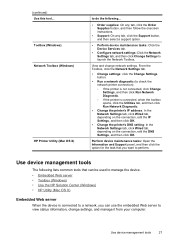
....
• Configure network settings: Click the Network Settings tab, and then click Change Settings to perform.
(continued) Use this tool... Toolbox (Windows) Network Toolbox (Windows)
HP Printer Utility (Mac OS X)
to do the following lists common tools that you can be used to view status information, change network settings.
Use device management tools...
User Guide - Page 36


... information, see Understand the printer status page
Understand the printer status page
Use the Printer Status page to avoid possible printing delays. Chapter 3
This section contains the following topics: • Open the HP Utility • HP Utility
Open the HP Utility
To open the HP Utility ▲ Click the HP Utility icon in the box, and then click the HP Utility entry.
NOTE: If the...
User Guide - Page 37
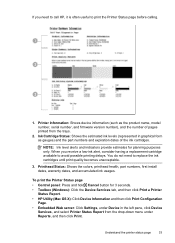
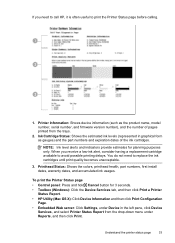
... level alerts and indicators provide estimates for 3 seconds. • Toolbox (Windows): Click the Device Services tab, and then click Print a Printer
Status Report. • HP Utility (Mac OS X): Click Device Information and then click Print Configuration
Page. • Embedded Web server: Click Settings, under Device in graphical form as the product name, model number, serial...
User Guide - Page 47
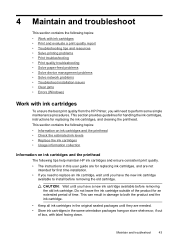
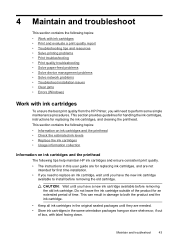
...Usage information collection
Information on store shelves or, if out
of box, with ink cartridges
To ensure the best print quality from the HP Printer, you have the new ink cartridge
available to perform some simple maintenance procedures. Maintain and troubleshoot
43 Do ..., instructions for an extended period of the product for replacing the ink cartridges, and cleaning the printhead.
User Guide - Page 48


... of the cartridges. • Handle ink cartridges carefully. Related topics • Check the estimated ink levels • Clean the printhead
Check the estimated ink levels
You can also print the Printer Status page to avoid possible printing delays. NOTE: Ink from the HP Solution Center, Toolbox (Windows), the HP Utility (Mac OS X), or the embedded Web server.
User Guide - Page 63
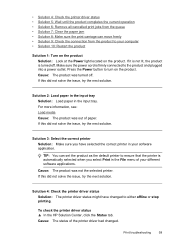
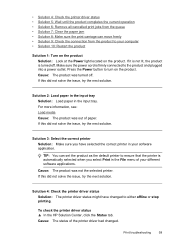
... status ▲ In the HP Solution Center, click the Status tab. If this did not solve the issue, try the next solution.
• Solution 4: Check the printer driver status • Solution 5: Wait until the product completes the current operation • Solution 6: Remove all cancelled print jobs from the queue • Solution 7: Clear the...
User Guide - Page 81
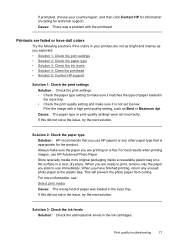
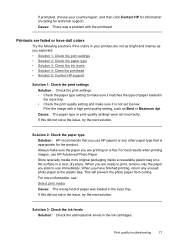
... the paper type • Solution 3: Check the ink levels • Solution 4: Clean the printhead • Solution 5: Contact HP support
Solution 1: Check the print settings Solution: Check the print settings. • Check the paper type setting to print, remove only the paper you are printing on a flat surface in its original packaging inside a resealable plastic bag on...
User Guide - Page 90
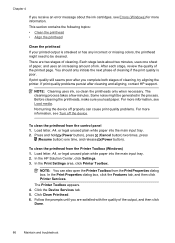
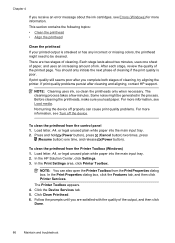
..., press
(Resume button) one sheet of paper, and uses an increasing amount of cleaning. In the HP Solution Center, click Settings. 3. Some noise might need to be generated in the process. In the Print Settings area, click Printer Toolbox. If print quality problems persist after you load paper. Not turning the device off the device...
User Guide - Page 91
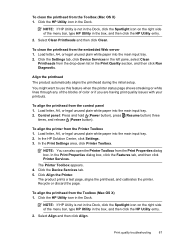
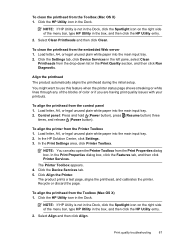
..., select Clean
Printheads from the Print Properties dialog box.
NOTE: You can also open the Printer Toolbox from the drop-down list in the Dock, click the Spotlight icon on the right side of color or if you are having print quality issues with your printouts. Click the Device Services tab. 5. Click the HP Utility icon...
User Guide - Page 97
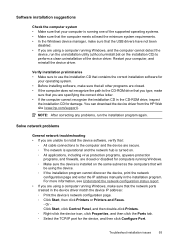
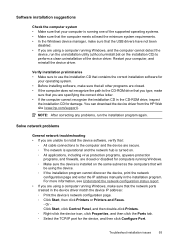
...utility (util\ccc\uninstall.bat on . ◦ All applications, including virus protection programs, spyware protection
programs, and firewalls, are closed or disabled for the device, and then click Configure Port. You can download the device driver from the HP Web site (www.hp...Print the device's network configuration page. ◦ Click Start, then click Printers or Printers... clean ...
User Guide - Page 116


... ink cartridges are depleted. If you believe you receive a low-ink alert, consider having a replacement cartridge available to avoid possible printing delays.
• One or more of non-HP supplies. To continue printing using the existing ink cartridges, press
the (Resume button). There might be covered under warranty. One of the following has...
User Guide - Page 132


... purposes, your product is assigned a Regulatory Model Number. The Regulatory Model Number for your product is SNPRC-0803 (HP Officejet 7000 Printer). This regulatory number should not be confused with the marketing name (HP Officejet 7000 Printer Series) or product number.
128 Regulatory information Appendix D
LED indicator statement
LED indicator statement The display LEDs meet the...
User Guide - Page 142
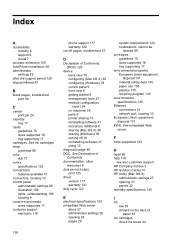
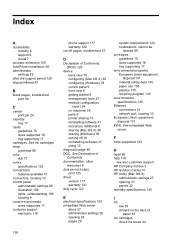
...125 Add Printer installation 38 administrator
settings 26 after the support period 120 align printhead 87
B
blank pages, troubleshoot print 56
C
cancel print job ...fonts supported 123
H
head 85 help 116
see also customer support HP Company notices 3 HP Solution Center 31 HP Utility (Mac OS X)
..., equipment disposal 131 EWS. See ink cartridges clean
printhead 86 color
dull 77 colors
specifications 125 ...
User Guide - Page 143
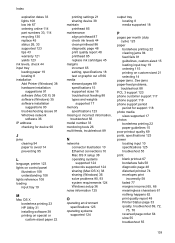
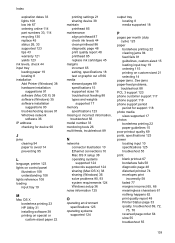
... clearing 94 paper to avoid 14 preventing 95
L
language, printer 123 lights on control panel
illustration 108 understanding 108 lights reference 108 loading input tray 19
M
Mac OS X borderless printing 23 HP Utility 31 installing software 38 printing on special or custom-sized paper 22
printing settings 21 sharing device 38 maintain printhead 85 maintenance align...
User Guide - Page 145
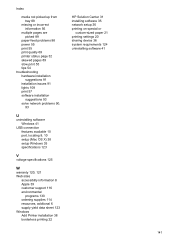
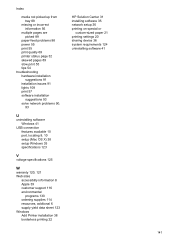
... customer support 116 environmental
programs 130 ordering supplies 114 resources, addtional 6 supply yield data sheet 123 Windows Add Printer installation 38 borderless printing 22
HP Solution Center 31 installing software 35 network setup 36 printing on special or
custom-sized paper 21 printing settings 20 sharing device 36 system requirements 124 uninstalling software 41
141
Similar Questions
Hp 7000 Diagnostic How Clean Print Head
(Posted by gowthhuntde 10 years ago)
Can't Clean Print Head From Utility Hp 6000 Officejet
(Posted by elmermag 10 years ago)
How To Clean Print Heads Hp 7000
(Posted by ingwtroya 10 years ago)
Hp 8000 Pro Printer How To Clean Print Heads Windows 7
(Posted by drx51sunny 10 years ago)
Hp Officejet 7000 Wide How To Clean Print Head
(Posted by donwall 10 years ago)

