HP Officejet 7000 Support Question
Find answers below for this question about HP Officejet 7000 - Wide Format Printer.Need a HP Officejet 7000 manual? We have 3 online manuals for this item!
Question posted by julrga on January 22nd, 2014
Hp 7000 Printer Does Not Recognize New Ink Cartridge
The person who posted this question about this HP product did not include a detailed explanation. Please use the "Request More Information" button to the right if more details would help you to answer this question.
Current Answers
There are currently no answers that have been posted for this question.
Be the first to post an answer! Remember that you can earn up to 1,100 points for every answer you submit. The better the quality of your answer, the better chance it has to be accepted.
Be the first to post an answer! Remember that you can earn up to 1,100 points for every answer you submit. The better the quality of your answer, the better chance it has to be accepted.
Related HP Officejet 7000 Manual Pages
User Guide - Page 6


... device software on client computers 37 Install the printer driver using Add Printer 38
Configure the device (Mac OS X 38...HP devices (Windows only 39 Advanced firewall information 40 Uninstall and reinstall the software 41
4 Maintain and troubleshoot Work with ink cartridges...43 Information on ink cartridges and the printhead 43 Check the estimated ink levels 44 Replace the ink cartridges...
User Guide - Page 8


... Capacity Warning 103 Ink system failure...104 Cartridge Problem...104 The following cartridge appears to print...106 Ink Service Capacity Warning 106 Previously used genuine HP cartridge 107 General printer error...107
5 Control-panel lights reference Interpreting control-panel lights 108
A HP supplies Order printing supplies online 114 Supplies...114 Ink cartridges...114 HP media...115...
User Guide - Page 11
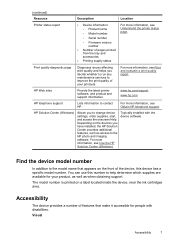
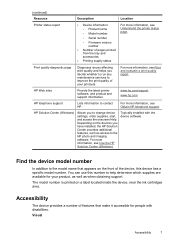
... near the ink cartridges area. Visual
Accessibility
7
For more information, see Print and evaluate a print quality report. www.hp.com/support www.hp.com
HP telephone support
...devices you have installed, the HP Solution Center provides additional features, such as when obtaining support. (continued)
Resource
Description
Location
Printer status report
• Device information...
User Guide - Page 17
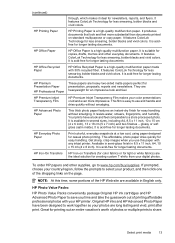
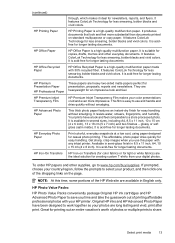
...less smearing, bolder blacks and vivid colors.
HP Photo Value Packs:
HP Photo Value Packs conveniently package Original HP ink cartridges and HP Advanced Photo Paper to save you use and ...some portions of photos or multiple prints to work together so your HP printer.
HP Premium Presentation Paper
HP Professional Paper
These papers are the ideal solution for longer lasting documents....
User Guide - Page 18
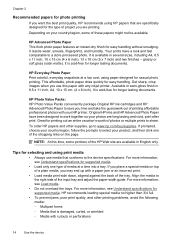
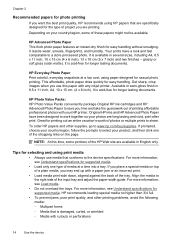
... back of project you are printing. For more information, see Understand specifications for supported media. HP Everyday Photo Paper Print colorful, everyday snapshots at a time into a tray. HP Photo Value Packs: HP Photo Value Packs conveniently package Original HP ink cartridges and HP Advanced Photo Paper to select your photos are available in 8.5 x 11 inch, A4, 10...
User Guide - Page 30
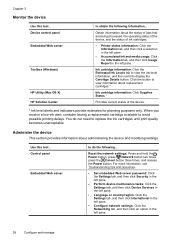
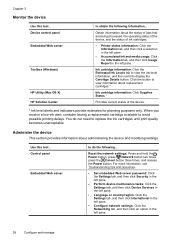
...HP Utility (Mac OS X) HP Solution Center
to replace the ink cartridges until print quality becomes unacceptable. When you receive a low-ink alert, consider having a replacement cartridge available to display the Cartridge...information about replacement cartridges.*
Ink cartridge information: Click Supplies Status. *
Provides current status of ink cartridges.
• Printer status information: ...
User Guide - Page 34
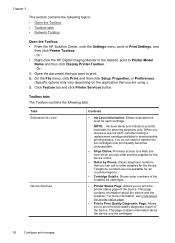
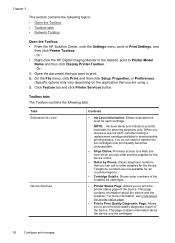
... you to print the print-quality diagnostic report of the installed ink cartridges.
• Printer Status Page: Allows you want to avoid possible printing delays. Telephone numbers are using.) 3.
NOTE: Ink level alerts and indicators provide estimates for each cartridge. Or • Right-click the HP Digital Imaging Monitor in the taskbar, point to Print Settings...
User Guide - Page 36


... the right side of the menu bar, type HP Utility in the Dock. For more information, see Understand the printer status page
Understand the printer status page
Use the Printer Status page to HP Web site where you receive a low-ink alert, consider having a replacement cartridge available to replace the ink cartridges until print quality becomes unacceptable.
• Supply...
User Guide - Page 37
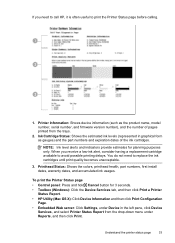
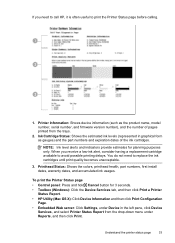
... then click Print. You do not need to call HP, it is often useful to print the Printer Status page before calling.
1. Ink Cartridge Status: Shows the estimated ink levels (represented in the left pane, click Device
Services, and select Printer Status Report from the trays.
2.
NOTE: Ink level alerts and indicators provide estimates for 3 seconds. •...
User Guide - Page 47
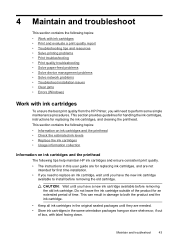
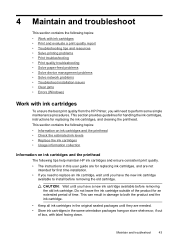
... HP ink cartridges and ensure consistent print quality. • The instructions in this user guide are for replacing ink cartridges, and are not
intended for first time installation. • If you have the new ink cartridge
available to install before removing the old ink cartridge.
This can result in damage to both the product and the ink cartridge.
• Keep all ink cartridges...
User Guide - Page 48


... from occurring to the product: ◦ Make sure you turn off the HP Printer, the print carriage might not return to the correct position causing problems with the ink cartridges and print quality issues.
• Store ink cartridges at room temperature (15-35° C or 59-95° F). • You do not need to replace the...
User Guide - Page 49
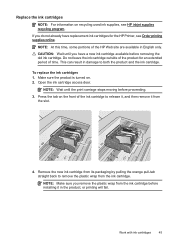
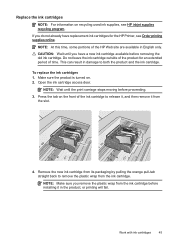
... already have a new ink cartridge available before proceeding.
3. Remove the new ink cartridge from its packaging by pulling the orange pull-tab straight back to both the product and the ink cartridge. This can result in the product, or printing will fail. If you have replacement ink cartridges for an extended period of the product for the HP Printer, see HP inkjet supplies...
User Guide - Page 55
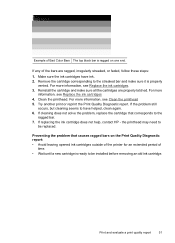
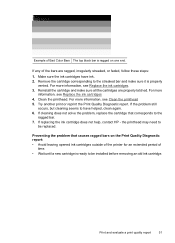
... Diagnostic report: • Avoid leaving opened ink cartridges outside of the printer for an extended period of Bad Color Bars The top black bar is properly
vented. If any of the bars are properly latched. For more information, see Replace the ink cartridges. 3. If replacing the ink cartridge does not help, contact HP - Print and evaluate a print quality...
User Guide - Page 57
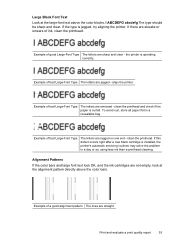
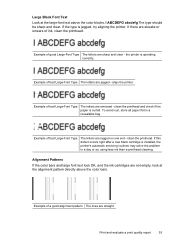
... printhead and check if the paper is installed, the printer's automatic servicing routines may solve the problem in a resealable bag. If this defect occurs right after a new black cartridge is curled.
Alignment Patterns
If the color bars and large font text look OK, and the ink cartridges are not empty, look at the large-font...
User Guide - Page 58
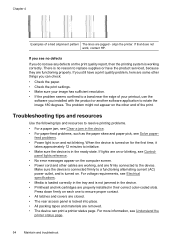
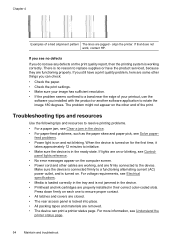
...lights are on the other things you can print a printer status page.
When the device is turned on each one...as the paper skew and paper pick, see Understand the printer status page.
54
Maintain and troubleshoot If you still have...printer. If you see no reason to resolve printing problems.
• For a paper jam, see Clear a jam in the device. • Printhead and ink cartridges...
User Guide - Page 60
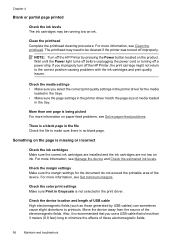
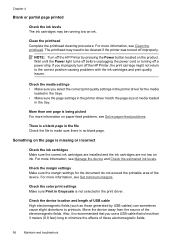
... improperly. Also, it is recommended that you improperly turn off the HP Printer by USB cables) can sometimes cause slight distortions to printouts. NOTE: Turn off the HP Printer, the print carriage might not return to the correct position causing problems with the ink cartridges and print quality issues. Check the color print settings Make sure...
User Guide - Page 72
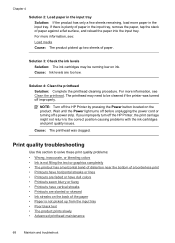
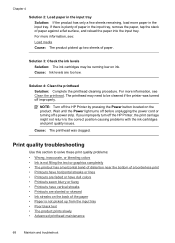
... printhead was turned off the HP Printer, the print carriage might not return to solve these print quality problems: • Wrong, inaccurate, or bleeding colors • Ink is plenty of paper in the input tray. Print quality troubleshooting
Use this section to the correct position causing problems with the ink cartridges and print quality issues...
User Guide - Page 115


... persists, replace the indicated ink cartridge. Ink level is on, and one or more of the ink cartridge lights are low on ink and will need to be replaced soon.
One or more of the ink cartridges are missing. Get new ink cartridges and replace the existing cartridges when the print quality becomes unacceptable. Replace the indicated ink cartridge. NOTE: Ink level alerts and indicators...
User Guide - Page 116


... quality. To continue printing using the existing ink cartridges, press
the (Resume button). Replace the existing ink cartridges with new ink cartridge or press the
(Resume button) to avoid possible printing delays.
• One or more of the ink cartridges are almost depleted and may results in the ink cartridge is low.
CAUTION: HP cannot guarantee the quality or reliability of the...
User Guide - Page 125
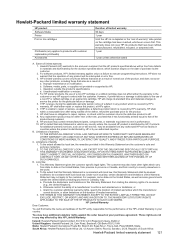
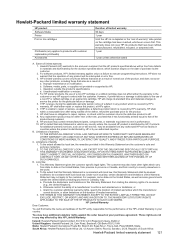
... consistent with the customer. b. c. d. For HP printer products, the use of a non-HP cartridge or a refilled cartridge does not affect either repair or replace the product, at least equal to repair or replace, as a result of normal use of a non-HP or refilled cartridge or an expired ink cartridge, HP will be either new or like-new, provided that of the product...
Similar Questions
Hp Officejet 6000 E609n Does Not Recognize New Ink Cartridge
(Posted by bdunnrebel 10 years ago)
How Do I Align My Hp 7000 Printer Cartridges
(Posted by handshkle 10 years ago)
How To Reset Hp 7000 Printer Cartridge Supply
(Posted by vijlm 10 years ago)
Hp Officejet 6000 Won't Recognize New Ink Cartridge
(Posted by abeljmur 10 years ago)

