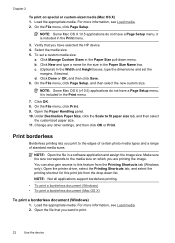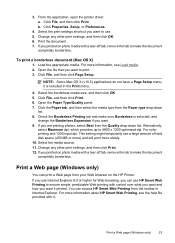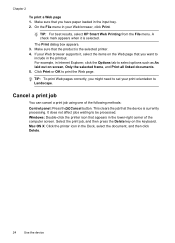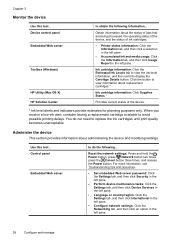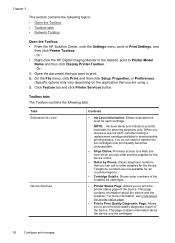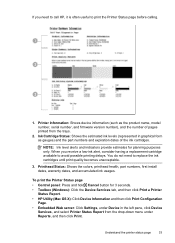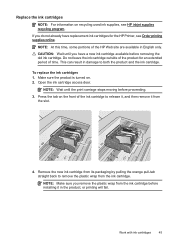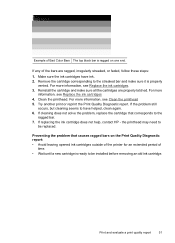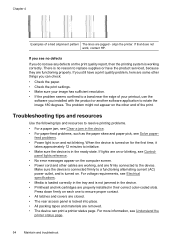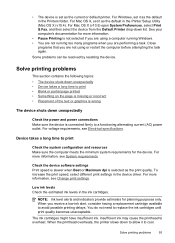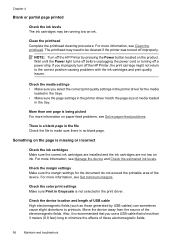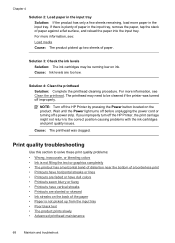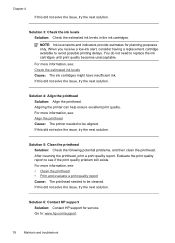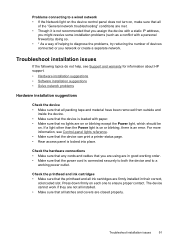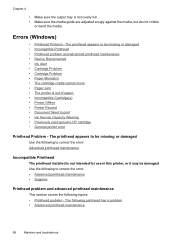HP Officejet 7000 Support Question
Find answers below for this question about HP Officejet 7000 - Wide Format Printer.Need a HP Officejet 7000 manual? We have 3 online manuals for this item!
Question posted by petritcala on August 27th, 2016
The Ink System Has Failed And Can No Longer Print.refer To Printer Documentation
Current Answers
Answer #1: Posted by hzplj9 on August 27th, 2016 1:19 PM
http://hp.dezide.com/ts/start.jsp?guide=printheadissues.net&as=true§ion=ccweb&language=English&lc=en&cc=gb&tracking=1m1cc20q&dcsession=9759387&action=step&response=2&step=C13731&session=1efe662d-70b1-494f-8cdc-7c393d
Hope that helps. If it does please mark as helpful thanks.
Related HP Officejet 7000 Manual Pages
Similar Questions
cartridge?
Hi Dudes! I have a HP Officejet 7000 - Wide Format Printer at the office installed in 1 computer and...