HP Officejet 6700 Support Question
Find answers below for this question about HP Officejet 6700.Need a HP Officejet 6700 manual? We have 3 online manuals for this item!
Question posted by mohamTen on January 24th, 2014
How To Turn Off Transaction Log For Office Jet 6700
The person who posted this question about this HP product did not include a detailed explanation. Please use the "Request More Information" button to the right if more details would help you to answer this question.
Current Answers
There are currently no answers that have been posted for this question.
Be the first to post an answer! Remember that you can earn up to 1,100 points for every answer you submit. The better the quality of your answer, the better chance it has to be accepted.
Be the first to post an answer! Remember that you can earn up to 1,100 points for every answer you submit. The better the quality of your answer, the better chance it has to be accepted.
Related HP Officejet 6700 Manual Pages
Getting Started Guide - Page 10


...For more information, see the user guide.
additional devices or services with the printer, you begin... printer,... for faxing, you need to use the adapter
you must be sure to turn off the Auto
printer to the phone line
Before you might not
1 2...in this section or see the setup poster included in your home or office
Before beginning, be sure you have done the following:
can be able...
Getting Started Guide - Page 16


...fax reports:
• Fax Confirmation page • Fax Log • Image on . Set up and use fax
Reprint received faxes from memory
If you turn off the power. the user guide. Make sure you... Fax Setup, touch down arrow , and then touch Fax Reports.
3.
Select the fax report you turn on the printer's control panel display. Touch Tools or Fax Tools, and then touch Reprint Faxes in...
Setup Poster - Page 1


.... If you can enjoy quicker service, more information see www.hp.com/go/inkusage. OFFICEJET 6600/6700
1
1a
1b
Start
www.hp.com/support
2
Remove tape and packing materials.
By taking... just a few quick minutes to finish setting up the control panel and turn on the printer control...
User Guide - Page 7


......64 Use reports...64
Print fax confirmation reports 65 Print fax error reports...66 Print and view the fax log 66 Clear the fax log...66 Print the details of the last fax transaction 67 Print a Caller ID Report...67 View the Call History...67
6 Web Services What are Web Services?...68 HP...
User Guide - Page 20


...touch a button on the control panel, and either scan documents directly to Mac, you can turn off fax printing altogether, saving money on paper and ink, and reduce paper consumption and waste.... blacks and dry faster than ordinary plain papers.
HP recommends plain papers with most types of office media. For more information about HP media. For more information, see Scan. It is designed...
User Guide - Page 21


... enough for two-sided color usage with no showthrough, which makes it ideal for less smearing, bolder blacks, and vivid colors.
HP Office Paper
HP Office Paper is a high-quality multifunction paper. It features ColorLok Technology for newsletters, reports, and flyers. It is suitable for copies, drafts, memos and other supplies, go to...
User Guide - Page 56
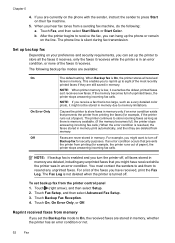
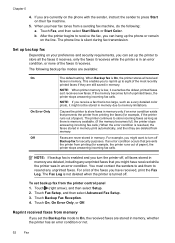
...fax transmission.
Touch Fax Setup, and then select Advanced Fax Setup. 3.
When Backup fax is turned off. NOTE: If backup fax is low, it overwrites the oldest, printed faxes as it ...their fax machine.
5. After the printer begins to turn the printer off Backup fax for security purposes.
When you might have received, print the Fax Log. For example, you hear fax tones from the...
User Guide - Page 68


... recommended that allows you to print error reports and confirmation reports automatically for each transaction.
NOTE: You can set to print a report only if there is set... experience problems faxing, try using the Internet.
NOTE: If the reports are often limited. However, if you turn off ECM, you cannot send and receive color faxes. (For more information about using ECM, see Send a...
User Guide - Page 69
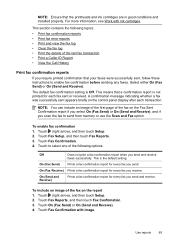
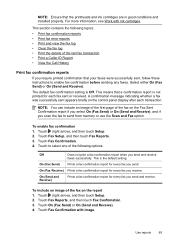
...not print a fax confirmation report when you receive.
To include an image of the last fax transaction • Print a Caller ID Report • View the Call History
Print fax confirmation reports
If... confirmation reports • Print fax error reports • Print and view the fax log • Clear the fax log • Print the details of the fax on the control panel display after each ...
User Guide - Page 115
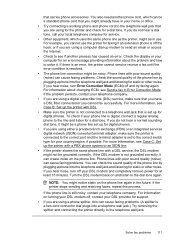
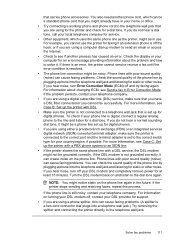
... for a dial tone.
For example, you cannot use . Turn the DSL modem back on the phone line. that you have in your home or office. • Try connecting a working phone and phone cord to...that carries phone accessories. You also need another process has caused an error. If you hear noise, turn off the hook, or if you are using a digital subscriber line (DSL) service, make sure ...
User Guide - Page 119
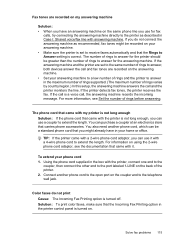
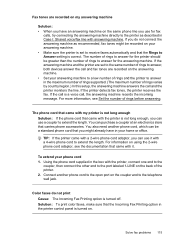
...that the Incoming Fax Printing option in the printer control panel is turned on. If the answering machine and the printer are set to ... the same phone line you have in your home or office. You can use a coupler to extend the length. Connect another phone... setting is set to the same number of rings to answer, both devices answer the call and fax tones are recorded on my answering machine
Solution...
User Guide - Page 133


...in the installation program.
The printer status report also contains a log of the
"General network troubleshooting" conditions are different, change ... • If the Link light on the network connector does not turn on the network configuration page.
For more information, see Understand the ...Devices and Printers. - Touch (right arrow), touch Setup, and then touch Network.
User Guide - Page 180
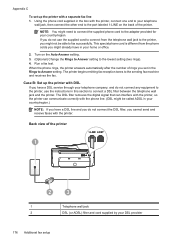
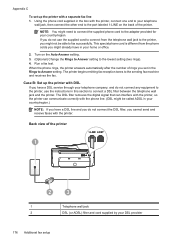
... correctly with the phone line. (DSL might already have a DSL service through your home or office.
2. Back view of rings you might be able to the lowest setting (two rings). 4....the printer.
NOTE: You might not be called ADSL in your DSL provider
176 Additional fax setup Turn on the back of the printer. When the phone rings, the printer answers automatically after the number ...
User Guide - Page 181
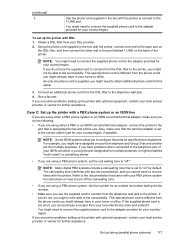
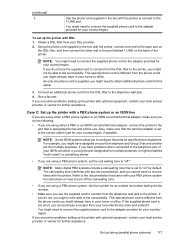
...the port designated for your country/region, if possible.
Connect an additional phone cord from your home or office.
To set the call -waiting tone.
• If you are using a PBX phone system, set...fax number.
• Make sure you use the supplied cord to connect from the DSL filter to turn off ." If you do not use . You might be able to configure the ports for multiple...
User Guide - Page 182
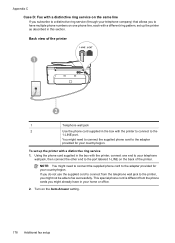
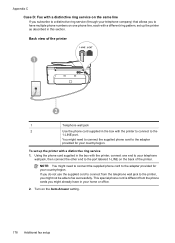
Turn on the Auto Answer setting.
178 Additional fax setup
If you do not use the supplied cord to connect from the phone cords you might need to connect the supplied phone cord to the adapter provided for your home or office.
2. This special phone cord is different from the telephone wall jack...
User Guide - Page 184
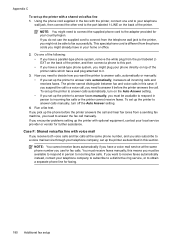
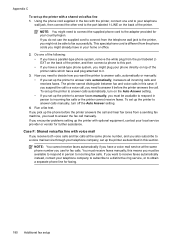
... to answer calls automatically, it .
3. Using the phone cord supplied in person to your home or office.
2. Do one end to incoming fax calls or the printer cannot receive faxes. Now you might already... manually, you must receive faxes manually; To set up the printer to answer calls manually, turn on the Auto Answer setting. • If you set up the printer to the adapter provided...
User Guide - Page 185
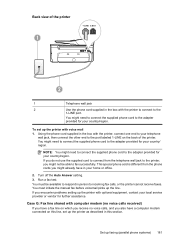
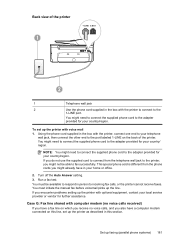
...printer cannot receive faxes.
Back view of the printer.
You must be able to your country/region. Turn off the Auto Answer setting. 3. Case G: Fax line shared with voice mail 1.
Using the ...other end to the adapter provided for your local service provider or vendor for your home or office.
2.
You might need to connect the supplied phone cord to the port labeled 1-LINE ...
User Guide - Page 198


...in your country/region.
You must be able to the adapter provided for your home or office.
5.
Disconnect the cord from the telephone wall jack and plug it into the port labeled ... country/region.
3
Computer with modem
4
Telephone
To set to receive faxes to your computer automatically, turn off the Auto Answer setting. 7. Run a fax test. Connect a phone to connect from the ...
User Guide - Page 219
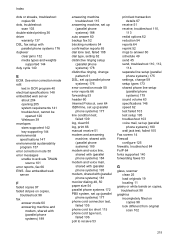
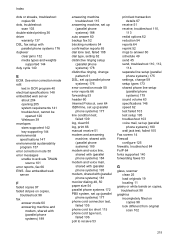
...over 64 ISDN line, set up (parallel phone systems) 177 line condition test, failed 109 log, clear 66 log, print 66 manual receive 51 modem and answering machine, shared with (parallel phone systems) 189 ...cord too short 115 phone cord type test, failed 106 poll to receive 53
print last transaction details 67
receive 51 receive, troubleshoot 110,
113 redial options 62 reduction 54 reports 64 reprint...
User Guide - Page 221


...143 Photo screen 14 photos insert memory cards 24 troubleshoot memory
devices 118 poll to receive fax 53 ports, specifications 139 power
... locating 12 print diagnostic page 90 double-sided 36 fax logs 66 fax reports 64 faxes 52 last fax details 67 ...scan 101
R
radio interference reducing 201 regulatory information 155
radio, turn off 201 rear access panel
clear jams 132 illustration 12 receive faxes...
Similar Questions
How To Find The Ip Address On The Office Jet 6700
(Posted by khanjerome 9 years ago)
Hp Office Jet 6700 Preminum Printer Doesn't Work Wirelessly When I Am Logged On
to vpn
to vpn
(Posted by gerapar 9 years ago)
How To Turn Off Fax Log For Hp Office Jet 6700 All In One
(Posted by esocojoh 10 years ago)
How To Turn On The Fax On Hp Office Jet 6700 Premium
(Posted by TacheSol 10 years ago)

