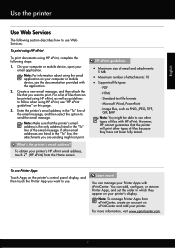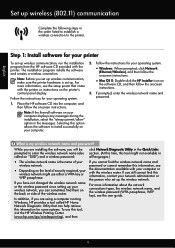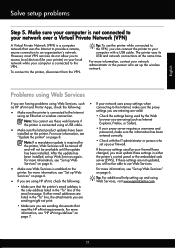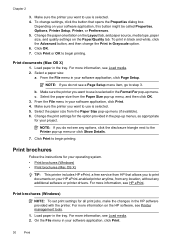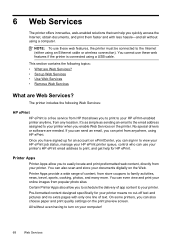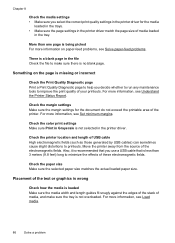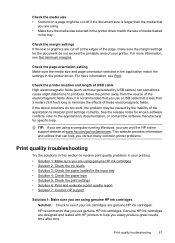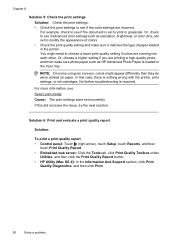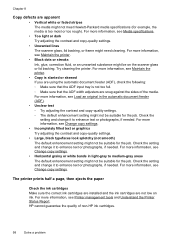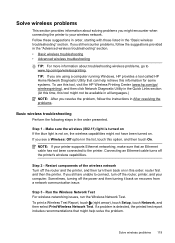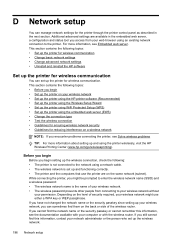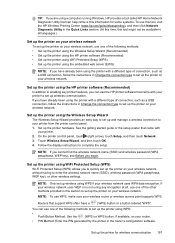HP Officejet 6700 Support Question
Find answers below for this question about HP Officejet 6700.Need a HP Officejet 6700 manual? We have 3 online manuals for this item!
Question posted by smilTi on July 25th, 2014
How To Set Hp 6700 To Print Without Borders
The person who posted this question about this HP product did not include a detailed explanation. Please use the "Request More Information" button to the right if more details would help you to answer this question.
Current Answers
Related HP Officejet 6700 Manual Pages
Similar Questions
How To Set Hp 1050 Printing Device For Printing Color Print
(Posted by marKmend 10 years ago)
How To Get Hp 8600 Print Landscape On Mac. No Option In Printer Settings To Choo
how to get HP 8600 print landscape on mac. no option in printer settings to choose the landscape opt...
how to get HP 8600 print landscape on mac. no option in printer settings to choose the landscape opt...
(Posted by shezchez 10 years ago)
How Set Printer To Print Custom Envelopes, On Hp 6700 Officejet Premium
(Posted by ppMoor 10 years ago)
What Are The Dimensiond Of An Hp 6700 Main Body And Fhen With The Tray On.
(Posted by tonygrillo1 11 years ago)