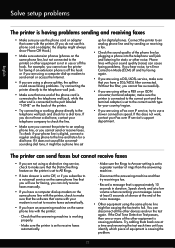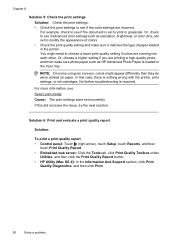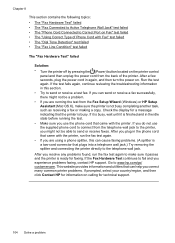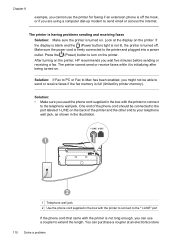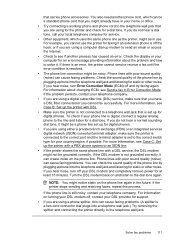HP Officejet 6700 Support Question
Find answers below for this question about HP Officejet 6700.Need a HP Officejet 6700 manual? We have 3 online manuals for this item!
Question posted by Dncanate on September 15th, 2013
Where Is The Send Button Hp 6700 For Fax
The person who posted this question about this HP product did not include a detailed explanation. Please use the "Request More Information" button to the right if more details would help you to answer this question.
Current Answers
Related HP Officejet 6700 Manual Pages
Similar Questions
Where To Get Staples For A Hp Laserjet M4345mfp Multifunction Device
(Posted by jrodrarmand 9 years ago)
Hp 6700 Fax Assistent For Mac
I don't know how to use fax functionality on my printer. Phone line is installed, ringer tone is udi...
I don't know how to use fax functionality on my printer. Phone line is installed, ringer tone is udi...
(Posted by detlef58917 10 years ago)
Hp 6700 - How To Turn On Digital Fax Wizard?
HP 6700 - how to turn on digital fax wizard?
HP 6700 - how to turn on digital fax wizard?
(Posted by h1934 10 years ago)
What Are The Dimensiond Of An Hp 6700 Main Body And Fhen With The Tray On.
(Posted by tonygrillo1 11 years ago)