HP Officejet 6700 Support Question
Find answers below for this question about HP Officejet 6700.Need a HP Officejet 6700 manual? We have 3 online manuals for this item!
Question posted by jessiperk on August 6th, 2014
How Can I Scan Multiple Double Sided Documents On An Hp Officejet 6700?
The person who posted this question about this HP product did not include a detailed explanation. Please use the "Request More Information" button to the right if more details would help you to answer this question.
Current Answers
There are currently no answers that have been posted for this question.
Be the first to post an answer! Remember that you can earn up to 1,100 points for every answer you submit. The better the quality of your answer, the better chance it has to be accepted.
Be the first to post an answer! Remember that you can earn up to 1,100 points for every answer you submit. The better the quality of your answer, the better chance it has to be accepted.
Related HP Officejet 6700 Manual Pages
Getting Started Guide - Page 6


... you can send an email, you install the HP printer software.
No special drivers or software are connecting to your documents digitally on your computer!
You can set up Web Services
You can also scan and store your printer when you 've already installed the HP printer software, see "Use Web Services" on your...
Getting Started Guide - Page 18
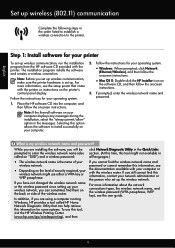
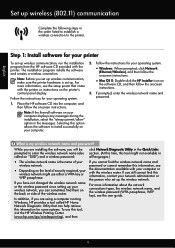
...instructions on the printer's
• Mac OS X: Double-click the HP Installer icon on
the software CD, and then ... or side of security required, your
wireless network might use this tool, visit the HP Wireless Printing Center (www.hp.com/...information, contact your operating system. For more information, see the documentation available with the printer. control panel display.
3. If you ...
User Guide - Page 6


...(Mac OS X 34
Print borderless documents...35 Print borderless documents (Windows 35 Print borderless documents (Mac OS X 36
Print on both sides (duplexing 36
3 Scan Scan an original...38 Scan to a computer...38 Scan to a memory device 39 Scan using Webscan...39 Scanning documents as editable text 40 To scan documents as editable text 40 Guidelines for scanning documents as editable text 41...
User Guide - Page 21


... a store processed photo.
They are heavy two-sided matte papers perfect for twosided use this time, some of the HP web site are glossy-coated or matte-coated on...business graphics for casual photo printing. HP Office Paper
HP Office Paper is a high-quality multifunction paper.
To order HP papers and other everyday documents.
Depending on your digital photos. It...
User Guide - Page 22


...worth of photos or multiple prints to www.hp.com. NOTE: At this paper with your country/region, some portions of the HP web site are available in the automatic document feeder (ADF). ... This affordable, photo paper dries quickly for longer lasting documents. Get sharp, crisp images when you are printing. To order HP papers and other printing problems, avoid loading the following ...
User Guide - Page 23
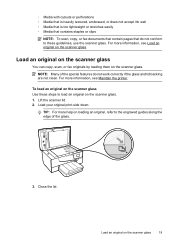
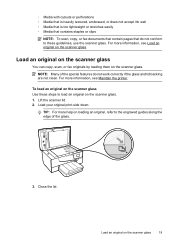
... original, refer to these steps to load an original on the scanner glass.
Load your original print-side down. For more information, see Maintain the printer. Close the lid.
NOTE: Many of the special... easily ◦ Media that contains staples or clips
NOTE: To scan, copy, or fax documents that contain pages that do not work correctly if the glass and lid backing are not clean....
User Guide - Page 24


... scanned, copied, or faxed using media.
NOTE: Some features, such as the Fit to load a document in the ADF; If you hear a tone or see Tips for selecting and using the ADF. NOTE: Remove all originals from the document feeder tray before lifting the lid on the glass. a.
The ADF does not support double-sided documents...
User Guide - Page 42


... or from your computer using Webscan • Scanning documents as a folder on .
NOTE: If you are scanning to a Windows computer, before you can also scan these steps to scanning.
Double-click Scanner Actions, double-click Manage Scan to enable scanning from the control panel.
38
Scan 3 Scan
You can use the HP software to scan documents into a format that you can search...
User Guide - Page 43


...search, copy, paste, and edit within the scanned document. For more information, see Insert a memory device. 3.
Scan to a memory device
You can scan directly to scan options, if needed. 5. 1. Insert a memory device. To start the scan, click Scan. Load your HP printer, and then select HP Scan. • Mac OS X: Double-click the HP Scan 3 icon.
Scan using Webscan
Webscan is in the Hewlett...
User Guide - Page 45
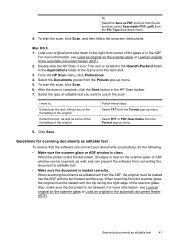
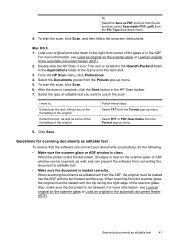
... of the formatting of the glass or in the automatic document feeder (ADF). 2.
Double-click the HP Scan 3 icon. Guidelines for scanning documents as well, and can convert your original print-side down menu.
4. To start the scan, click Scan, and then follow the onscreen instructions. When the printer scans the document, smudges or dust on the scanner glass or ADF...
User Guide - Page 72
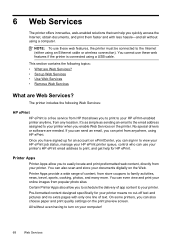
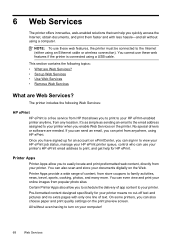
... can also choose paper and print quality settings on the printer. On some printers, you can also scan and store your documents digitally on your computer!
68
Web Services Pre-formatted content designed specifically for HP ePrint. 6 Web Services
The printer offers innovative, web-enabled solutions that allows you to print to your...
User Guide - Page 82


...HP support by printer, country/region, and language. Call HP support. Support options and availability vary by phone.
78
Solve a problem It is available to all HP customers. Check the documentation...Solve copy problems • Solve scan problems • Solve fax problems • Solve problems using Web Services and HP websites • Solve memory device problems • Solve wired (...
User Guide - Page 104
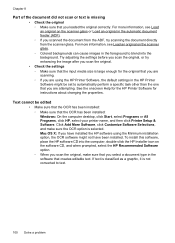
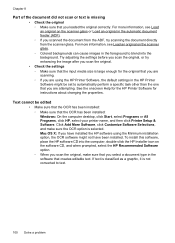
... a graphic, it is not converted to blend into the computer, double-click the HP Installer icon on the scanner glass or Load an original in the automatic document feeder (ADF). ◦ If you scanned the document from the ADF, try enhancing the image after you scan the original.
• Check the settings ◦ Make sure that...
User Guide - Page 143


...8226; Print specifications • Copy specifications • Fax specifications • Scan specifications • Web Services specifications • HP website specifications • Environmental specifications • Electrical specifications • Acoustic emission specifications • Memory device specifications
Physical specifications Printer size (width x height x depth) 464 x 253...
User Guide - Page 153


... or SDGOB-1053.
This regulatory number should not be confused with the marketing name (HP Officejet 6700 Premium e-All-in-One series) or product number (CN583A or CV078A). This section contains...statement for Germany • LED indicator statement • Gloss of housing of peripheral devices for Germany • Notice to users of the U.S. Regulatory information 149 Regulatory information
...
User Guide - Page 206


... Network. 2. Touch Restore Network Defaults, and then touch Yes. For more information, see Understand the network configuration page. • Open the HP software (Windows), double-click Estimated Ink Levels, click the Device Information tab. Appendix D
• Change IP settings • Reset network settings
Set link speed You can change the speed at which...
User Guide - Page 207
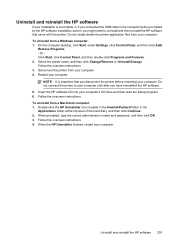
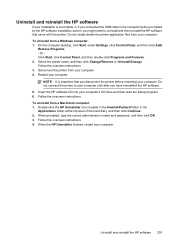
... 203 Do not simply delete the printer application files from a Windows computer: 1. Or Click Start, click Control Panel, and then double-click Programs and Features. 2. Follow the onscreen instructions. Double-click the HP Uninstaller icon (located in the Hewlett-Packard folder in the Applications folder at the top level of the hard disk...
User Guide - Page 208
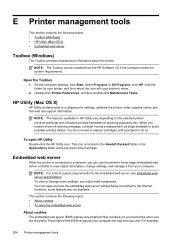
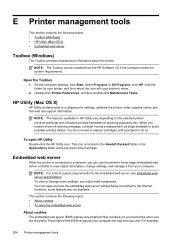
.... NOTE: The features available in the Applications folder at the top level of system requirements for planning purposes only. To open HP Utility Double-click the HP Utility icon.
HP Utility (Mac OS X)
HP Utility contains tools to do so. When you are not available. To view or change settings, and manage it from the...
User Guide - Page 219
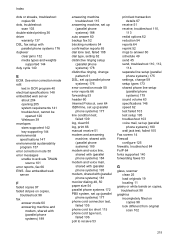
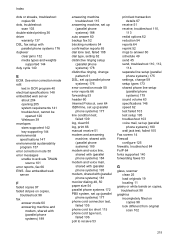
...
F
faded copies 97 faded stripes on copies 98 look different from original scan 102
215 See error correction mode edit
text in OCR program 40 electrical ...and weights
supported 144 duty cycle 140
E
ECM. Index
dots or streaks, troubleshoot copies 98
dots, troubleshoot scan 103
double-sided printing 36 driver
warranty 137 DSL, fax setup with (parallel phone systems) 181 monitor dialing 48, 50...
User Guide - Page 221


... settings 130 noise information 148
O
OCR edit scanned documents 40 troubleshoot 100
operating environment specifications 147
operating systems supported 140
originals scan 38
output tray locating 11 media supported 144
... memory
devices 118 poll to receive fax 53 ports, specifications 139 power
specifications 148 troubleshoot 83 power input, locating 12 print diagnostic page 90 double-sided 36 ...
Similar Questions
How To Make Double Sided Copy Hp Officejet 4500 510g-m
(Posted by walkDanie 9 years ago)
How To Scan A Double Sided Document With Hp Officejet 6700
(Posted by xpolStevenE 10 years ago)
How To Scan A Double Sided Document Hp Officejet 6500 E710n-z
(Posted by vipnlent 10 years ago)
Paper Jams When Scanning Multiple Pages On A Hp Officejet 6700
(Posted by mitmani 10 years ago)

