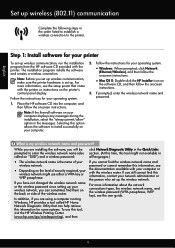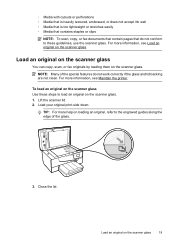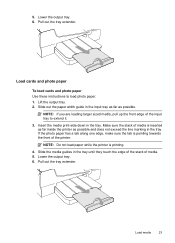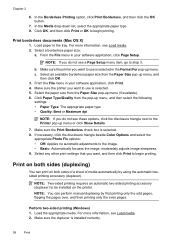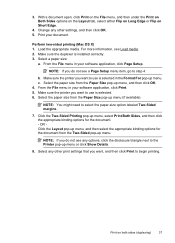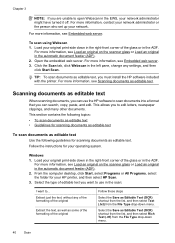HP Officejet 6700 Support Question
Find answers below for this question about HP Officejet 6700.Need a HP Officejet 6700 manual? We have 3 online manuals for this item!
Question posted by TomNScaitli on April 23rd, 2014
Officejet 6700 How To Print 2-sided
The person who posted this question about this HP product did not include a detailed explanation. Please use the "Request More Information" button to the right if more details would help you to answer this question.
Current Answers
Related HP Officejet 6700 Manual Pages
Similar Questions
How To Select To Printed 2 Sided
I have a question? I have some documents that I need printed on 2 sides of the paper. I place the or...
I have a question? I have some documents that I need printed on 2 sides of the paper. I place the or...
(Posted by RhondaMitchellcarter 2 years ago)
Hp Officejet 6700 How To Print Double-sided Manually
(Posted by sarabig1 10 years ago)
Does This Printer Print Both Sides Automaticaly?
Does this printer print both sides automaticaly?
Does this printer print both sides automaticaly?
(Posted by chipeja 12 years ago)