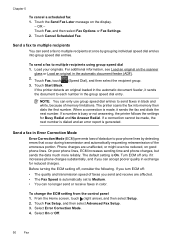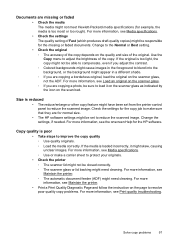HP Officejet 6700 Support Question
Find answers below for this question about HP Officejet 6700.Need a HP Officejet 6700 manual? We have 3 online manuals for this item!
Question posted by junkekc on March 28th, 2014
Officejet 6700 How To Enlarge/reduce Scan
The person who posted this question about this HP product did not include a detailed explanation. Please use the "Request More Information" button to the right if more details would help you to answer this question.
Current Answers
Related HP Officejet 6700 Manual Pages
Similar Questions
How To Enlarge/reduce From Copy Atop The Glass On Hp Laserjet M1212nf Mfp
How to enlarge/reduce from copy atop the glass on HP LaserJet M1212nf MFP
How to enlarge/reduce from copy atop the glass on HP LaserJet M1212nf MFP
(Posted by demslie1970 2 years ago)
Why Will My Hp Officejet 6700 Premium Not Scan 8 1/2 X 14 Documents?
(Posted by joSTANN 10 years ago)
Hp Officejet 4500 How Reduce Scan Options
(Posted by bruchris 10 years ago)