HP Officejet 6700 Support Question
Find answers below for this question about HP Officejet 6700.Need a HP Officejet 6700 manual? We have 3 online manuals for this item!
Question posted by jlSATHIY on March 25th, 2014
Hp 6700 How To Reset Factory Settings On Printer
The person who posted this question about this HP product did not include a detailed explanation. Please use the "Request More Information" button to the right if more details would help you to answer this question.
Current Answers
There are currently no answers that have been posted for this question.
Be the first to post an answer! Remember that you can earn up to 1,100 points for every answer you submit. The better the quality of your answer, the better chance it has to be accepted.
Be the first to post an answer! Remember that you can earn up to 1,100 points for every answer you submit. The better the quality of your answer, the better chance it has to be accepted.
Related HP Officejet 6700 Manual Pages
Getting Started Guide - Page 7
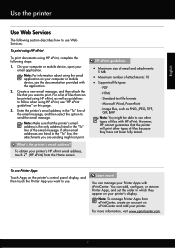
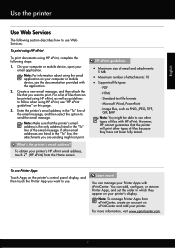
...HP cannot guarantee that the printer's email address is the only address listed in the "To" line, the attachments you want to use . You can add, configure, or remove Printer Apps, and set...your Printer Apps with HP ePrint. Create a new email message, and then attach the file that can manage your computer or mobile device, see "HP ePrint guidelines" on your printer.
Enter the printer's...
Getting Started Guide - Page 8
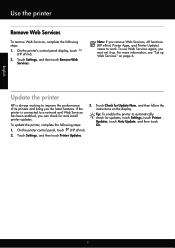
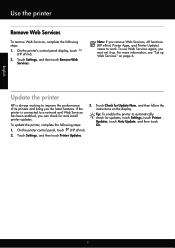
... Web Services again, you the latest features. On the printer control panel, touch (HP ePrint).
2. On the printer's control panel display, touch
(HP ePrint). 2.
To update the printer, complete the following steps: 1. Touch Settings, and then touch Remove Web
Services. For more information, see "Set up . Update the printer
HP is connected to a network and Web Services has been...
User Guide - Page 12
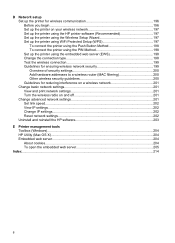
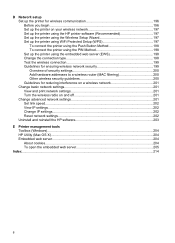
... Turn the wireless radio on and off 201 Change advanced network settings 201 Set link speed...202 View IP settings...202 Change IP settings...202 Reset network settings...202 Uninstall and reinstall the HP software 203
E Printer management tools Toolbox (Windows)...204 HP Utility (Mac OS X)...204 Embedded web server...204 About cookies...204 To open the embedded web...
User Guide - Page 13


... site at www.hp.com/accessibility.
Mobility
For those with visual impairments or low vision by those who are color blind, colored buttons and tabs used in the automatic document feeder (ADF) • Load media • Insert a memory device • Maintain the printer • Update the printer • Turn off the printer
NOTE: If you...
User Guide - Page 34
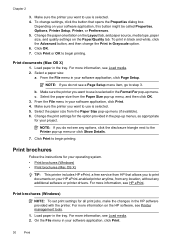
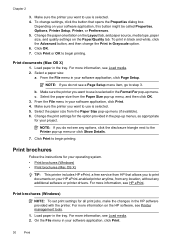
..., click Print.
30
Print Change the paper orientation on the Layout tab, and paper source, media type, paper size, and quality settings on the HP software, see HP ePrint. For more information, see Printer management tools. 1. c. For more information on the Paper/Quality tab.
From the File menu in the Format For pop-up...
User Guide - Page 38
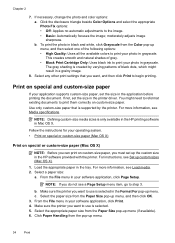
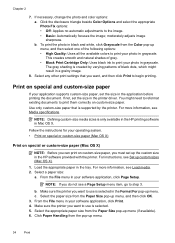
.... For more information, see Media specifications. Follow the instructions for your application supports custom-size paper, set the size in the HP software provided with the printer. For more information, see Load media. 2. Make sure the printer you want to use is supported by varying patterns of black dots, which might need to reformat...
User Guide - Page 42


... click Start, select Programs or All Programs, select the folder for your HP printer, and then select the option for your computer prior to scanning. Use ...device
Scan to a computer
To scan an original to a computer from the printer control panel
NOTE: If your printer is connected to a network and you are only available after you install the HP recommended software. 3 Scan
You can use the HP...
User Guide - Page 43


...the folder for your computer using a computer or the HP software provided with the printer.
To scan an original to a memory device from the printer control panel without using a web browser. Load your... Scan.
For more information, see Scanning documents as editable text, you to the scan settings, if needed . 5.
For more information, see Load an original on the scanner glass...
User Guide - Page 44
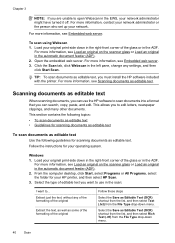
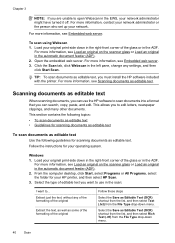
... Select the Save as editable text, you must install the HP software included with the printer. For more information, see Scanning documents as editable text....settings, and then click Start Scan.
Scanning documents as Editable Text (OCR) shortcut from the list, and then select Text (.txt) from the File Type drop-down menu. Follow the instructions for your HP printer, and then select HP...
User Guide - Page 49


... the control panel or the HP software provided with the recipient before sending any faxes.
You can schedule faxes to frequently used numbers.
From the printer control panel, you can use the printer to speak with the printer.
Fax
45 This allows you send. You can verify the fax is set up speed-dial entries...
User Guide - Page 62
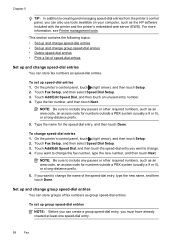
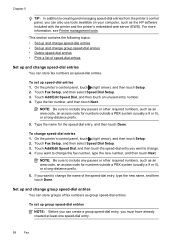
... the name for numbers outside a PBX system (usually a 9 or 0), or a long-distance prefix.
5. Set up group speed-dial entries
NOTE: Before you can create a group speed-dial entry, you want to change ...group speed-dial entries
You can store groups of fax numbers as the HP software included with the printer and the printer's embedded web server (EWS). Chapter 5
TIP: In addition to creating and ...
User Guide - Page 64


... fax header
The fax header prints your answering machine to a low number of rings and the printer to answer in person to answer for the printer should be available to receive faxes manually. HP recommends that you set up the fax header by country/region.) In this setup, the answering machine answers the call...
User Guide - Page 66
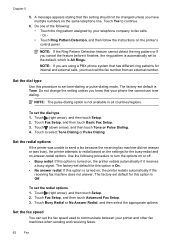
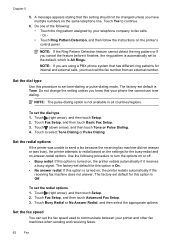
... (right arrow), and then touch Setup. 2. Or • Touch Ring Pattern Detection, and then follow the instructions on , the printer redials automatically if the
receiving fax machine does not answer. The factory-set the fax speed used to select Tone Dialing or Pulse Dialing. Touch (right arrow), and then touch Setup. 2. Touch Yes...
User Guide - Page 80
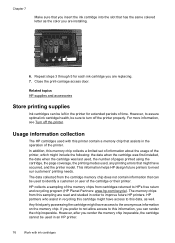
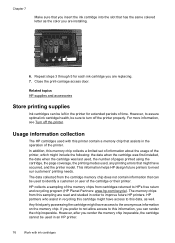
... topics HP supplies and accessories
Store printing supplies
Ink cartridges can render the chip inoperable.
The data collected from this sampling are read and studied in order to this memory chip collects a limited set of information about the usage of the printer, which might include the following: the date when the cartridge was...
User Guide - Page 103
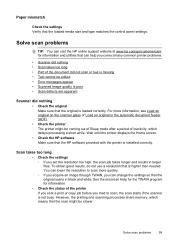
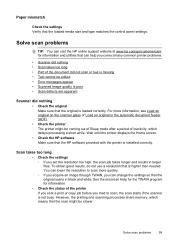
... white. See the onscreen Help for the TWAIN program for information and utilities that can change the settings so that the HP software provided with the printer is installed correctly. Scan takes too long
• Check the settings ◦ If you tried to scan more information, see Load an original on the scanner glass...
User Guide - Page 105


...text size, and structure of the original and the quality of the scan itself.
In the HP software, check the TWAIN source by using a separate OCR (optical character recognition) program, the...if the text that the other device is better. Scanned image quality is poor
The original is tightly spaced. For more information, see the documentation provided with the printer. ◦ If you are ...
User Guide - Page 122
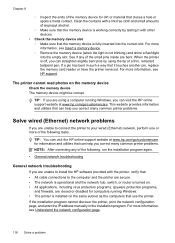
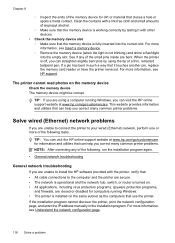
... the contacts with other devices.
• Check the memory device slot ◦ Make sure that can visit the HP online support website at www.hp.com/go /customercare for information and utilities that the memory device is installed on the memory device
Check the memory device The memory device might be corrupt. When the printer is off, you are...
User Guide - Page 133


...; If you are different, change the IP address in the installation program.
Understand the Printer Status Report 129 Problems connecting to view current printer information and ink cartridge status. To reset the printer's network settings 1. Understand the Printer Status Report
Use the printer status report to a wired network • If the Link light on the network connector...
User Guide - Page 202
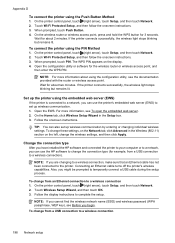
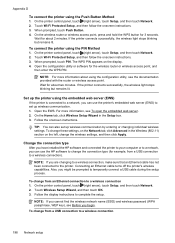
...Follow the onscreen instructions.
Change the connection type After you have installed the HP software and connected the printer to your computer or to a network, you are changing to a wireless ... press and hold the WPS button for example, from an Ethernet connection to set up wireless communication. 1. On the printer control panel, touch (right arrow), touch Setup, and then touch Network. ...
User Guide - Page 206


... the Device Information tab. CAUTION: Be careful when manually assigning an IP address. Touch OK to the link speed that the network defaults have been reset. Automatic is Automatic. 1. On the printer control panel, touch (right arrow), touch Setup, and then touch Network. 2. A message appears stating that matches your network hardware:
View IP settings...
Similar Questions
How To Reset Factory Setting Hp Cm3530 Mfp
(Posted by hadlano 10 years ago)
Hp 6700 All-in-one Printer Won't Print Envelopes
(Posted by rjbosandyeb 10 years ago)
What Are The Dimensiond Of An Hp 6700 Main Body And Fhen With The Tray On.
(Posted by tonygrillo1 11 years ago)

