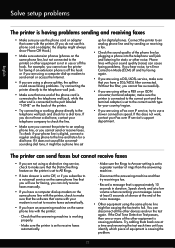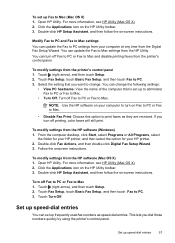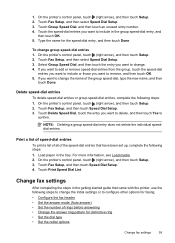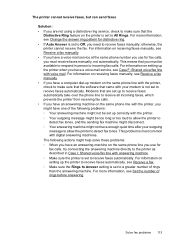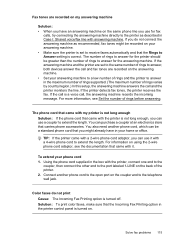HP Officejet 6700 Support Question
Find answers below for this question about HP Officejet 6700.Need a HP Officejet 6700 manual? We have 3 online manuals for this item!
Question posted by jbronson on July 10th, 2015
Fax On Printer Off
I somehow disabled the print feature and now the machine is stuck on fax. The screen does not give me a printer option, the icons are copy, fax, apps, auto answer and discover. Help!
Current Answers
Answer #1: Posted by hzplj9 on July 10th, 2015 2:05 PM
Check this HP link. Resetting to factory defaults should solve your problem.
https://support.hp.com/us-en/error?errorType=404.
Related HP Officejet 6700 Manual Pages
Similar Questions
Can Hp 8600 Pro Printer Make A Copy Through The Auto Document Feeder On Legal
size paper?
size paper?
(Posted by joetbau 10 years ago)
How To Use The Resize Option Under Copy For Officejet 6700
(Posted by waassas 10 years ago)
How Do You Set Up Auto Answer Fax On Hp Officejet 6700
(Posted by headvaron 10 years ago)