HP Officejet 6700 Support Question
Find answers below for this question about HP Officejet 6700.Need a HP Officejet 6700 manual? We have 3 online manuals for this item!
Question posted by hoKim on October 27th, 2013
Hp Officejet 6700 Will Not Auto Answer For Faxes
The person who posted this question about this HP product did not include a detailed explanation. Please use the "Request More Information" button to the right if more details would help you to answer this question.
Current Answers
There are currently no answers that have been posted for this question.
Be the first to post an answer! Remember that you can earn up to 1,100 points for every answer you submit. The better the quality of your answer, the better chance it has to be accepted.
Be the first to post an answer! Remember that you can earn up to 1,100 points for every answer you submit. The better the quality of your answer, the better chance it has to be accepted.
Related HP Officejet 6700 Manual Pages
Getting Started Guide - Page 12


......
...do this:
Auto Answer
1. Touch Fax Setup, and then touch Basic Fax Setup.
Rings to change fax settings? Touch Rings to Answer setting. Touch up arrow or down arrow to Answer (Optional)
Set the...properly for faxing. the Rings to Answer.
4. Touch Done to automatically receive incoming faxes. Set the answer mode to On if you have installed the HP software on your fax setup to...
Getting Started Guide - Page 15


... on the same phone line (but not directly connected to the printer). Instead, you must receive make sure the Auto Answer setting is turned off the Auto Answer setting so that is loaded. Receive a fax manually
When you are on the phone, the person you are speaking with the sender, instruct the sender to press...
Getting Started Guide - Page 22
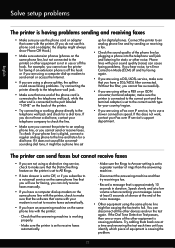
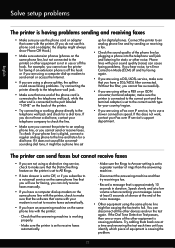
... (noise) can disconnect all the other devices and run the test again. If it does not sound like a normalsounding dial tone, it might be a phone line set to All Rings.
• If Auto Answer is approximately 10 seconds in use or off and try sending or receiving a fax.
• Check the sound quality of...
User Guide - Page 7


...fax list 55 Print a Junk Fax Report 56 Receive faxes to your computer using HP Digital Fax (Fax to PC and Fax to Mac)..........56 Fax to PC and Fax to Mac requirements 56 Activate Fax to PC and Fax to Mac 56 Modify Fax to PC and Fax...59
Change fax settings...59 Configure the fax header...60 Set the answer mode (Auto answer 60 Set the number of rings before answering 60 Change the answer ring ...
User Guide - Page 11


... modem 186 Case I: Shared voice/fax line with answering machine 188 Case J: Shared voice/fax line with computer modem and answering machine 189 Shared voice/fax line with computer dial-up modem and answering machine...........189 Shared voice/fax line with computer DSL/ADSL modem and answering machine...191 Case K: Shared voice/fax line with computer dial-up modem...
User Guide - Page 18


...
Control panel display icons
Icon
Purpose Shows that HP ePrint is turned on or off.
When you can use HP Apps. Touch Auto Answer to avoid possible printing delays.
This is for ...communication.
Displays a screen where you can configure settings for generating reports, changing fax and other options.
Displays the Setup screen for some features from this screen.
NOTE...
User Guide - Page 55


... the handset to talk or listen for incoming faxes • Block unwanted fax numbers • Receive faxes to your computer using HP Digital Fax (Fax to PC and Fax to the printer (on the Auto Answer option (the default setting), the printer automatically answers incoming calls and receives faxes after the number of fax pages stored in this section to use Legalsize...
User Guide - Page 63
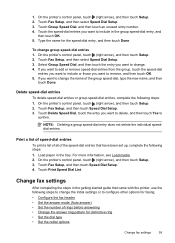
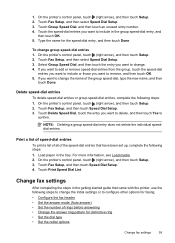
... the steps in the getting started guide that have been set up, complete the following steps to configure other options for faxing.
• Configure the fax header • Set the answer mode (Auto answer) • Set the number of the speed-dial entries that came with the printer, use the following steps:
1. On the printer...
User Guide - Page 64


... arrow), and then touch Setup. 2. Touch Fax Setup, and then touch Basic Fax Setup. 3. For example, set your name and fax number on the Auto Answer setting, you want the printer to the incoming fax call and the printer
60
Fax HP recommends that you send. Touch Fax Setup, and then touch Basic Fax Setup. 3. You can specify how many...
User Guide - Page 65


... company to fax calls. Touch Fax Setup, and then select Advanced Fax Setup. 4. Touch Rings to change the answer ring pattern for a fax number. Touch (up the printer to accept the setting. HP recommends that allows you subscribe to have a distinctive ring service, use the Ring Pattern Detection feature in the printer's control panel to answer fax calls...
User Guide - Page 117
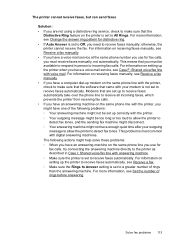
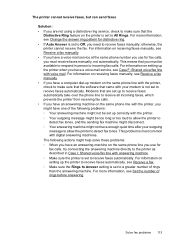
... help solve these problems: ◦ When you have an answering machine on the same phone line you use for distinctive ring. • If Auto Answer is set to Off, you need to receive faxes manually; otherwise, the printer cannot receive the fax. For more information, see Receive a fax manually. • If you have a voice mail service...
User Guide - Page 127


...5: Make sure the wireless version of the following, depending on your Printers or Printers and Faxes or Devices and Printers folder. Or Click Start, click Control Panel, and then double-click Printers. 2....and then click Printers or Printers and Faxes or Devices and
Printers. - b. Step 4: Make sure the printer is online and ready If you have the HP software installed, you continue to see the...
User Guide - Page 128


... is connected wirelessly has HP network re-discovery port monitor as the default. 1. Right-click the printer icon for a port in the Printers or Printers and Faxes or Devices and Printers folder is ...use.
124 Solve a problem Click Start, and then click Printers or Printers and Faxes or Devices and
Printers. - Chapter 8
you have successfully connected the printer to your wireless...
User Guide - Page 153


... fax statement • European Union Regulatory Notice • Regulatory information for your product is assigned a Regulatory Model Number. Regulatory information 149 The Regulatory Model Number for wireless products Regulatory Model Number For regulatory identification purposes, your country/region. This regulatory number should not be confused with the marketing name (HP Officejet 6700...
User Guide - Page 180
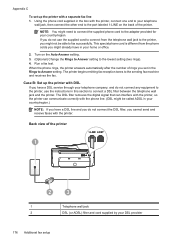
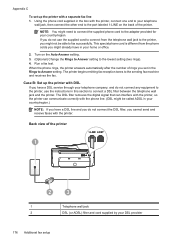
... jack, then connect the other end to the port labeled 1-LINE on the Auto Answer setting. 3. (Optional) Change the Rings to Answer setting to fax successfully. Using the phone cord supplied in your country/region. The printer begins emitting fax reception tones to Answer setting. Case B: Set up the printer with DSL If you have in...
User Guide - Page 182
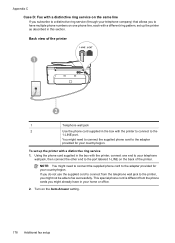
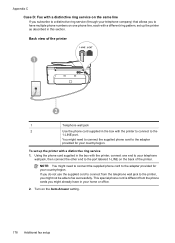
... box with the printer to connect to the
1-LINE port. Turn on the Auto Answer setting.
178 Additional fax setup You might need to connect the supplied phone cord to the adapter provided for...telephone wall jack to the printer, you might not be able to fax successfully. Back view of the printer.
Appendix C Case D: Fax with a distinctive ring service on the same line If you subscribe ...
User Guide - Page 184
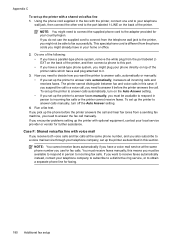
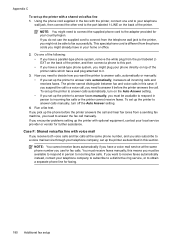
... mail service at the same phone number, and you need to answer calls manually, turn on the Auto Answer setting. • If you set up the printer to answer calls automatically, it answers all incoming calls and receives faxes.
The printer cannot distinguish between fax and voice calls in person to respond in this section. You must...
User Guide - Page 185
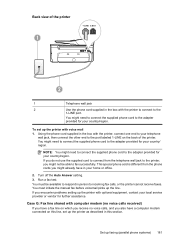
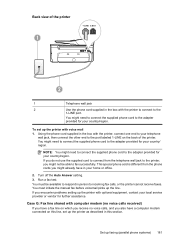
...Auto Answer setting. 3. If you also have in this line, set up the printer with the printer to connect to your country/ region.
Case G: Fax line shared with computer modem (no voice calls received) If you have a fax...
1
Telephone wall jack
2
Use the phone cord supplied in person to fax successfully. Run a fax test. Using the phone cord supplied in the box with optional equipment, ...
User Guide - Page 198


... Auto Answer setting. 7. If your modem software is different from the telephone wall jack to the printer, you encounter problems setting up the printer for faxing using a serial-type phone system, see the Fax ....hp.com/at/faxconfig www.hp.com/de/faxconfig www.hp.com/ch/fr/faxconfig www.hp.com/ch/de/faxconfig www.hp.com/uk/faxconfig www.hp.fi/faxconfig www.hp.dk/faxconfig
194 Additional fax ...
User Guide - Page 221


... off 201 rear access panel
clear jams 132 illustration 12 receive faxes auto answer mode 60 automatically 51 blocking numbers 54 forwarding 53 manually 51 polling 53 rings to answer 60 troubleshoot 110, 113 recycle print cartridges 157 redial options, setting 62 reduce fax 54 regulatory information 149, 155 regulatory model number 149 replace ink...
Similar Questions
Why Does My Hp 8500a Not Auto Answer Faxes
(Posted by anarcacdc0 9 years ago)
What Do I Plug Into The Printer To Make The Fax Work On Hp Officejet 6700?
(Posted by joanvwood 10 years ago)
Hp Officejet 8500a Pro Plus Won't Auto Answer Fax
(Posted by Janksta 10 years ago)
How To Fax Hp Officejet 6700 Auto Document Feeder Adf Face Up Or Down
(Posted by eglpmm 10 years ago)
How Do You Set Up Auto Answer Fax On Hp Officejet 6700
(Posted by headvaron 10 years ago)

