HP Officejet 6700 Support Question
Find answers below for this question about HP Officejet 6700.Need a HP Officejet 6700 manual? We have 3 online manuals for this item!
Question posted by BIexch on December 23rd, 2013
How To Enable A Fax Mode On An Hp 6700 Printer
The person who posted this question about this HP product did not include a detailed explanation. Please use the "Request More Information" button to the right if more details would help you to answer this question.
Current Answers
There are currently no answers that have been posted for this question.
Be the first to post an answer! Remember that you can earn up to 1,100 points for every answer you submit. The better the quality of your answer, the better chance it has to be accepted.
Be the first to post an answer! Remember that you can earn up to 1,100 points for every answer you submit. The better the quality of your answer, the better chance it has to be accepted.
Related HP Officejet 6700 Manual Pages
Getting Started Guide - Page 6


... the print preview screen. For more . Note: If you've already installed the HP printer software, see "Use Web Services" on the Web. Note: To use your printer.
Selecting this without using a USB cable. Use the printer
English
Web Services
The printer offers innovative, web-enabled solutions that allows you to print to your web-connected...
Getting Started Guide - Page 8
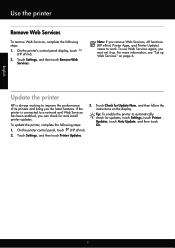
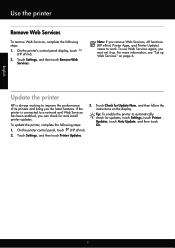
..., see "Set up .
To use Web Services again, you remove Web Services, all functions (HP ePrint, Printer Apps, and Printer Update) cease to a network and Web Services has been enabled, you the latest features. Touch Settings, and then touch Printer Updates.
8 Note: If you must set it up Web Services" on the display. If the...
Getting Started Guide - Page 11


... to the DSL/ADSL filter to the parallel splitter, and then use the HP-provided telephone cord to connect the other end of the parallel splitter to a line with... plug from the port labeled 2-EXT on the back of the printer, and then connect a telephone set up distinctive ring, see "Step 3: Configure fax settings" on the printer. You can set or telephone answering machine to the computer.
1...
Getting Started Guide - Page 12


... • Checks for a dial tone • Checks for the printer must be set up the printer" on page 20.
HP software
If you can I change the number of rings specified in 3. Touch Fax Setup, and then touch Basic Fax Setup. answer calls after you have installed the HP software on your computer, you have connected the...
Getting Started Guide - Page 13
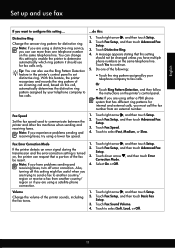
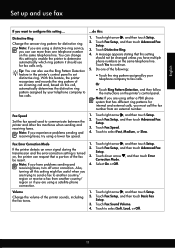
... , and then touch Setup. 2. Fax Error Correction Mode
1. If the printer detects an error signal during the transmission and the error-correction setting is turned
2. Also,
turning off error correction. You can use more than one of an incoming call and, based on this setting to enable the printer to fax calls.
• Touch Ring Pattern...
Getting Started Guide - Page 17
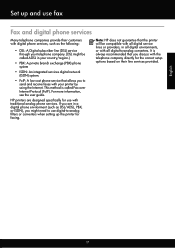
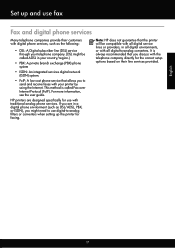
...HP does not guarantee that allows you to send and receive faxes with traditional analog phone services.
If you are designed specifically for use fax
Fax and digital phone services
Many telephone companies provide their line services provided.
English
17
Set up the printer for faxing...low-cost phone service that the printer will be called Fax over Internet Protocol (FoIP). ...
User Guide - Page 19


... of the control panel display shows the available modes for your computer, such as the HP printer software, HP Utility (Mac OS X), or the EWS.
TIP: If the printer is connected to a computer, you want to change. 2.
To change settings for a mode • Change the printer settings
Select the mode The main menu of the ink-cartridge access...
User Guide - Page 49


... sure you need printed confirmation that your faxes were successfully sent, enable fax confirmation before sending the fax. NOTE: If you have already done this as resolution and the contrast between lightness and darkness on the fax test, see Test fax setup. You might have set up the printer correctly for faxing.
This section contains the following topics...
User Guide - Page 50


... the computer
You can send a document on the HP software CD provided with the quality of your dialing. Therefore, make sure the printer is connected to fax. 2. Click Print or OK. 7. They are entering, touch * repeatedly, until a dash (-) appears on your computer that the fax function is set up and functioning correctly. Load your...
User Guide - Page 51
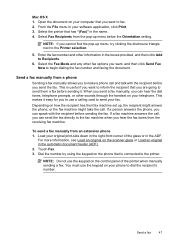
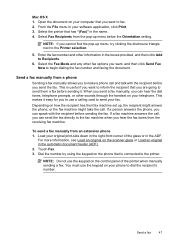
... to the Printer selection.
5. Depending on the scanner glass or Load an original in the boxes provided, and then click Add to begin dialing the fax number and faxing the document.
NOTE: Do not use the keypad on the control panel of the glass or in the name. 4. Send a fax
47 Select the Fax Mode and...
User Guide - Page 52
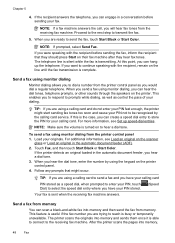
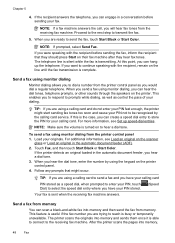
... you are using a calling card to send a fax and you to respond to transmit the fax.
5. The printer scans the originals into memory and sends them once it is turned on their fax machine after they hear fax tones. At this is busy or temporarily unavailable. This enables you have your calling card
PIN stored as...
User Guide - Page 56
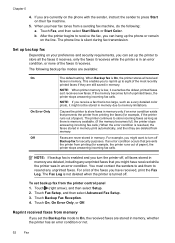
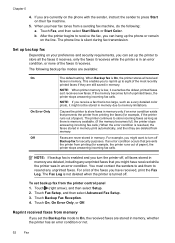
... phone or remain on your preference and security requirements, you turn off Backup fax for security purposes. Touch Fax Setup, and then select Advanced Fax Setup. 3. If you can set the Backup fax mode to memory limitations. After the printer begins to receive the fax, you are available:
On On Error Only Off
The default setting.
NOTE...
User Guide - Page 57


... which they are received.
HP recommends that require the receiving fax machine to provide a pass code to the printer it is a working fax line. Touch Fax Setup, and then select Advanced Fax Setup. 3. Receive a fax
53
When you are forwarding to Receive feature, the printer calls the designated fax machine and requests the fax from the printer control panel 1. Make sure...
User Guide - Page 64


... provided with the printer. HP recommends that you set up the fax header by country/region.) In this setup, the answering machine answers the call or else the printer does not receive faxes. The number of rings to answer for the answering machine.
Set the answer mode (Auto answer)
The answer mode determines whether the printer answers incoming...
User Guide - Page 65


..., and then touch Basic Fax Setup. 3. HP recommends that you do not have a specific ring pattern.
Verify that have a distinctive ring service, use the Ring Pattern Detection feature in the printer's control panel to this call, automatically determines the distinctive ring pattern assigned by your telephone company assign one phone line. Touch (right...
User Guide - Page 72
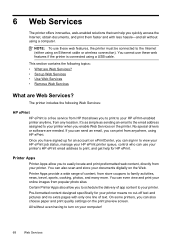
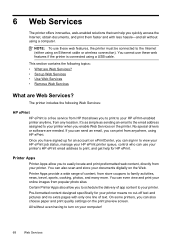
... with only one line of content, from anywhere, using a computer. No special drivers or software are Web Services?
6 Web Services
The printer offers innovative, web-enabled solutions that allows you to print to your HP ePrint-enabled printer anytime, from any location. You can help for your computer!
68
Web Services
You cannot use your...
User Guide - Page 82


... • General troubleshooting tips and resources • Solve printer problems • Print quality troubleshooting • Solve paper-feed problems • Solve copy problems • Solve scan problems • Solve fax problems • Solve problems using Web Services and HP websites • Solve memory device problems • Solve wired (Ethernet) network problems • Solve...
User Guide - Page 108
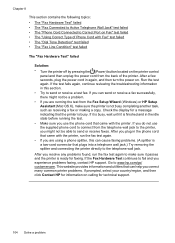
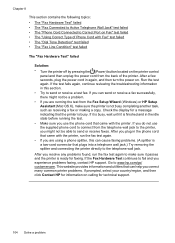
... cord to connect from the telephone wall jack to the printer, you might not be a problem. • If you correct many common printer problems. If prompted, select your country/region, and then click Contact HP for faxing. If the Fax Hardware Test continues to www.hp.com/go/ customercare. Run the test again. If it is...
User Guide - Page 198


... Finland Denmark
www.hp.com/at/faxconfig www.hp.com/de/faxconfig www.hp.com/ch/fr/faxconfig www.hp.com/ch/de/faxconfig www.hp.com/uk/faxconfig www.hp.fi/faxconfig www.hp.dk/faxconfig
194 Additional fax setup Remove the white plug from the phone cords you encounter problems setting up the printer with optional equipment...
User Guide - Page 220


... installation
hardware installation suggestions 127
HP software installation suggestions 128
troubleshooting issues 127 Internet Protocol
fax, using 64 IP address
checking for printer 127 IP settings 202 ISDN line, set up with fax
parallel phone systems 177
J
jams clear 132
media to avoid 18 paper 132, 135 junk fax mode 54
L
language, printer 139, 140 light images...
Similar Questions
How Do I Turn Off The Fax Option On My Hp 6700 Printer
(Posted by condorjegan 10 years ago)
Hp 6700 Printer How To Send Multiple Pages In A Fax
(Posted by garCarla 10 years ago)

