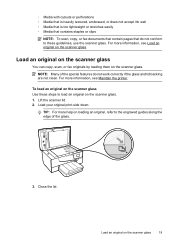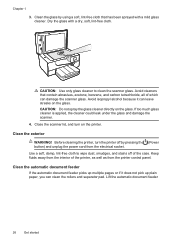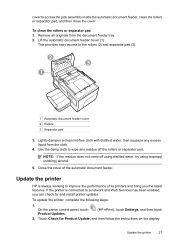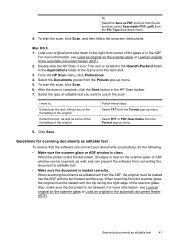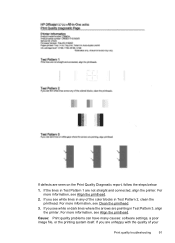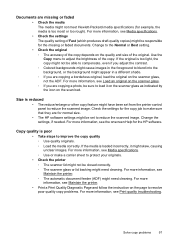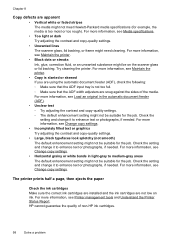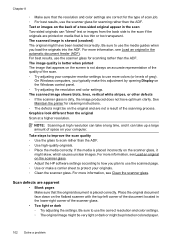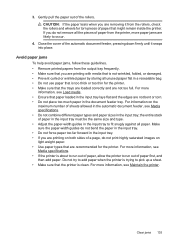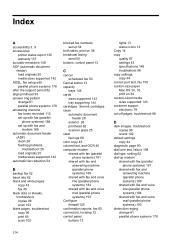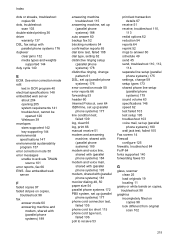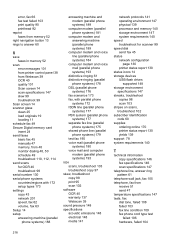HP Officejet 6700 Support Question
Find answers below for this question about HP Officejet 6700.Need a HP Officejet 6700 manual? We have 3 online manuals for this item!
Question posted by rgllp on January 31st, 2014
How To Clean Scanner Rollers On Officejet 6700 Premium
The person who posted this question about this HP product did not include a detailed explanation. Please use the "Request More Information" button to the right if more details would help you to answer this question.
Current Answers
Related HP Officejet 6700 Manual Pages
Similar Questions
Hp Officejet 6700 Premium
My new 6700 prints fine and is connected to wired pc by ubs cable. It will not scan into computer sa...
My new 6700 prints fine and is connected to wired pc by ubs cable. It will not scan into computer sa...
(Posted by fslang2 10 years ago)
Hp Officejet 6700 Premium Clean Printhead
Everytime I try to clean the printhead I get the error msg The printhead appears to be missing, not ...
Everytime I try to clean the printhead I get the error msg The printhead appears to be missing, not ...
(Posted by lrscrs 10 years ago)
How To Fix Hp Officejet 6700 Premium E-all-in-one Scanner Failure
(Posted by amgrad 10 years ago)
How Can I Recieve A Fax On My Hp Officejet 6700 Premium Equipment, I Can Send
I can fax but do not know how to receive a fax on my officejet 6700 premium equpment, can you please...
I can fax but do not know how to receive a fax on my officejet 6700 premium equpment, can you please...
(Posted by awmunoz 11 years ago)