HP Officejet 6700 Support Question
Find answers below for this question about HP Officejet 6700.Need a HP Officejet 6700 manual? We have 3 online manuals for this item!
Question posted by martmu on December 6th, 2013
How Change Setting To Scan Legal Size On Hp Officejet 6700
The person who posted this question about this HP product did not include a detailed explanation. Please use the "Request More Information" button to the right if more details would help you to answer this question.
Current Answers
There are currently no answers that have been posted for this question.
Be the first to post an answer! Remember that you can earn up to 1,100 points for every answer you submit. The better the quality of your answer, the better chance it has to be accepted.
Be the first to post an answer! Remember that you can earn up to 1,100 points for every answer you submit. The better the quality of your answer, the better chance it has to be accepted.
Related HP Officejet 6700 Manual Pages
Getting Started Guide - Page 4


... panel.
With this printer! Use the printer
Thank you can print documents and photos, scan documents to change the printer settings using the printer • Important notices, environmental, and regulatory information
You can open this guide either from the HP print software (Microsoft® Windows®) or from
the Mac Help pop-up menu...
Getting Started Guide - Page 15


... printer is not currently set to use legal-size paper, the printer reduces the fax so that it fits on the paper that is on the same phone line that is loaded.
As a result, the number of rings specified by the Rings to Answer setting. For information about configuring this setting, see "Where's the user...
User Guide - Page 5


...Change printer settings...14 Select the mode...15 To select a different mode 15 To change settings for a mode 15 Change the printer settings 15 Find the printer model number 15 HP Digital Solutions...16 Scan to Computer...16 HP... media...21 Load standard-size media 21 Load envelopes...22 Load cards and photo paper 23 Load custom-size media...24 Insert a memory device...24 Maintain the printer...
User Guide - Page 7


...53 Forward faxes to another number 53 Set the paper size for received faxes 54 Set automatic reduction for incoming faxes 54 ...HP Digital Fax (Fax to PC and Fax to Mac)..........56 Fax to PC and Fax to Mac requirements 56 Activate Fax to PC and Fax to Mac 56 Modify Fax to PC and Fax to Mac settings 57
Set up speed-dial entries...57 Set up and change speed-dial entries 58 Set up and change...
User Guide - Page 19


...topics: • Select the mode • To select a different mode • To change the printer settings using HP software tools available on the control panel display to the previous menu. NOTE: Use the...TIP: If the printer is connected to a computer, you want to change settings for your computer, such as the HP printer software, HP Utility (Mac OS X), or the EWS. Find the printer model ...
User Guide - Page 34
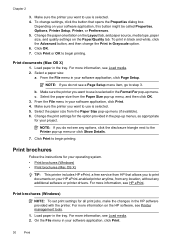
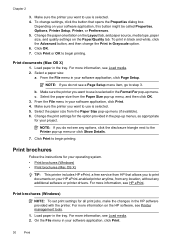
..., see any additional software or printer drivers. Select a paper size:
a. Select the paper size from HP that opens the Properties dialog box.
Print brochures
Follow the instructions for all print jobs, make the changes in black and white, click the Advanced button, and then change settings, click the button that allows you want to begin printing...
User Guide - Page 35
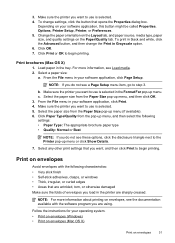
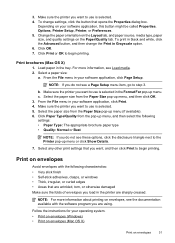
... selected. 4. To print in black and white, click the Advanced button, and then change settings, click the button that are sharply creased. Click OK. 7. NOTE: If you want to use is selected. 5. Click Paper Type/Quality from the Paper Size pop-up menu (if available). 6.
From the File menu in the Format For...
User Guide - Page 36


...in your software application, click Print. 3. Print on envelopes (Windows)
1. Select a paper size:
a. From the File menu in your software application, click Print. 4. Follow the instructions ... be flat before printing. To change the orientation to begin printing. On the Layout tab, change settings, click the button that you do not see HP ePrint.
32
Print
For more ...
User Guide - Page 37
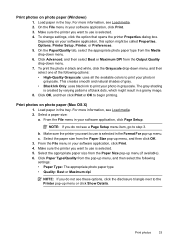
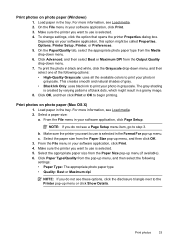
... begin printing. Make sure the printer you want to print your photo in
grayscale. To change settings, click the option that opens the printer Properties dialog box. The gray shading
is selected.... type from the Output Quality drop-down menu. 6. Print photos
33 Select the paper size from the Paper Size pop-up menu (if available). 6. From the File menu in the tray. Load...
User Guide - Page 38
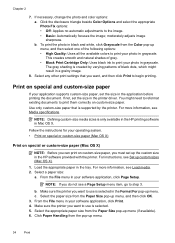
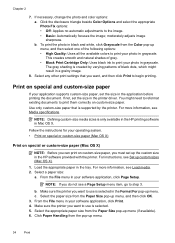
... HP software provided with the printer. Print on special and custom-size paper
If your operating system. • Print on special or custom-size paper (Mac OS X)
Print on special or custom-size paper (Mac OS X)
NOTE: Before you can print on custom-size paper. Follow the instructions for your application supports custom-size paper, set the size...
User Guide - Page 39


... the printer you are printing the image. NOTE: Before printing a borderless document, open the file in the tray.
7. Set up menu.
Load paper in the Paper Size pop-up custom sizes (Mac OS X)
1. To change settings, click the button that you do not see Load media. 2. Click the Paper/Quality tab, and then click the...
User Guide - Page 43


...if you to the scan settings, if needed . 5. To start the scan, click Scan. For more information, see Scanning documents as editable ...HP software to a memory device from HP scanning software 1. Insert a memory device. Scan using Webscan
Webscan is in the ADF. Touch Start Scan.
1. Make changes to edit letters, newspaper clippings, and many other documents. To scan an original to scan...
User Guide - Page 50


.... TIP: If the recipient reports issues with the printer.
To change any settings, click OK. 6.
Windows 1. Load your software application, click Print. 3. Therefore, make sure the printer is set up and functioning correctly. Click Print or OK. 7. Open the document on the HP software CD provided with the quality of the glass or in...
User Guide - Page 55


...listen for incoming faxes • Block unwanted fax numbers • Receive faxes to your computer using HP Digital Fax (Fax to PC and Fax to Mac)
Receive a fax manually
When you to the .... If you receive a Legal-size or larger fax and the printer is turned on two pages. NOTE: If you are specified by the Rings to Answer setting. (The default Rings to Answer setting is five rings.) If ...
User Guide - Page 58
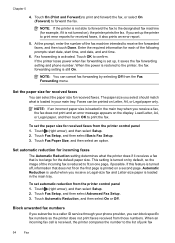
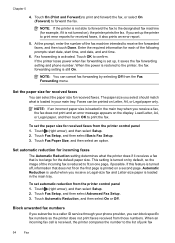
..., end date, and end time.
6. Touch OK to forward the fax. NOTE: If an incorrect paper size is loaded in your phone provider, you receive a Legal-size fax and Letter-size paper is too large for received faxes, it saves the fax forwarding setting and phone number. Touch (right arrow), and then select Setup. 2. This...
User Guide - Page 101
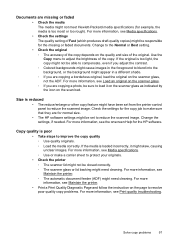
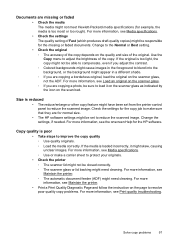
... (for normal size.
• The HP software settings might need cleaning. Use the Copy menu to reduce the scanned image. Size is too moist or too rough). Check the settings for the copy...the original on the quality and size of the copy. For more information, see Print quality troubleshooting. Solve copy problems
97 Change to reduce the scanned image. For more information, see...
User Guide - Page 107


...HP software settings might be on the original and are not a result of the scanning process.
• Unclear text Try adjusting the settings. For more information about the error. See the HP... • The printer is having faxing problems, you have completed setting up the printer for basic information about changing the settings. If you are having problems sending a manual fax • The...
User Guide - Page 153


...(CN583A or CV078A). This regulatory number should not be confused with the marketing name (HP Officejet 6700 Premium e-All-in your country/region. This section contains the following topics: •...emission statement for Germany • LED indicator statement • Gloss of housing of peripheral devices for Germany • Notice to users of the U.S. telephone network: FCC requirements &#...
User Guide - Page 206


.... 1. For more information, see Understand the network configuration page. • Open the HP software (Windows), double-click Estimated Ink Levels, click the Device Information tab. To change the settings manually, touch Manual, and then enter the appropriate information for the IP settings is Automatic, which data is listed in the Network Information section. On the...
User Guide - Page 208
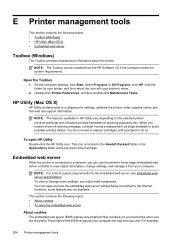
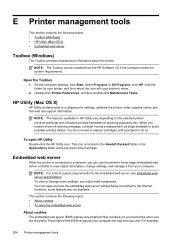
... you receive a low-ink warning message, consider having a replacement cartridge available to avoid possible printing delays. You do so.
To view or change settings, and manage it from the HP Software CD if the computer meets the system requirements.
NOTE: The features available in the Applications folder at the top level of system...

