HP Officejet 6700 Support Question
Find answers below for this question about HP Officejet 6700.Need a HP Officejet 6700 manual? We have 3 online manuals for this item!
Question posted by mdjai on June 12th, 2014
Cannot Activate Scan To Computer Ho 6700
The person who posted this question about this HP product did not include a detailed explanation. Please use the "Request More Information" button to the right if more details would help you to answer this question.
Current Answers
There are currently no answers that have been posted for this question.
Be the first to post an answer! Remember that you can earn up to 1,100 points for every answer you submit. The better the quality of your answer, the better chance it has to be accepted.
Be the first to post an answer! Remember that you can earn up to 1,100 points for every answer you submit. The better the quality of your answer, the better chance it has to be accepted.
Related HP Officejet 6700 Manual Pages
Getting Started Guide - Page 5


...printer
HP Digital Solutions
The printer includes a collection of digital solutions that appears, click the Activate Scan to Computer option. For information about setting up to the printer, touch a button on your...paper consumption and waste.
5 Inthe window that can store digital copies of your work.
Scan to Mac, you can help you are using these digital solutions, see "Where's the...
Getting Started Guide - Page 6


...see the user guide for your computer displays any location.
Printer Apps
Printer Apps allow you to family activities, news, travel, sports, cooking, photos, and many more ! Certain Printer Apps also allow you ... you to print to install successfully on your online images from HP that can also scan and store your computer! On some printers, you can also choose paper and print ...
Setup Poster - Page 1


... information see www.hp.com/go/inkusage. Español
Deutsch
Français
6
Follow the instructions on the printer.
5
English
? In addition, some sounds. OFFICEJET 6600/6700
1
1a
1b
Start
www.hp.com/support
2
Remove tape and packing materials.
For more efficient support, and printer support alerts.
User Guide - Page 5


...a mode 15 Change the printer settings 15 Find the printer model number 15 HP Digital Solutions...16 Scan to Computer...16 HP Digital Fax (Fax to PC and Fax to Mac 16 Select print media......21 Load envelopes...22 Load cards and photo paper 23 Load custom-size media...24 Insert a memory device...24 Maintain the printer...25 Clean the scanner glass...25 Clean the exterior ...26 Clean the automatic...
User Guide - Page 6


... Print borderless documents (Mac OS X 36
Print on both sides (duplexing 36
3 Scan Scan an original...38 Scan to a computer...38 Scan to a memory device 39 Scan using Webscan...39 Scanning documents as editable text 40 To scan documents as editable text 40 Guidelines for scanning documents as editable text 41
4 Copy Copy documents...43 Change copy settings...43...
User Guide - Page 9


......100 Error messages appear...101 Scanned image quality is poor 101 Scan defects are apparent 102
Solve fax problems...103 The fax test failed...103
Solve problems using Web Services and HP websites 116 Solve problems using Web Services 116 Solve problems using HP websites 117
Solve memory device problems 117 The printer...
User Guide - Page 10


... page 145 Print specifications...146 Copy specifications...146 Fax specifications...146 Scan specifications...147 Web Services specifications 147 HP ePrint...147 Printer Apps......147 Environmental specifications 147 Electrical specifications...148 Acoustic emission specifications 148 Memory device specifications 148 USB flash drives...148
Regulatory information...149 Regulatory Model Number ...
User Guide - Page 28


...device
Using the USB port on the memory device.
Lift the output tray. 2. NOTE: The printer does not support encrypted memory devices... You can connect a USB storage device. Lower the output tray. 6.
Slide... a storage device Use these instructions to connect a storage device
24
Get..., see Memory device specifications.
For more information about memory devices that is not...
User Guide - Page 29


... in order to a certain page size. To clean the scanner glass 1.
NOTE: If your USB device does not fit into this port.
Lift the scanner lid. Perform these maintenance procedures as necessary. &#...the quality of scans, and affect the accuracy of special features such as fitting copies to use your device with this port due to size limitations, or if the connector on the device is shorter ...
User Guide - Page 42


...Enable. Use these originals from your computer using Webscan • Scanning documents as a folder on your computer using the HP printer ...scan from the printer control panel
NOTE: If your HP printer.
NOTE: If you are scanning a borderless original, load the original on the scanner glass, not the ADF.
• Scan to a computer • Scan to a memory device
Scan to a computer
To scan...
User Guide - Page 43


This icon is a feature of the embedded web server that lets you to scan options, if needed. 5. Select a scan shortcut.
For more information, see Insert a memory device. 3. Scan using a web browser. Touch Start Scan. To scan an original from your printer to a memory card. 1. Load your original print-side down in the automatic document feeder (ADF). 2. NOTE...
User Guide - Page 72
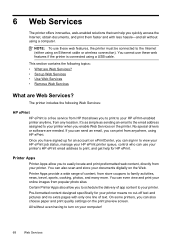
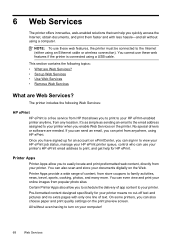
... preview screen. Printer Apps provide a wide range of text. On some printers, you can also scan and store your printer. 6 Web Services
The printer offers innovative, web-enabled solutions that allows you to print to family activities, news, travel, sports, cooking, photos, and many more. No special drivers or software are Web...
User Guide - Page 82


... printer problems • Print quality troubleshooting • Solve paper-feed problems • Solve copy problems • Solve scan problems • Solve fax problems • Solve problems using Web Services and HP websites • Solve memory device problems • Solve wired (Ethernet) network problems • Solve wireless problems • Configure your problem, try...
User Guide - Page 105


...a separate OCR (optical character recognition) program, the OCR program might be linked to activate TWAIN source or An error occurred while acquiring the image ◦ If you are acquiring... that your computer. ◦ Verify that is TWAIN-compliant. Solve scan problems 101 Also, make sure that the other device is tightly spaced. For more information, see Load an original in newspapers...
User Guide - Page 127


... click Resume. 4. Mac OS X 1. Click System Preferences in your Printers or Printers and Faxes or Devices and Printers folder. If the print job is Offline, right-click the printer, and click Use Printer ... in the Dock, and then click Print & Fax or Print &
Scan. 2. Click Start, and then click Printers or Printers and Faxes or Devices and
Printers. - Try using it. For more information, see if...
User Guide - Page 143


... specifications • Copy specifications • Fax specifications • Scan specifications • Web Services specifications • HP website specifications ...• Environmental specifications • Electrical specifications • Acoustic emission specifications • Memory device specifications
Physical specifications Printer size (width x height x depth) 464 x 253 x 469 ...
User Guide - Page 153


This regulatory number should not be confused with the marketing name (HP Officejet 6700 Premium e-All-in Japan about the power cord • Noise emission statement for Germany • LED indicator statement • Gloss of housing of peripheral devices for wireless products Regulatory Model Number For regulatory identification purposes, your product is SDGOB-1052...
User Guide - Page 156
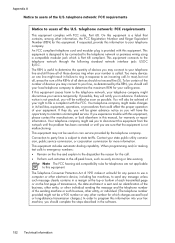
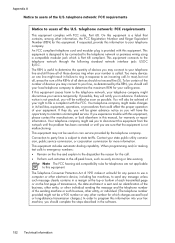
...FCC requirements
Notice to users of all devices should complete the steps described in response to an incoming call . • Perform such activities in its facilities, equipment, operations, or...: FCC requirements
This equipment complies with this information into your calling area. Too many devices on coin service provided by the REN, you should call your local telephone company to...
User Guide - Page 219
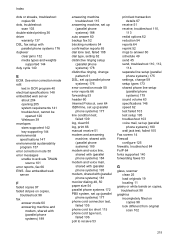
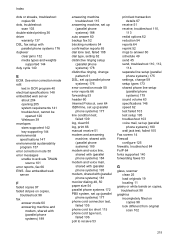
Index
dots or streaks, troubleshoot copies 98
dots, troubleshoot scan 103
double-sided printing 36 driver
warranty 137 DSL, fax setup with (parallel phone systems... details 67
receive 51 receive, troubleshoot 110,
113 redial options 62 reduction 54 reports 64 reprint 52 rings to activate TWAIN
source 101 error reports, fax 66 EWS. See error correction mode edit
text in OCR program 40 electrical ...
User Guide - Page 223


... up from
tray 94
memory devices 117 missing or incorrect
information ...scan quality 101 send faxes 110, 112, 114 skewed copies 98 skewed pages 95 tips 82 troubleshooting general network
troubleshooting 118 hardware installation
suggestions 127 HP software installation
suggestions 128 installation issues 127 solve network problems 128 wired network 118 wireless problems 119 TWAIN unable to activate...
Similar Questions
How To Activate The Option Activate Scan To Computer With Hp Officejet 7500a
(Posted by ejomrobey 10 years ago)
How Change Setting To Scan Legal Size On Hp Officejet 6700
(Posted by martmu 10 years ago)
How To Activate Scan To Computer On Hp Officejet 6500
(Posted by rb200028 10 years ago)

